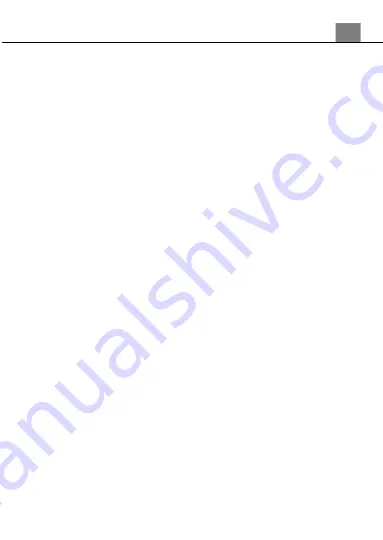
3. Using Your Camera
25
4. Press the MENU button to exit the settings menu without making a
selection.
3.4.3 Delete
This function is used to delete photos and videos. Photos and videos can be
deleted singly or all at once.
1. In Playback Mode press the MENU button.
2. Select
‘Delete’
using the LEFT or RIGHT buttons.
3. Press the UP or DOWN buttons to navigate the menu, and press the OK
button to confirm your selected option
(This Image, All, Cancel)
.
4. Press the MENU button to exit the settings menu without making a
selection.
3.4.4 Crop Image
This function is used to trim photos and save them as new pictures.
1. In Playback Mode, find the image you want to crop and view that image
on the screen.
2. In Playback Mode press the MENU button.
3. Select
‘Crop Image’
using the LEFT or RIGHT buttons.
4. Press the UP or DOWN buttons to navigate the menu, and press the OK
button to confirm your selected option
(Crop, Cancel)
.
5. A blue box will appear on the image, the area inside the box is the part of
the image that will be saved as a new image.
6. Press the ZOOM IN button to enlarge the box, press the ZOOM OUT
button to shrink the box.
7. Press the MENU button to enable the UP, DOWN, RIGHT or LEFT
buttons to move the location of the box.
8. Press the OK button to confirm the crop section of the photo.
9. Press the OK button again to save the cropped image, or the LEFT button
to exit the crop menu.
3.4.5 Pictbridge (Print)
This function allows you to print images when the camera is connected to a
Pictbridge printer. Note, this function only works with certain Pictbridge
printers.
1. In Playback Mode press the MENU button.
2. Select
‘Pictbridge’
using the LEFT or RIGHT buttons.
3. Press the UP or DOWN buttons to navigate the menu, and press the OK
button to confirm your selected option
(Pictbridge, Cancel)
.
4. Press the MENU button to exit the settings menu without making a
selection.

















