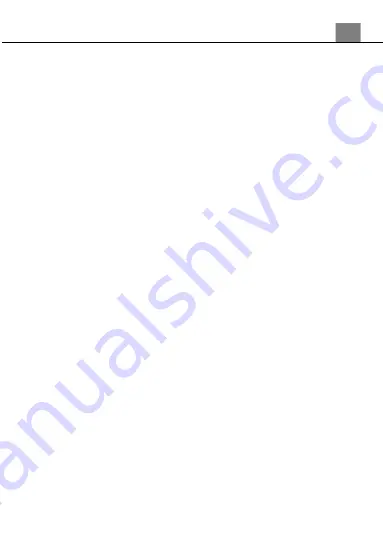
3. Using Your Camera
25
5. To set the current date and time use the UP or DOWN buttons to select
Set Date, and press the OK button to enter the Set Date menu.
6. Use the UP or DOWN buttons to change the highlighted field.
7. Use the LEFT or RIGHT buttons to change the selected field.
8. Press the OK button to save the entered date and time and to exit the
menu.
9. Press the MENU button to exit the settings menu without making a
selection
3.1.10 Image Setting
– Exposure
This function adjusts the frame brightness in your photograph.
1. In Photo Mode press the MENU button.
2. Select
‘Image Setting’
using the LEFT or RIGHT buttons.
3. Select
‘Exposure’
using the UP or DOWN buttons and press OK to enter
the Exposure menu.
4. Press the UP or DOWN buttons to navigate the menu, and press the OK
button to confirm your selected option
(+3, +2, +1, 0, -1, -2, -3)
.
5. Press the MENU button to exit the settings menu without making a
selection.
3.1.11 Image Setting
– White Balance
White Balance changes the color of light in your pictures, making it seem
warmer or cooler depending on how the light you're shooting in affects the
frame.
1. In Photo Mode press the MENU button.
2. Select
‘Image Setting’
using the LEFT or RIGHT buttons.
3. Select
‘White Balance’
using the UP or DOWN buttons and press OK to
enter the White Balance menu.
4. Press the UP or DOWN buttons to navigate the menu, and press the OK
button to confirm your selected option
(Auto, Daylight, Cloudy,
Incandescent, Florescent)
.
5. Press the MENU button to exit the settings menu without making a
selection.
3.1.12 Image Setting
– Frequency
This function sets the frequency of the camera from 50Hz to 60Hz. Please
check the frequency of your location and set accordingly.
1. In Photo Mode press the MENU button.
2. Select
‘Image Setting’
using the LEFT or RIGHT buttons.
3. Select
‘Frequency’
using the UP or DOWN buttons and press OK to enter
the Frequency menu.
4. Press the UP or DOWN buttons to navigate the menu, and press the OK




























