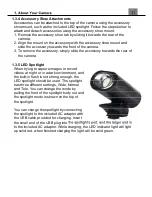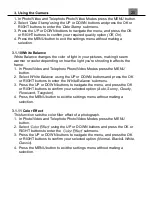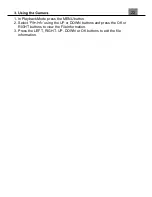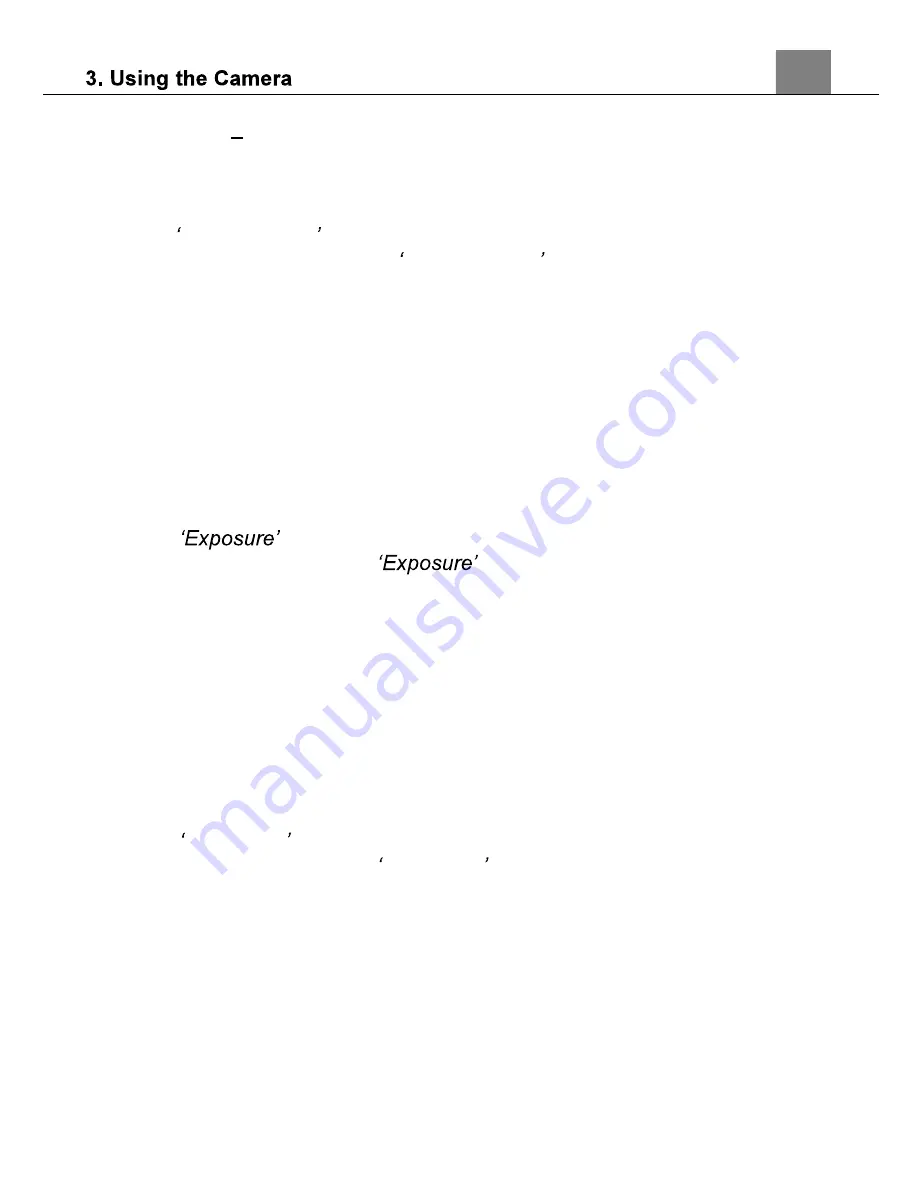
19
pressed.
3-Photo Burst
The camera will capture 3 photos when the shutter is
pressed.
1. In Photo/Video and Telephoto Photo/Video Modes press the MENU
button.
2. Select
Capture Mode
using the UP or DOWN buttons and press the OK
or RIGHT buttons to enter the
Capture Mode
submenu.
3. Press the UP or DOWN buttons to navigate the menu, and press the OK
or RIGHT buttons to confirm your selected option
(Single, Self-Timer, 3-
Photo Burst)
.
4. Press the MENU button to exit the settings menu without making a
selection.
3.1.7 Exposure
This function adjusts the frame brightness in your photograph.
1. In Photo/Video and Telephoto Photo/Video Modes press the MENU
button.
2. Select
using the UP or DOWN buttons and press the OK or
RIGHT buttons to enter the
submenu.
3. Press the LEFT or RIGHT buttons to navigate the menu, and press the
OK button to confirm your selected option
(+3, +2, +1, 0, -1, -2, -3)
.
4. Press the MENU button to exit the settings menu without making a
selection.
3.1.8 Frequency
This function sets the frequency of the camera from 50Hz to 60Hz. Please
check the frequency of your location and set accordingly.
1. In Photo/Video and Telephoto Photo/Video Modes press the MENU
button.
2. Select
Frequency
using the UP or DOWN buttons and press the OK or
RIGHT buttons to enter the
Frequency
submenu.
3. Press the UP or DOWN buttons to navigate the menu, and press the OK
or RIGHT buttons to confirm your selected option
(50Hz, 60Hz)
the
default frequency for the United States is 60Hz.
4. Press the MENU button to exit the settings menu without making a
selection.
3.1.9 Date Stamp
This setting allows you to imprint a date & time onto your recorded video
files. Once a video file is recorded with the imprint, the imprint cannot be
removed.
Содержание MN24Z
Страница 1: ...MN24Z User Manual...
Страница 30: ......