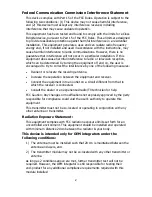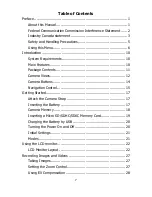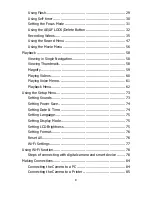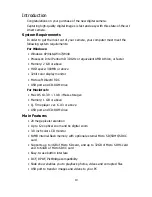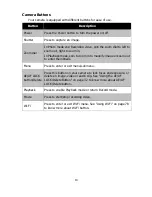8
Using Flash ............................................................................ 29
Using Self-timer ..................................................................... 30
Setting the Focus Mode .......................................................... 31
Using the AE/AF LOCK/Delete Button ...................................... 32
Recording Videos ................................................................... 35
Using the Record Menu .......................................................... 47
Using the Movie Menu ............................................................ 56
Playback ..................................................................................... 58
Viewing in Single Navigation ................................................... 58
Viewing Thumbnails ............................................................... 58
Magnify ................................................................................. 59
Playing Videos ....................................................................... 60
Playing Voice Memo ............................................................... 61
Playback Menu ....................................................................... 62
Using the Setup Menu .................................................................. 73
Setting Sounds ...................................................................... 73
Setting Power Save ................................................................ 74
Setting Date & Time ............................................................... 74
Setting Language ................................................................... 75
Setting Display Mode .............................................................. 75
Setting LCD Brightness ........................................................... 75
Setting Format ....................................................................... 76
Reset All ................................................................................ 76
Wi-Fi Settings ........................................................................ 77
Using Wi-Fi function ..................................................................... 78
Steps of connecting with digital camera and smart device ........ 78
Making Connections ..................................................................... 84
Connecting the Camera to a PC .............................................. 84
Connecting the Camera to a Printer ........................................ 85
Содержание MN12Z
Страница 1: ...MN12Z USER S MANUAL...
Страница 93: ...MN12Z USER S MANUAL...