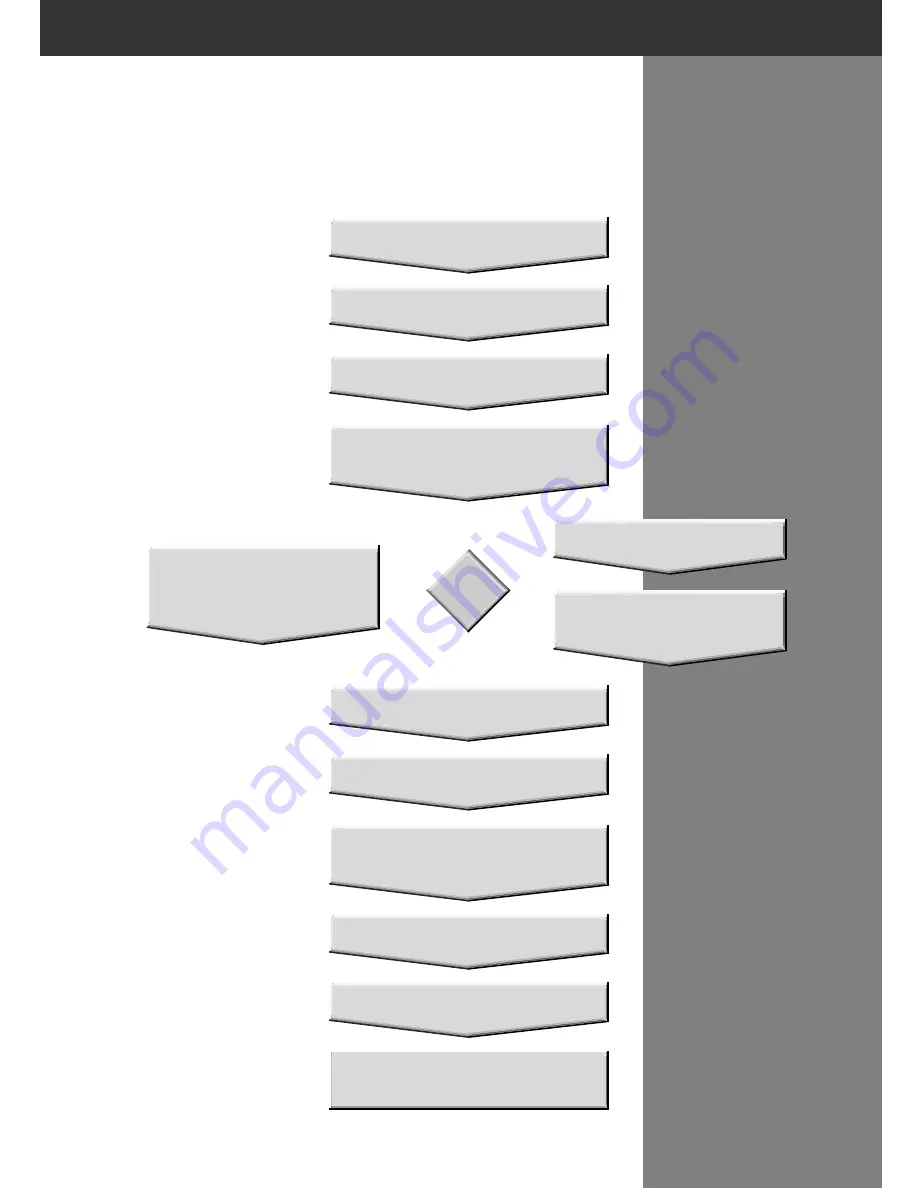
S C A N N I N G A P S F I L M
Set Preferences
Launch Software
Load and Insert the Film
Holder
Specify the Film Type
Prescan
Scan
Save
Index Scan
Select Frame(s) to
Prescan from Index
OR
Select Frame(s) to
Prescan
Orient and Crop
Correct the Contrast,
Brightness and Color
S C A N F L O W
Specify the Job Type
Содержание DIMAGE SCAN ELITE
Страница 1: ...9224 2885 11 H A909 E INSTRUCTION MANUAL...
Страница 9: ...SCANNER SETUP...
Страница 68: ...66...
Страница 69: ...A P P E N D I X...
Страница 85: ...83 NOTES...






























