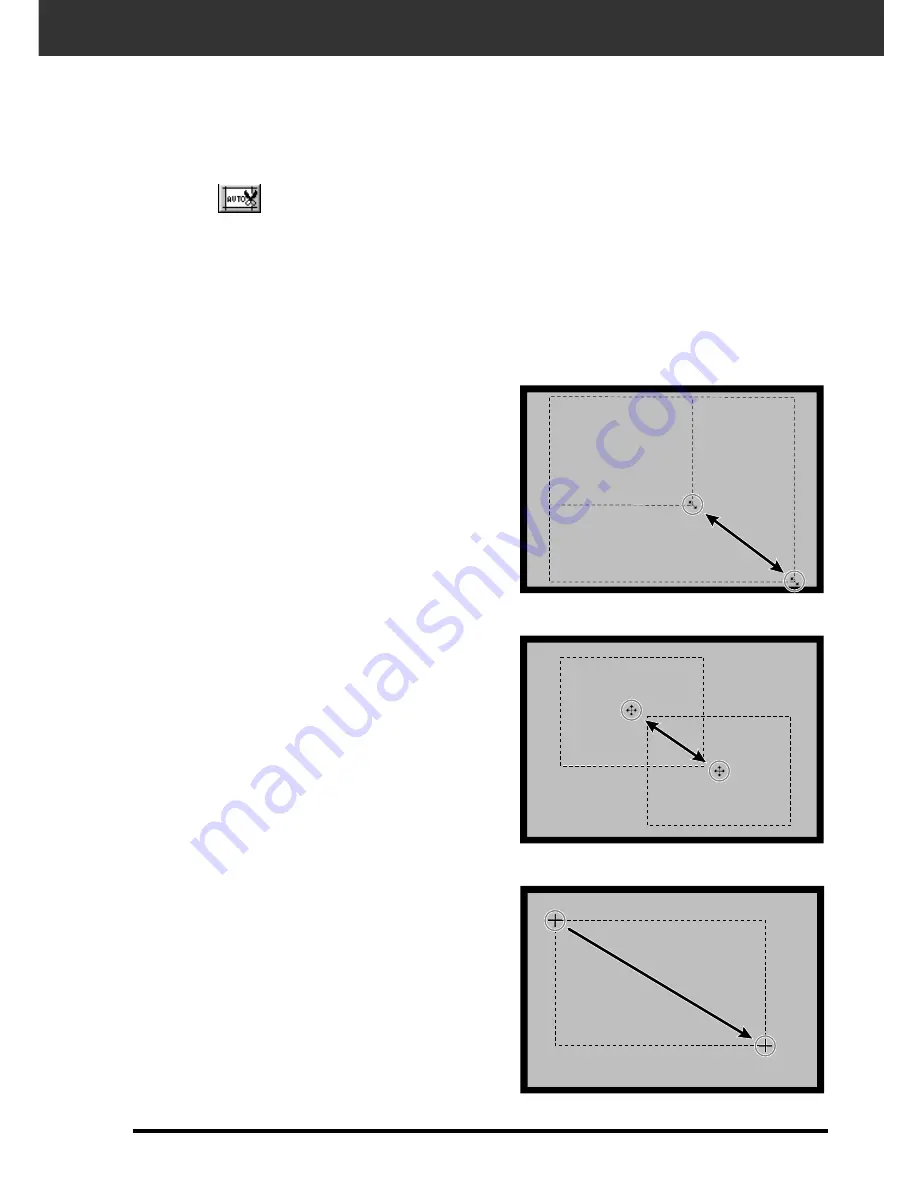
31
Click on the cropping frame and drag the
pointer in or out.
• Click on the corners and drag to resize the cropping
frame proportionally.
• Click on the sides and drag to resize the cropping frame
non-proportionally.
Click inside the cropping frame, then drag
the cropping frame to its new location.
The cropping frame defines how much of the preview image will be scanned. The dimensions
of the cropping frame are displayed in the lower left corner of the preview window.
Cropping
To enlarge or reduce the size of the cropping frame…
To move the cropping frame…
Click and drag outside the current
cropping frame.
To define a new cropping frame…
The cropping area is determined automatically so that the holder or slide mount frame in the
preview image is removed.
Auto Cropping
Click on
.
Содержание Dimage Scan Elite F-2900
Страница 1: ...9224 2885 11 H A909 E INSTRUCTION MANUAL...
Страница 7: ...SCANNER SETUP...










































