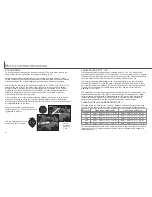39
Settings made with the auto-recording menu
will remain in effect until changed or the cam-
era is reset to its default settings (p. 89).
Image size - To set the pixel resolution of the
images. Image size affects the size of the
image file.
Image quality - To set the rate of compression
of the images. Image quality affects the size of
the image file.
Voice memo - To record audio after a still
image has been captured. The function can be
turned off and the length of the recording can
be set.
Date imprint - The date of recording can be
imprinted on each image. The date is set in the
custom 2 section of the setup menu (p. 84).
Digital zoom - The digital zoom can be turned
off or on (p. 22).
Instant playback - After taking a picture, the image will be displayed on the monitor for
two or ten seconds. The displayed image can be deleted before being saved to the
CompactFlash card.
Read the following sections for more details on these options and settings. All of these
functions appear on the multi-function recording mode menu.
NAVIGATING THE AUTO-RECORDING MODE MENU
In auto-recording mode, press the menu button to activate the menu. The menu button
also turns off the menu after settings are made. The four-way keys of the controller are
used to move the cursor in the menu. Pressing the center of the controller will enter a
setting.
Use the up/down keys of the controller (2) to scroll through the menu options.
Highlight the option whose setting needs to be changed.
• When scrolling in one direction, the cursor will jump between the top and bottom
of the menu.
With the menu option to be changed highlighted, press the right controller key; the
settings will be displayed with the current setting highlighted.
• To return to the menu options, press the left key.
Once a setting has been
selected, the cursor will return to
the menu options and the new
setting will be displayed. Changes
can continue to be made. To
return to the auto-recording
mode, press the menu button.
Changes made on the auto-
recording mode menu will also
affect the multi-function recording
mode.
Auto
Auto
Image size
Quality
Voice memo
Date imprint
Digital zoom
2272 X1704
Standard
Off
Off
On
Inst.Playback
Off
38
Use the up/down keys to highlight the new setting.
Press the center of the
controller to select the
highlighted setting.
A
UTO
-
RECORDING MODE
Menu button
Controller
Auto
Image size
Quality
Voice memo
Date imprint
Digital zoom
2272 X 1704
1600 X 1200
1280 X 960
640 X 480
Super fine
Fine
Standard
Economy
5 sec.
15 sec.
Off
Inst.Playback
On / Off
On / Off
2 sec.
10 sec.
Off
Содержание DiMAGE S404
Страница 1: ...INSTRUCTION MANUAL E...