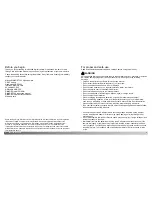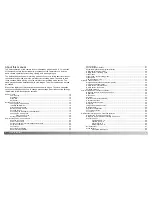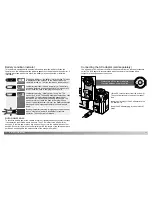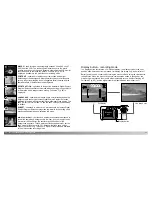The response time during recording and playback is longer
with MultiMediaCards compared with SD Memory Cards.
This is not a defect, but rather due to the specifications of
the cards. When using large capacity cards, some
operations like deletion may take longer.
SD Memory Cards have a write-protect switch to prevent
image data from being deleted. By sliding the switch to the
bottom of the card, the data will be protected. However,
when the card is protected, images cannot be recorded. If
an attempt is made to record or delete an image with the
camera, the card-locked message will appear on the
monitor. For memory card care and store see page 123.
Memory cards should not be used to permanently store image data. Always make a
copy of camera files on an appropriate storage device or recording media. Making an
additional backup copy of the data is recommended. Minolta has no responsibility for
any loss or damage to data.
18
19
G
ETTING UP AND RUNNING
Changing the memory card
An SD Memory Card or MultiMediaCard must be inserted for the camera to operate. If
a card has not been inserted, a no-card warning will automatically be displayed on the
monitor and three dashes (– – –) will be displayed on the data-panel frame counter.
Open the card-slot door (1) from the fingernail notch at the bottom of the camera.
Insert the memory card all the way into the card slot and release (2). Insert the card so
the face is toward the front of the camera. Always push the card in straight. Never force
the card. If the card does not fit, check that it is oriented correctly. The card should
catch in the slot.
To eject a memory card, press the card into the slot and release (3). The card can now
be pulled out. Take care when removing the card as it becomes hot with use.
Close the card-slot door (4). The door should click into place.
If the card-not-recognized message appears, the inserted card in the camera may need
to be formatted. A card used in another camera may have to be formatted before being
used. If the unable-to-use-card message appears, the card is not compatible with the
camera and cannot be formatted. A card is formatted in the basic section of the setup
menu (p. 96). The formatting operation permanently erases all the data on the card.
1
Write-
protect
switch
Lock
position
About memory cards
2
3
4
Always turn off the camera and confirm the power/access lamp is not red
before removing a memory card; damage and data loss may result.
Содержание DiMAGE F300
Страница 1: ...INSTRUCTION MANUAL E...