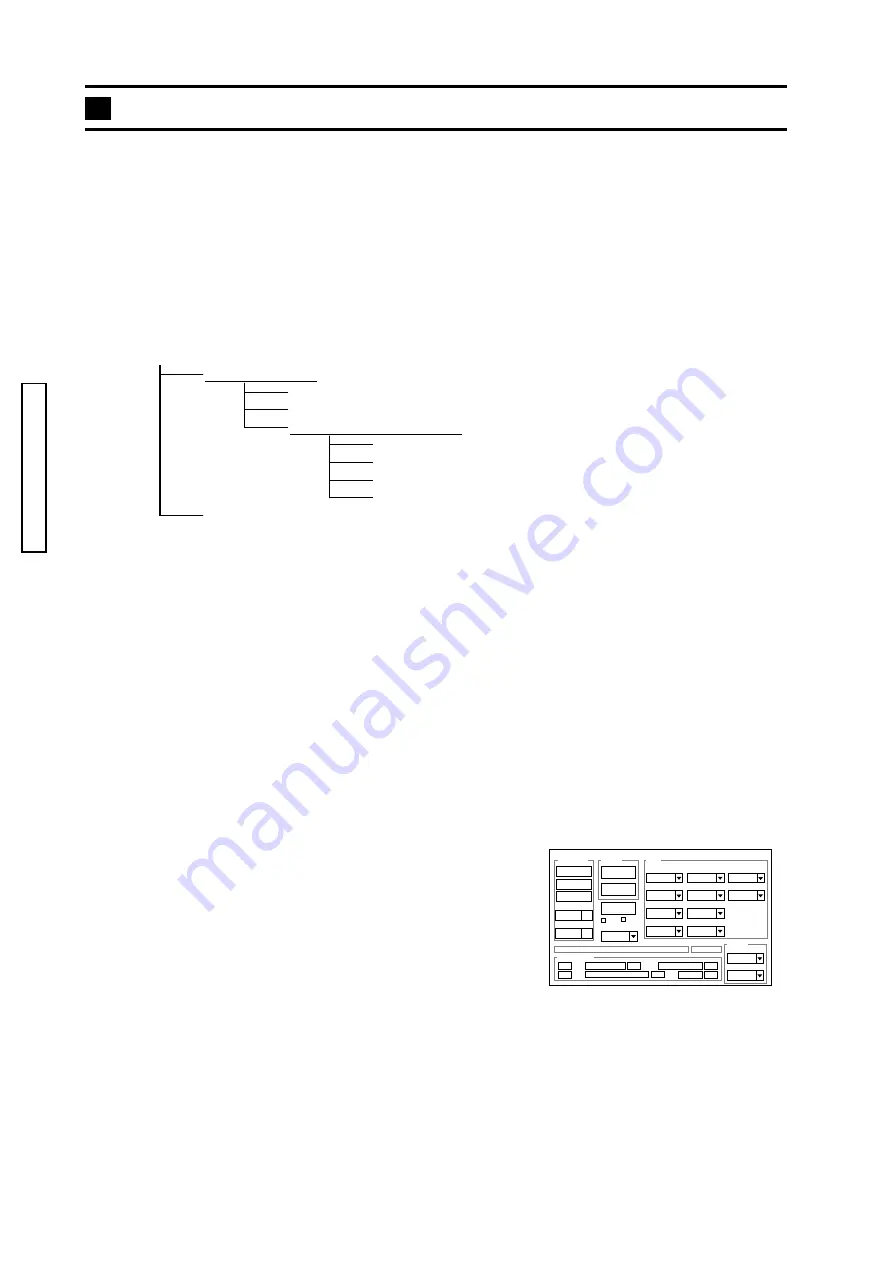
8 (2786)A
REPAIR GUIDE
Instruction for Adjustment Program
Adjust #2786with F/X Series Adjustment Program(Ver.1.0).
F/X Series Adjustment Program is usable for the 2776,2777,2783,2785,2788 and 2786 adjustment.
■
System Required
Computer: IBM PC/AT compatible running Windows98, Windows98 Second Edition, Windows 2000
Professional* or Windows Me. *: Windows 2000 Professional is recommended for stable operation.
Memory: A minimum of 40MB RAM
Hard Disk Space: 15MB or more free hard disk space
Monitor: Capable of 32000 colors or greater monitor with a minimum resolution of VGA
■
Contents of F/X Series Adjustment Program CD Ver.1.0
■
Adjustment Program Installation
1. Insert the F/X Series Adjustment Program CD into the CD-ROM drive.
2. Double-click on the CD-ROM icon, then select "ADJ Program" folder, and copy the folder to the
computer's desktop.
■
Launching Adjustment Program
The dedicated USB driver included in F/X Series Adjustment Program must be installed for Windows98
and Windows98 Second Edition. See Instruction of USB Driver Soft for Windows98. (pg. 10)
1. Connect the camera to the computer with the USB cable USB-500.
2. Start "DscCalDi.exe" file from the ADJ Program on the computer's desktop.
The adjustment screen appears as shown in Fig. 1.
F /X Se rie s A d justm e nt P ro gram C D (T he fo ld e rs are und e rline d .)
Sie m e ns-Star-C hart.bm p
C am ap i32.d ll
M D SC STO R .sys
M D SC PD R .p d r
M D SC STO R .inf
A D J P ro gram
D rive r so ft fo r W in.98
D scC alD i.e xe
M D SC PD R .inf
■
Adjustments available with Adjustment Program ("DscCalDi.exe" )
Lens Adjustment (Focus in the Calibration section)
AWB Adjustment (AWB in the Calibration section)
Missing Pixel (Black/Defect) Compensation Adjustment
(LCD section)
LCD Monitor Adjustment
(HAFC/RGB Offset/Gain/R Bright/B Bright/VomPP in
the LCD section)
USB Storage Information Registration
(in the USB Storage section)
■
Caution
Never click "Initialize" or the following items in the adjustment screen.
Cal Mode and Cal Data in the Calibration section (Default settings: 0)
All in the Upload section
LCD Type
All in the Setting section
Fig. 1 Adjustment screen of F/X Series
Fig. 1 Adjustment screen of F/X Series
Fig. 1 Adjustment screen of F/X Series
Fig. 1 Adjustment screen of F/X Series
Fig. 1 Adjustment screen of F/X Series
Adjustment Program ("DscCalDi.exe" )
Adjustment Program ("DscCalDi.exe" )
Adjustment Program ("DscCalDi.exe" )
Adjustment Program ("DscCalDi.exe" )
Adjustment Program ("DscCalDi.exe" )
Firmware
Image
AWB
Focus
UV Matrix
R Bright
RGB Offset
Tint
B Bright
Gain
Phase
LCD
Calibration
Upload
Initialize
LCD Type
H AFC
Test
VCOMDC
VCOMPP
Cal Data
Cal Mode
OK
OK
EVF
USB storage
Get
Set
VID
Set
PID
Set
Serial
Set
Rev.
Set
Setting
Language
Video Mode
VCO



















