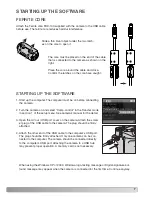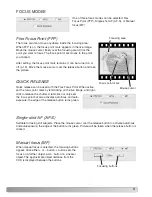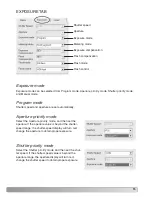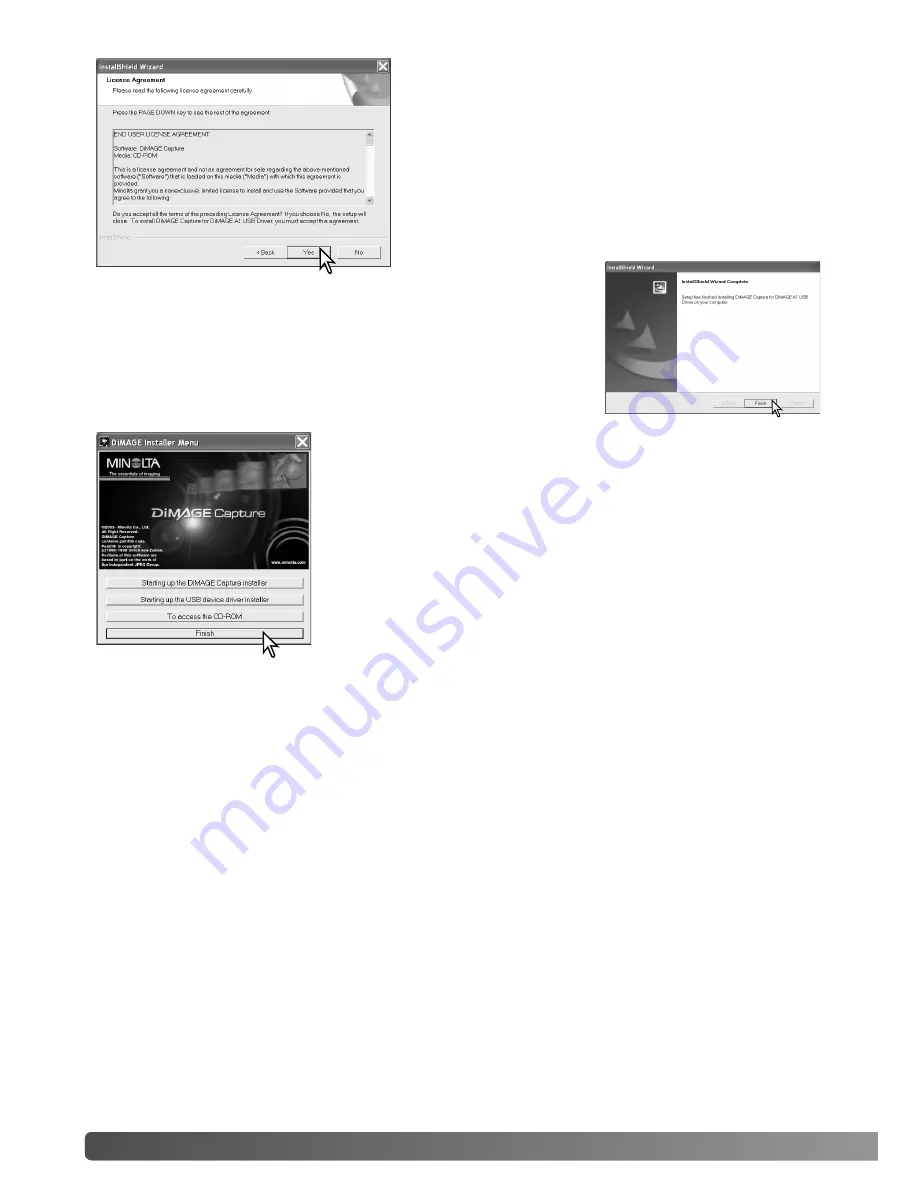
6
INSTALLATION / STARTING UP
UNINSTALLATION
Windows XP:
1. Quit the software.
2. Select Start > Control Panel > Add or Remove Programs.
3. Select DiMAGE Capture for DiMAGE A1.
4. Click Change/Remove.
Windows Me and 2000:
1. Quit the software.
2. Select Start > Settings > Control Panel > Add/Remove Programs.
3. Select DiMAGE Capture for DiMAGE A1.
4. Click Remove.
The DiMAGE Viewer installer window will be displayed. Click “Finish”
to close the window.
When using Windows Me, re-start the computer to complete the
installation.
The license agreement appears. If you accept the agree-
ment, click “Yes” to continue the installation routine.
Read the entire license agreement carefully before con-
tinuing. If you do not agree to the terms, click “No” to exit
the installation program.
When the software
installation has been
completed, a message
will be displayed. Click
“Finish.”