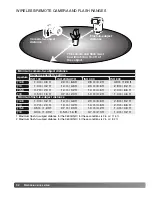91
Press and hold the mounting-foot-release button (2) to dis-
engage the safety catch to remove the flash unit from the
camera.
Position the camera and flash around the subject. See the
following page for the camera-to-subject and flash-to-subject
ranges. Make sure no objects come between the camera
and flash unit.
Raise the built-in flash on the camera. The wireless flash indicator (WL) will be dis-
played in the top left corner of the live image. The number next to it indicates the
channel in use. Press the shutter-release button partway down to charge the built-
in flash; the flash signal will turn white when charged.
When the 5600HS(D) and 3600HS(D) flash is charged, the AF illuminator on the
front of the unit will blink (3). Take a picture as described in the basic recording
section on page 27.
The flash units can be test fired by pressing the spot AE lock button on the cam-
era. If the flash does not fire, change the camera, flash, or subject position. The
spot AF/AEL option in the basic section of the recording-mode menu must be set
to AE hold or AE toggle. If AF/AE hold or AF/AE toggle is active, the flash will not
fire. The slow-shutter-sync function will be active in P and A exposure modes (p.
89).
3
2
Содержание DIMAGE 7HI - SOFTWARE
Страница 1: ...INSTRUCTION MANUAL E 9222 2778 11 MM A208 ...
Страница 2: ...2 ...