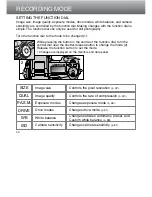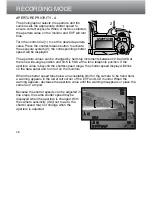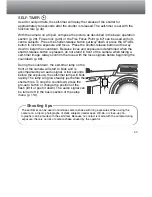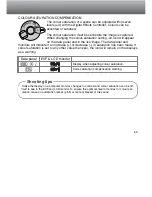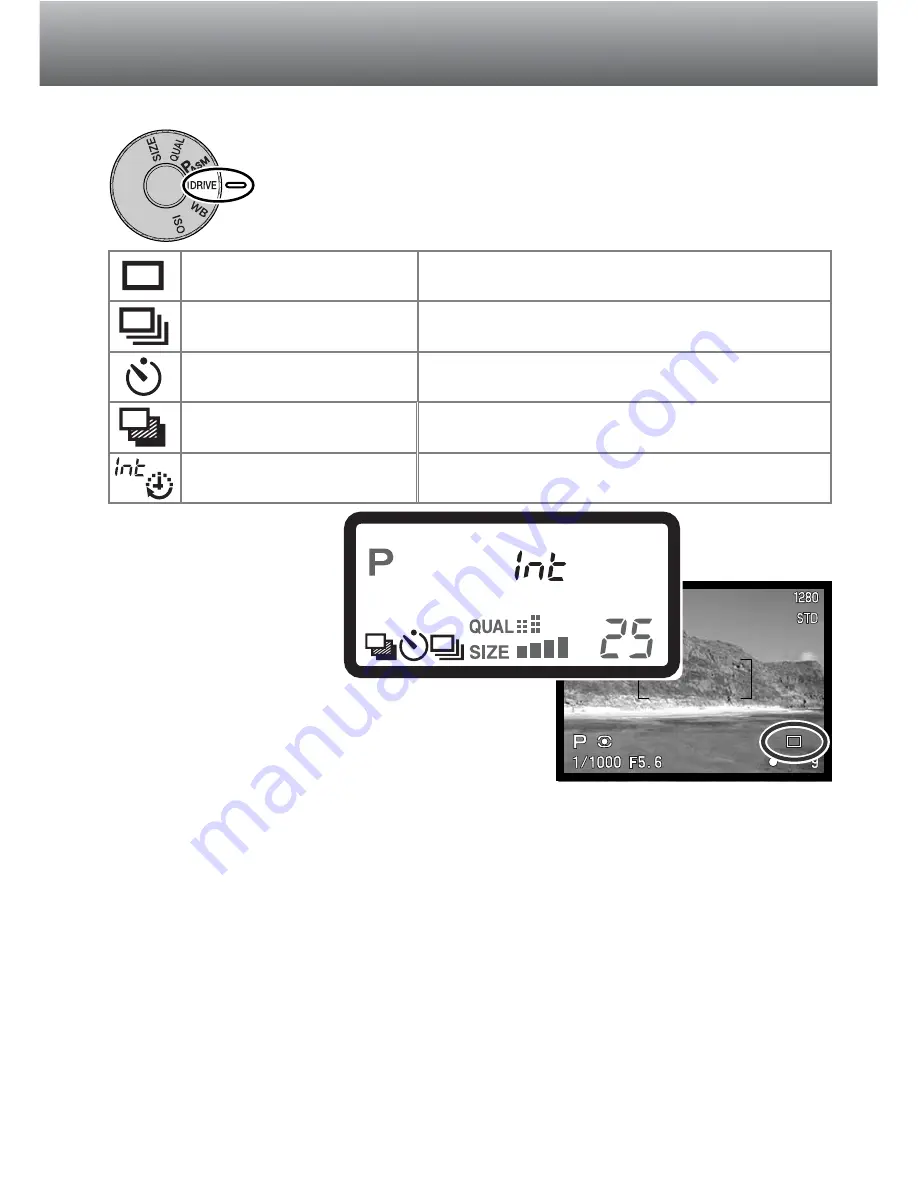
51
The drive modes control the rate and method images are captured.
Icons indicating the selected drive mode appear on the data panel
and LCD monitor and in the EVF. See ‘setting the function dial’
section on page 40.
DRIVE MODES
Single-frame advance
Continuous drive
Self-timer
Bracketing
Interval shooting
To take a single image each time the
shutter-release button is pressed.
To take multiple images when the shutter-
release button is pressed and held.
To delay the release of the shutter. Used
for self-portraits.
To take a series of images with differing
exposure, contrast, and saturation.
To take a series of images over a period
of time.
LCD monitor
Data panel
All icons have been
shown for clarity. The
single-frame advance
and continuous drive
indicators occupy the
same area of the data
panel. All the drive-mode
icons appear in the lower
right corner of the
monitors.
Содержание Dimage 5
Страница 1: ...9224 2773 11 H A106 INSTRUCTION MANUAL E ...
Страница 149: ......