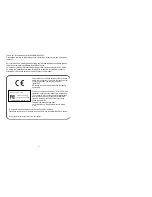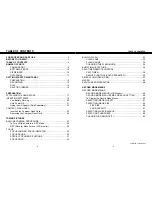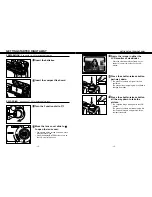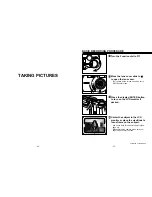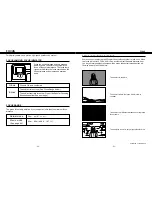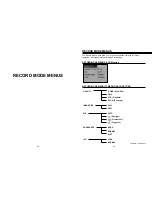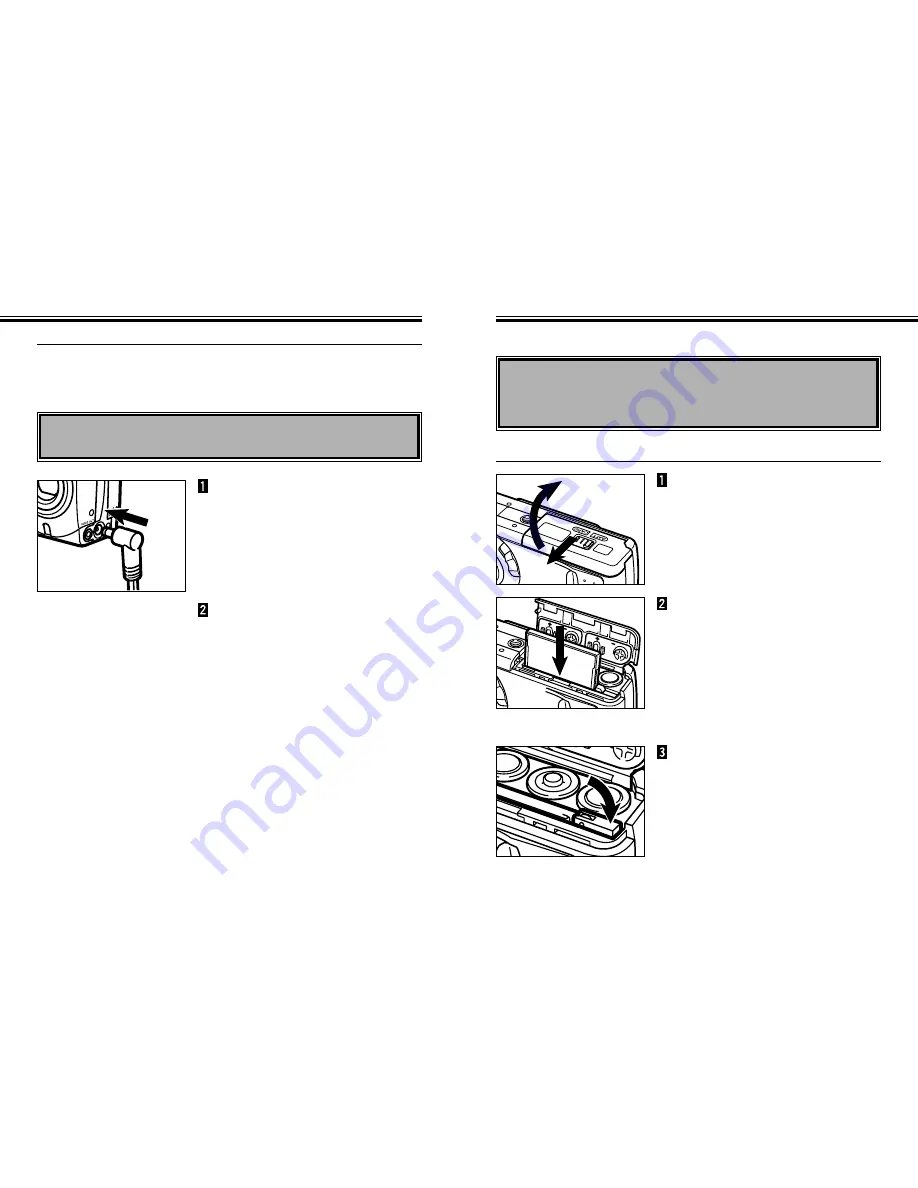
- 23 -
COMPACT FLASH CARD
INSERTING BATTERIES - CONT’D
- 22 -
Using the AC Adapter (Sold Separately)
Use the AC Adapter (optional accessory) allows the camera to receive power from an
electrical outlet. Use of the AC Adapter is recommended to conserve batteries during
periods of heavy use. It is also recommended when interfacing the camera with the
computer.
Insert the mini plug into the
camera’s DC terminal.
• The shape of the mini plug varies depending
on the AC adapter.
Insert the AC plug into an
electrical outlet.
Your camera requires a compact flash card to be inserted before capturing images.
Always turn off the camera before inserting or removing the compact flash
card into or from the camera.
The data in the card will be lost, or the card itself may be damaged, if the compact
flash card is inserted or removed while the camera is on.
Open the battery/card-chamber
door by sliding it in the direction
indicated, then open the door.
Insert the compact flash card
into the card slot, pushing it in
until the card-release lever pops
out.
• Insert the card so the back label is on the
lens side of the camera.
• Push the card in straight, not at an angle.
• Wrong direction: If the card stops mid-way,
confirm the direction of the card. Do not
force the card.
Fold the card-release lever down
as shown.
Inserting the Compact Flash Card
Continued on Next Page
Always turn off the camera before changing from batteries to AC adapter
or vice versa. Do not change the power supply while the camera is on.
Содержание DIMAGE 2300
Страница 65: ...128 MEMO...