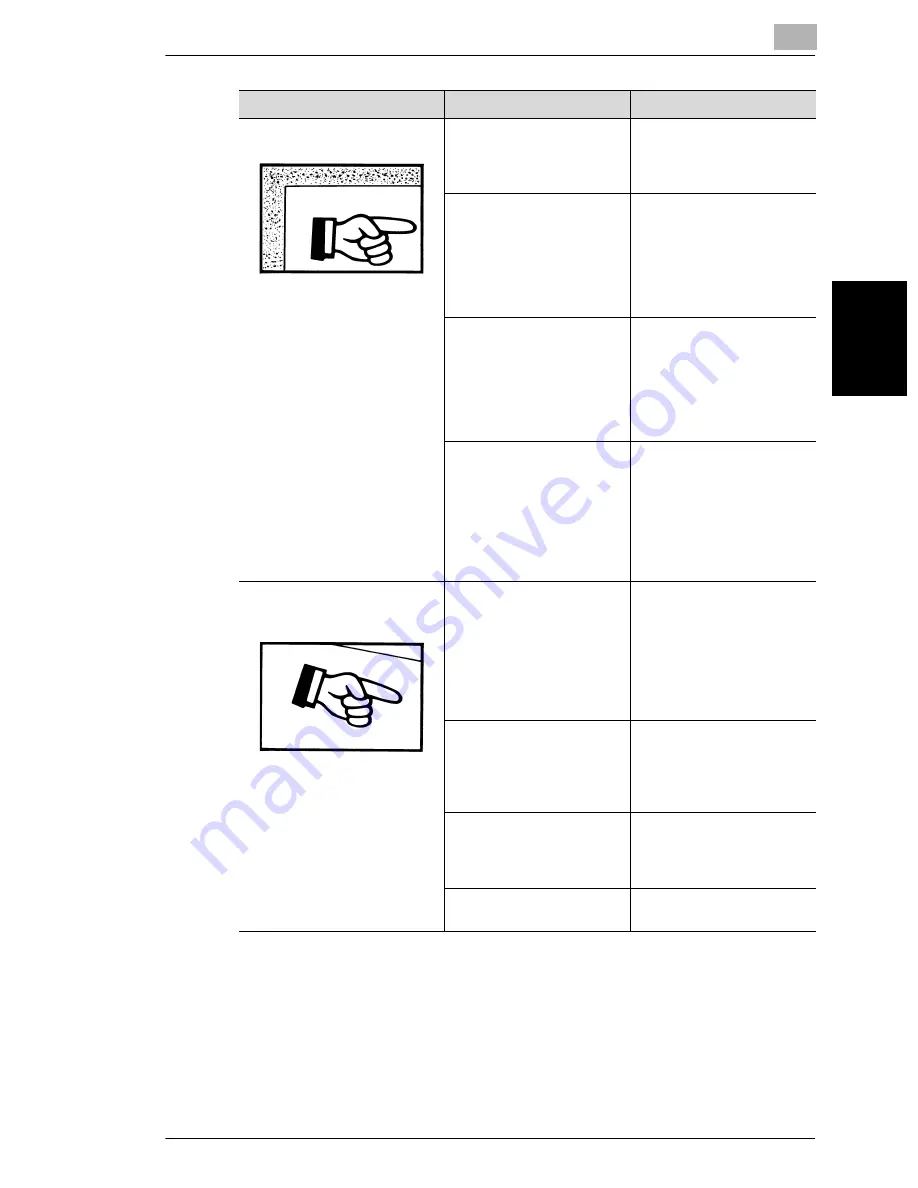
9.1 When Incorrect Copies Are Produced
9
Di1611/Di2011
9-3
T
roub
les
h
o
o
ti
ng
Chap
ter
9
The edge of the copy is dirty.
The document pad is dirty.
Clean the document pad
with a soft cloth dampened
with a mild detergent.
(p. 10-7)
The selected paper size is
larger than the document
(with a Zoom setting of
×
1.00).
Select a copy paper size
that is the same as the size
of the document. (p. 5-22)
Otherwise, select the Auto
Size function to enlarge the
copy to the selected paper
size. (p. 5-30)
The orientation of the
document is different from
the orientation of the copy
(with a Zoom setting of
×
1.00).
Select a copy paper size
that is the same as the size
of the document.
Otherwise, select a copy
orientation that is the same
as the orientation of the
document.
The copy was reduced to a
size smaller than the paper
(with a reduced zoom ratio).
Select a zoom ratio that
adjusts the copy size to the
size of the selected paper.
(p. 5-30)
Otherwise, select the Auto
Size function to reduce the
copy to the selected paper
size. (p. 5-22)
The image is not aligned
properly on the paper.
The document is not
positioned correctly.
Correctly position the
document against the
Document Scales. (p. 3-11)
If the Document Feeder is
installed, correctly adjust
the Document Guide Plates
for the size of the
document. (p. 3-9)
The document is not
positioned correctly in the
Document Feeder.
Lift open the Document
Feeder, and correctly
position the document
against the Document
Scales. (p. 3-11)
The Document Guide
Plates are not slid up
against the edges of the
document.
Slide the Document Guide
Plates against the edges of
the document.
Curled paper was loaded
into the paper tray.
Flatten the paper before
loading it.
Symptom
Possible Cause
Remedy
Содержание Di1611
Страница 1: ...Di1611 Di2011 User Manual www konicaminolta net ...
Страница 9: ...Contents viii Di1611 Di2011 ...
Страница 10: ...Introduction Chapter 1 1 1Introduction ...
Страница 25: ...1 1 5 Safety Information 1 16 Di1611 Di2011 Introduction Chapter 1 ...
Страница 26: ...Precautions Chapter 2 2 2Precautions ...
Страница 50: ...Basic Operations Chapter 3 3 3Basic Operations ...
Страница 61: ...3 3 3 Loading the Document 3 12 Di1611 Di2011 Basic Operations Chapter 3 5 Press the Start key ...
Страница 73: ...3 3 6 Reducing Electricity Usage 3 24 Di1611 Di2011 Basic Operations Chapter 3 ...
Страница 74: ...Useful Operations Chapter 4 4 4Useful Operations ...
Страница 90: ...Before Making Copies Chapter 5 5 5Before Making Copies ...
Страница 129: ...5 5 9 Interrupting Copy Jobs 5 40 Di1611 Di2011 Before Making Copies Chapter 5 ...
Страница 130: ...Advanced Copy Operations Chapter 6 6 6Advanced Copy Operations ...
Страница 153: ...6 6 8 Access Numbers 6 24 Di1611 Di2011 Advanced Copy Operations Chapter 6 ...
Страница 154: ...Utility Mode Copy Functions Chapter 7 7 7Utility Mode Copy Functions ...
Страница 209: ...7 7 6 Specifying Copy Settings 7 56 Di1611 Di2011 Utility Mode Copy Functions Chapter 7 ...
Страница 210: ...Error Messages Chapter 8 8 8Error Messages ...
Страница 218: ...8 2 When the Message PAPER JAM Appears 8 Di1611 Di2011 8 9 Error Messages Chapter 8 10 Close the 1st Tray ...
Страница 230: ...Troubleshooting Chapter 9 9 9Troubleshoot ing ...
Страница 234: ...Appendix Chapter 10 10 10Appendix ...
Страница 248: ...Index Chapter 11 11 11Index ...


































