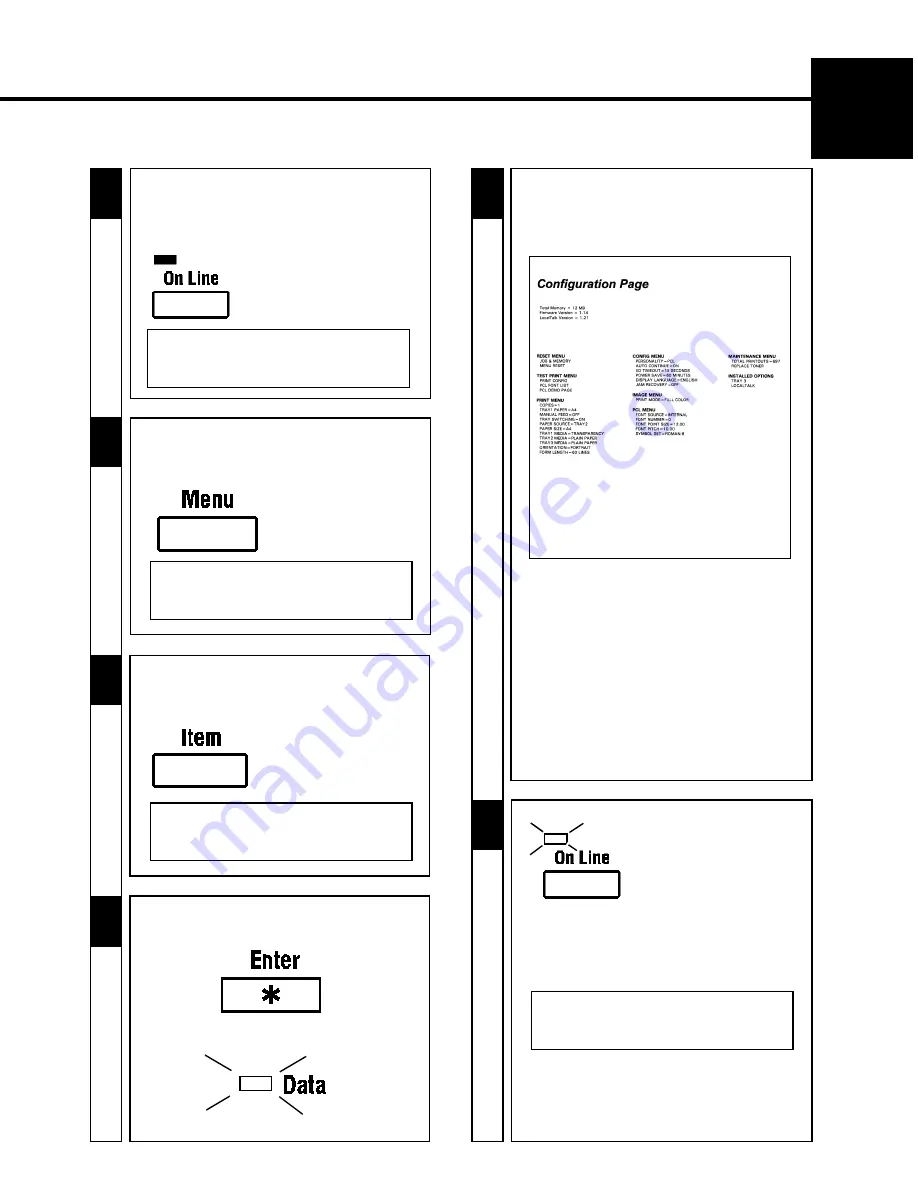
7
CHAPTER 1
In
stallation
5
6
-
Press the Menu key on the control panel twice.
-
Check that “TEST PRINT MENU” appears on
the Message Display.
TEST PRINT MENU
7
-
Press the Item key on the control panel once.
-
Check that “PRINT CONFIG” appears on the
Message Display.
8
-
Press the Enter key on the control panel.
-
The Data Indicator on the control panel lights up.
✕
Once
PRINT CONFIG
ENTER TO PRINT
✕
Twice
-
Press the On Line key on the control panel.
-
Check that “OFF LINE” appears on the Message
Display.
-
Check that the On Line Indicator goes out.
OFFLINE
✕
Once
9
-
Check that the data on the following
demonstration page is printed.
-
Press the On Line key on the control panel .
-
Check that “READY” appears on the Message
Display.
-
Make sure that the On Line Indicator lights up.
-
This completes the checking procedure for the
printing operation.
-
Let's then connect the printer to the host com-
puter.
☞
p. 8
10
✕
Once
READY
-
If the printer turns out blank sheets of paper
without printing the data, the “Hardware
Setting
“was not probably done properly.
In this case, turn the Power Switch OFF and
perform the “Hardware Setting-Up (Unpacking/
Setting-Up Instructions)” procedure.
If the data on the demonstration screen is still not
printed, contact your Technical Representative.
Typical Printout:
3. Setting-Up
Содержание Color PageWorks
Страница 1: ...Color PageWorks User s Manual 0990 7701 02...
Страница 2: ......
Страница 12: ...x 7701...
Страница 29: ...16 CHAPTER 1 Installation 3 Setting Up...
Страница 59: ...46 CHAPTER 3 Changing the Printer Settings 3 Outline of the MENU Utilities...
Страница 68: ...55 Maintaining Your Printer CHAPTER 4 1 Changing Cartridges...
Страница 74: ...61 Maintaining Your Printer CHAPTER 4 1 Changing Cartridges...
Страница 85: ...72 Maintaining Your Printer CHAPTER 4 2 Cleaning the Printer...
Страница 92: ...79 Troubleshooting CHAPTER 5 2 A Problem Exists in the Preparation Stage and During a Print Cycle...






























