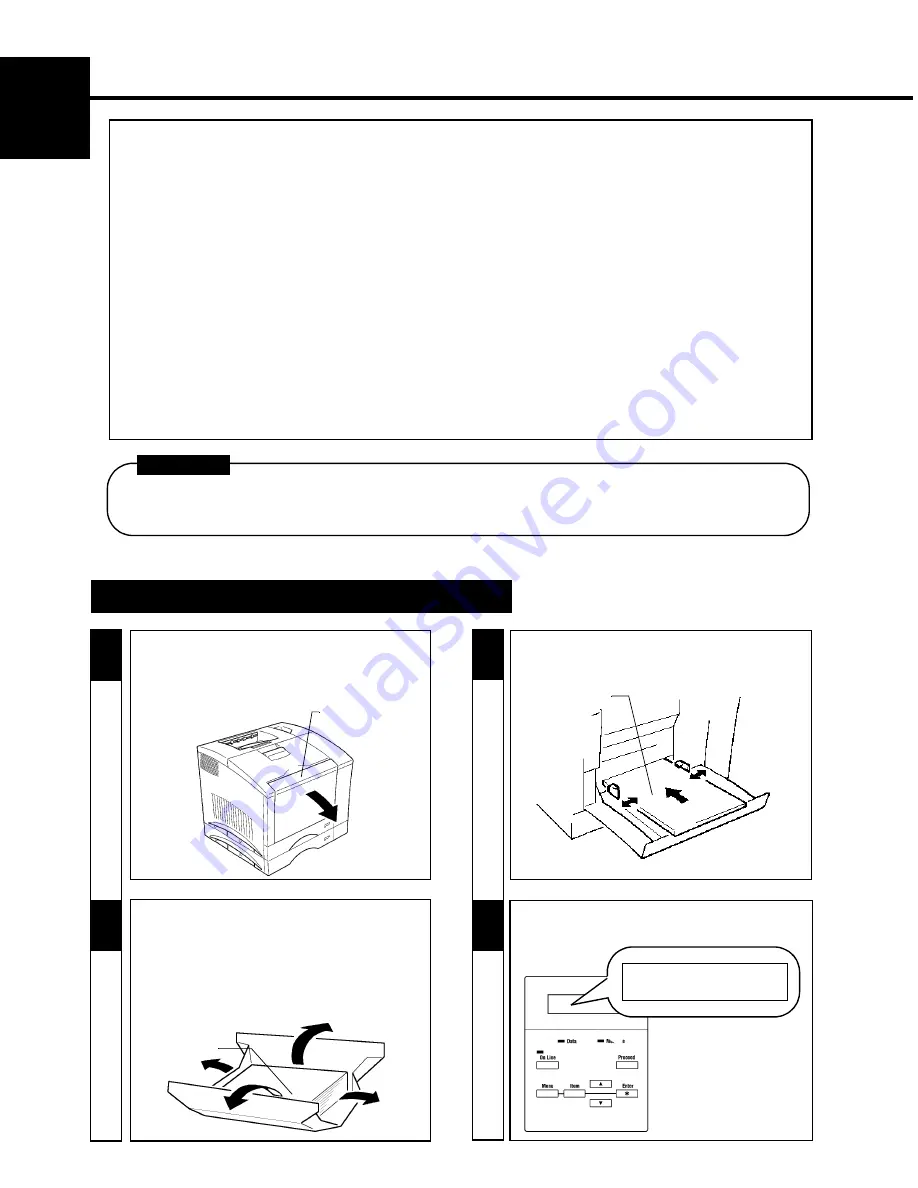
6
CHAPTER 1
Ins
tal
lat
ion
3. Setting-Up
- The following four different procedures must be performed to set up the printer. Perform them step by step.
1. Hardware Setting-Up (Printer and 250-Sheet Third Cassette Unit)
☞
Unpacking/ Setting-Up Instructions*
1
2. Checking Print Operation
☞
p. 6
3. Connecting Printer to Host Computer
☞
p. 8
4. Software Setting-Up
☞
Printer Driver User's Manual*
2
NOTE: *1Read the Unpacking/ Setting-Up Instructions (that is shipped together with the accessories that
come with this printer set and the 250-Sheet Third Cassette Unit).
*2Read the Printer Driver User's Manual separately provided (that is shipped together with
the accessories that come with this printer set) and install the printer driver according to the
operating system of the host computer to be used.
- When the optional Network Board, Expansion Memory, and/or Adobe PostScript ROM SIMM are to be used, perform the steps
according to the setting-up procedure for each option.
: Expansion Memory
☞
p. 10
: Adobe PostScript ROM SIMM
☞
p. 12
: Network Board
☞
p. 14
- For the parts that come with the Printer and Third Cassette Unit see the UNPACKING/ SETTING-UP INSTRUCTIONS.
- ALWAYS use a shielded cable for the interface cable. Use of an unshielded interface cable could result in radio
frequency interference.
- Keep all packing materials out of the reach of children. They are to be used when transporting the printer.
CAUTION
CHECKING PRINT OPERATION
-
Make sure that the “Hardware Setting-Up”
procedure has been completed
☞
the
Unpacking/
Setting-Up Instructions.
- Open the Multi-Purpose Tray.
Multi-Purpose
Tray
2
1
2
2
-
Ready several sheets of paper for test prints.
Use plain paper of A4 or Letter size, weighing
60 g/m
2
(16 lbs.) to 90 g/m
2
(24 lbs.).
-
Open the wrapper of the paper.
- Fan the paper stack thoroughly and align its
edges.
Paper Face
3
- Adjust the Paper Guides to fit the size of the Paper.
- Load the paper stack on the tray facing up.
4
-
Check that “READY” is shown on the Message
Display.
READY
READY
Face up
Содержание Color PageWorks
Страница 1: ...Color PageWorks User s Manual 0990 7701 02...
Страница 2: ......
Страница 12: ...x 7701...
Страница 29: ...16 CHAPTER 1 Installation 3 Setting Up...
Страница 59: ...46 CHAPTER 3 Changing the Printer Settings 3 Outline of the MENU Utilities...
Страница 68: ...55 Maintaining Your Printer CHAPTER 4 1 Changing Cartridges...
Страница 74: ...61 Maintaining Your Printer CHAPTER 4 1 Changing Cartridges...
Страница 85: ...72 Maintaining Your Printer CHAPTER 4 2 Cleaning the Printer...
Страница 92: ...79 Troubleshooting CHAPTER 5 2 A Problem Exists in the Preparation Stage and During a Print Cycle...
















































