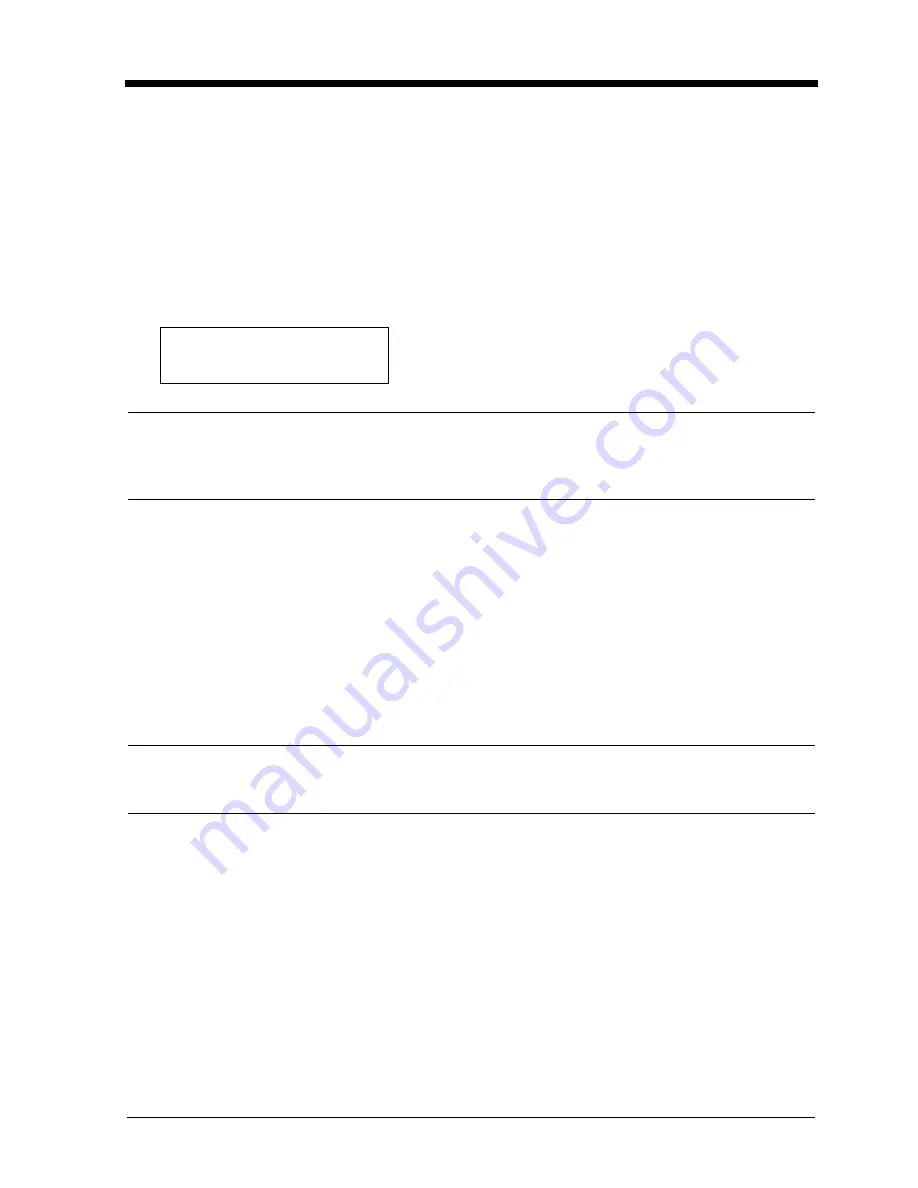
iii
Safety Information
SAFETY INFORMATION
This color printer is a digital printer which operates by means of a laser. There is no possibility of danger
from the laser, provided the printer is operated according to the instructions in this manual.
Since radiation emitted by the laser is completely confined within protective housing, the laser beam
cannot escape from the machine during any phase of user operation.
This machine is certified as a Class 1 laser product. This means the printer does not produce hazardous
laser radiation.
CAUTION
The use of controls, adjustments or performance of procedures other than those specified in this manual
may result in hazardous radiation exposure. Because of this, we strongly recommend that you operate
your printer only as described in this documentation.
For United States Users:
This printer is certified as a Class 1 Laser product under the Radiation Performance Standard according
to the Food, Drug and Cosmetic Act of 1990. Compliance is mandatory for Laser products marketed in
the United States and is reported to the Center for Devices and Radiological Health (CDRH) of the U.S.
Food and Drug Administration of the U.S. Department of Health and Human Services (DHHS). This
means that the Printer does not produce hazardous laser radiation.
The label shown below indicates compliance with the CDRH regulations and must be attached to laser
products marketed in the United States.
WARNING
Use of controls, adjustments or performance of procedures other than those specified in this manual
may result in hazardous radiation exposure.
Internal Laser Radiation
Maximum Radiation Power:
26.79
ν
W
Wave Length:
780 nm
LUOKAN 1 LASERLAITE
KLASS 1 LASER APPARAT
Содержание CF911PE
Страница 1: ...Di 181 CF911PE User Manual...
Страница 2: ......
Страница 12: ...x Terms and Symbols for the Type of Printer Paper...
Страница 15: ...Safety Notes Chapter 1 Chapter 1 Safety Notes...
Страница 16: ......
Страница 20: ...1 4 2 Precautions for Use Safety Notes Chapter 1...
Страница 21: ...Getting to Know Your Printer Chapter 2 Chapter 2 Getting to Know Your Printer...
Страница 22: ......
Страница 29: ...Printing Procedures Chapter 3 Chapter 3 Printing Procedures...
Страница 30: ......
Страница 32: ...3 2 1 Printing Function Settings Printing Procedures Chapter 3...
Страница 33: ...When a Message Appears Chapter 4 Chapter 4 When a Message Appears...
Страница 34: ......
Страница 47: ...Troubleshooting Chapter 5 Chapter 5 Troubleshooting...
Страница 48: ......
Страница 51: ...Chapter 6 Miscellaneous Chapter 6 Miscellaneous...
Страница 52: ......






































