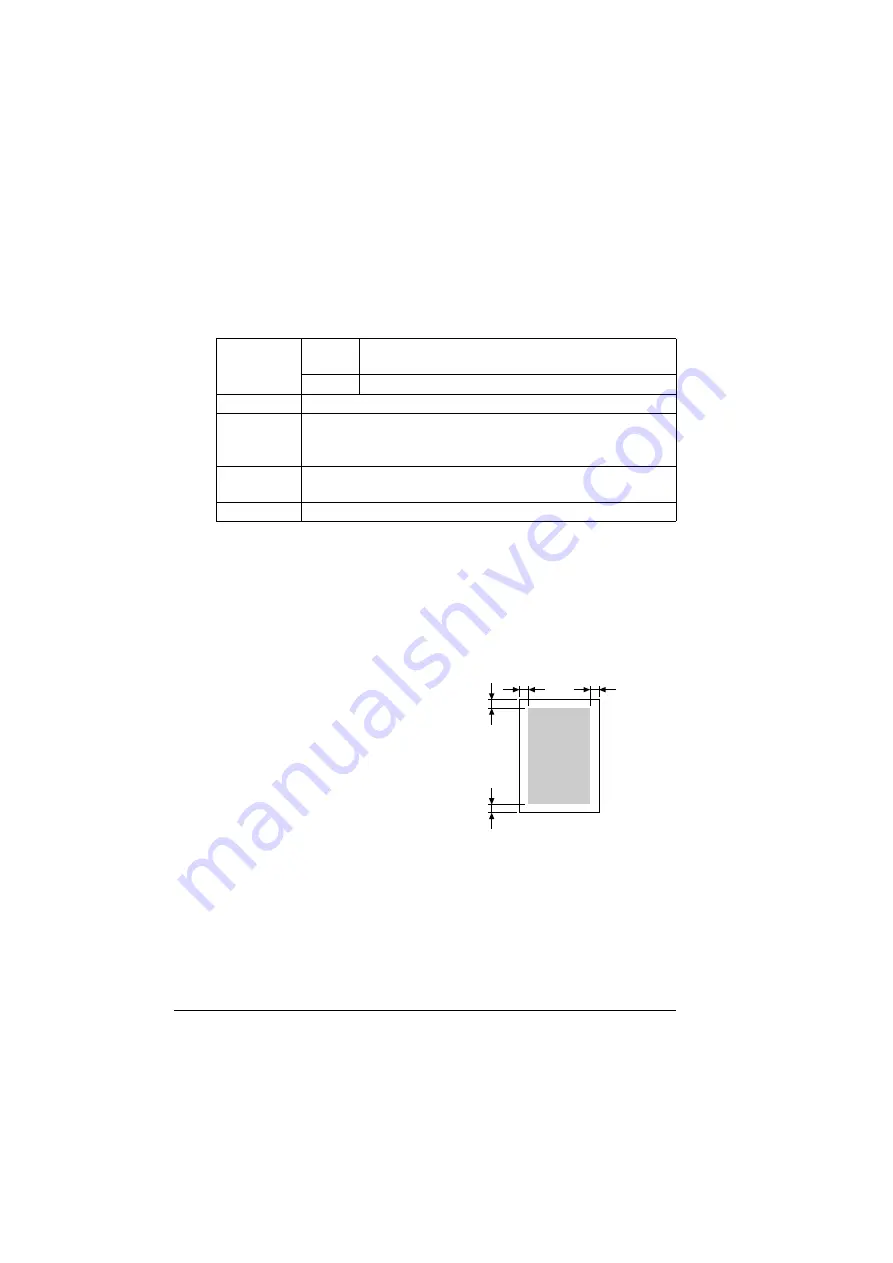
Media Types
18
application. Try printing your data on a plain sheet of paper first to check
placement.
"#
If you have problems feeding 50 sheets, try loading only 1–10 sheets
at a time. Loading a large number of transparencies at a time may
cause static buildup, thus causing feeding problems.
Use transparencies that are
!
Approved by MINOLTA-QMS
Do not use transparencies that
!
Have static electricity that will cause them to stick together
What Is the Guaranteed Imageable (Printable) Area?
The printable area on all media sizes is
up to 0.157" (4 mm) from the edges of
the media.
Each media size has a specific
imageable area, the maximum area on
which the printer can print clearly and
without distortion.
This area is subject to both hardware
limits (the physical media size and the
margins required by the printer) and
software constraints (the amount of
memory available for the full-page frame buffer). The guaranteed imageable
(printable) area for all media sizes is the page size minus 0.157" (4 mm) from
all edges of the media.
Nonguaranteed Area—Media Longer Than 11.7" (297 mm)
Any media longer than 11.7" (297 mm) has an additional nonguaranteed area
of 0.236" (6 mm) on the bottom of each page.
Capacity
Tray 1
Up to 50 transparencies, depending on their
thickness
Tray 2
Not
supported
Orientation
Face up
Type
Check www.minolta-qms.com/support (click on Answer Base)
for currently approved media. To order approved media, go to
www.q-shop.com.
Driver
Mode
Transparency
Duplexing
Not supported
a
a
a
a
a = 0a = 0.157" (4 mm)
Printable
Area
a = 0.157" (4 mm)
Содержание magicolor 2300 DL
Страница 1: ...magicolor 2300 DL User s Guide 1800687 001B ...
Страница 7: ...Contents v Meaning of Symbols 156 Working Safely with Your Laser Printer 159 Index 161 ...
Страница 8: ...Contents vi ...
Страница 9: ...1 Software Installation ...
Страница 16: ......
Страница 17: ...2 Using Media ...
Страница 36: ......
Страница 37: ...3 Working with the Printer ...
Страница 45: ...4 Working with the Printer Driver ...
Страница 53: ...5 Working with the Status Display ...
Страница 57: ...6 Replacing Consumables ...
Страница 71: ...7 Maintaining the Printer ...
Страница 83: ...8 Troubleshooting ...
Страница 116: ......
Страница 117: ...9 Installing Accessories ...
Страница 131: ...10 Repacking the Printer ...
Страница 145: ...A Technical Specifications ...
Страница 172: ......






























