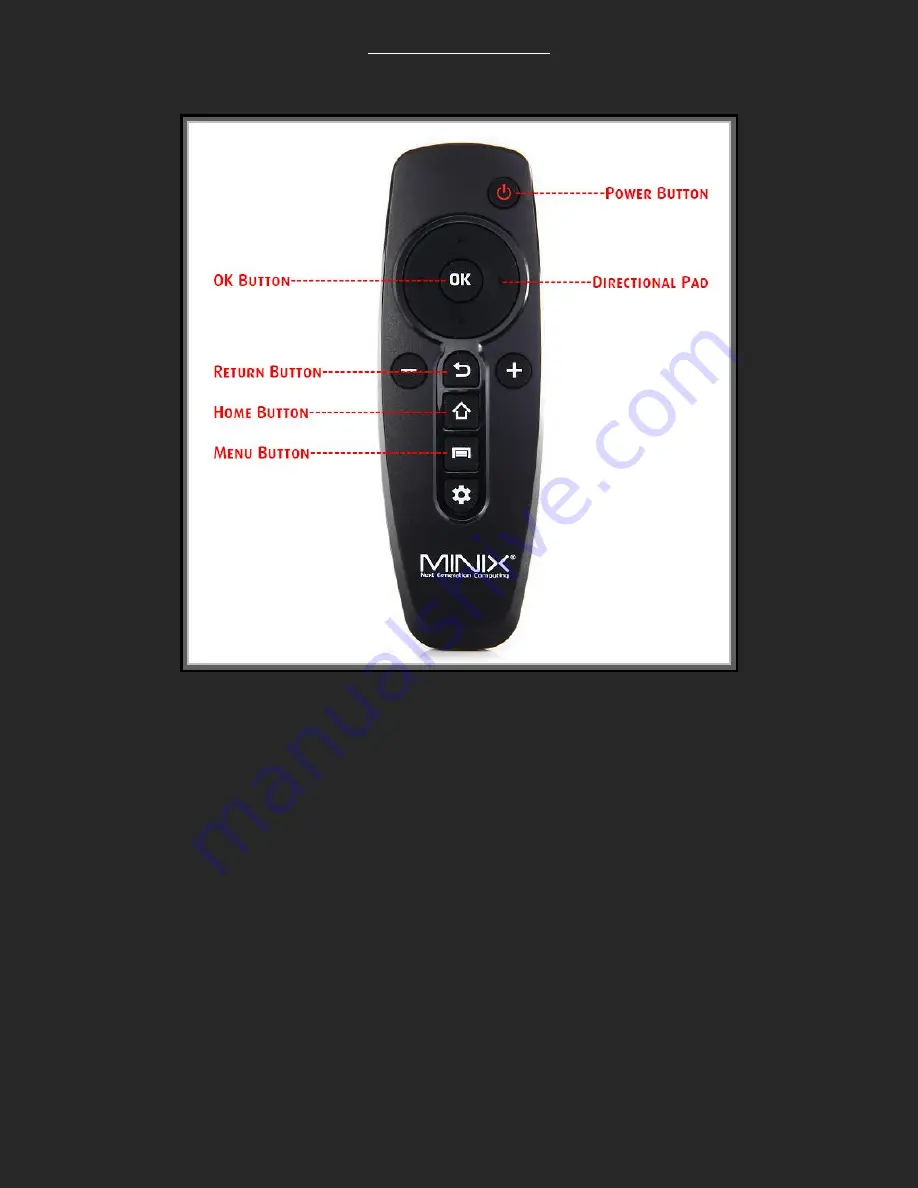
Remote Essentials
Your remote has a lot of buttons but there are only a few you really need to get around.
POWER BUTTON:
The Power Button turns your device on and off. When hitting the button to power off it will
simply go to sleep. When you turn it on next it will come on quickly and be at the screen you
last left it at. To turn it off completely or reboot it, hold the power button for a moment and a
menu will come up where you can reboot or power off the box.
HOME BUTTON:
The Home Button will always take you back to the Minix Neo Z64A Home screen that you see
when you first power on the unit.
OK BUTTON:
The OK button is used to simply confirm your selection. In Kodi (XBMC) it is also used to bring
up the playback menu for videos and music so you can pause, rewind, etc.
MENU BUTTON:
The Menu Button is used as sort of a “right click” like on a computer. It will mostly be used in
Kodi (XBMC) to bring up a menu.




























