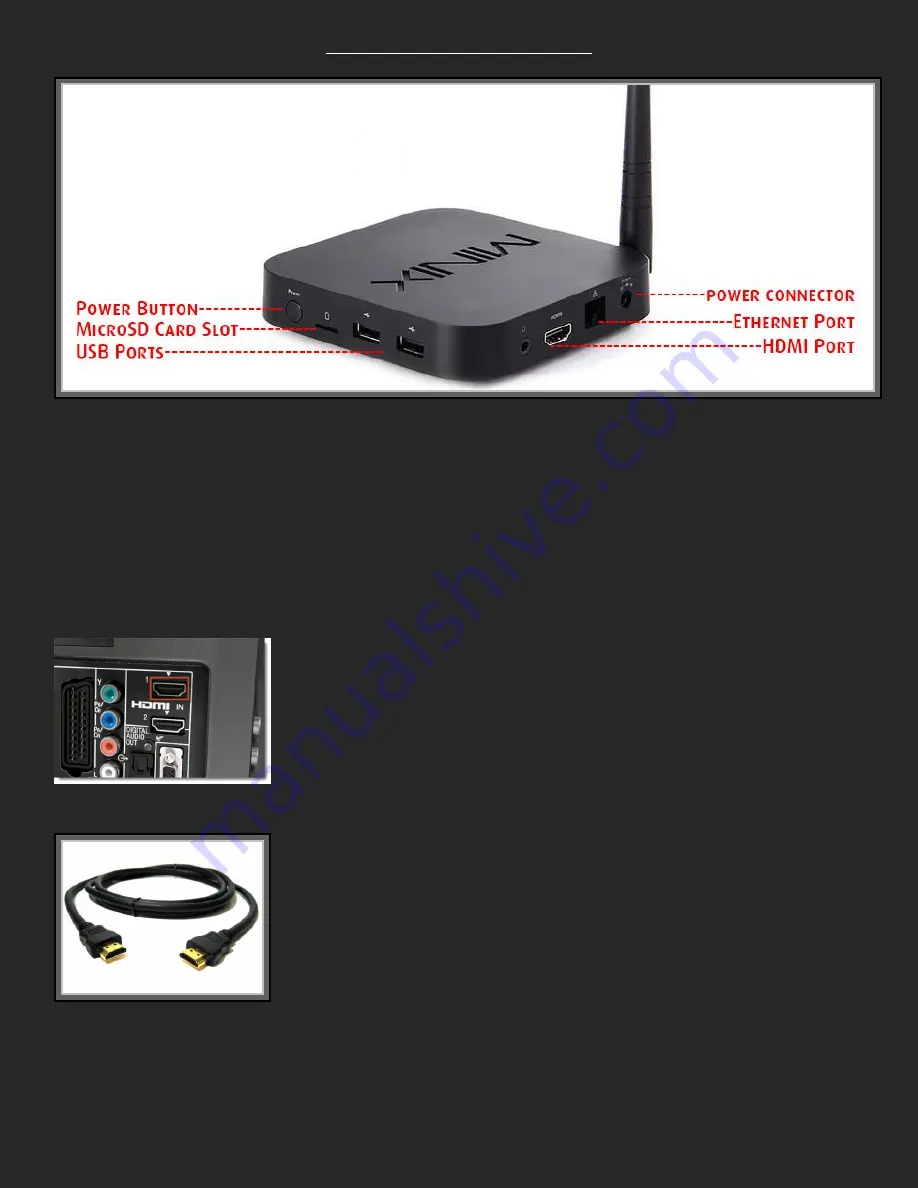
Setting Up Your Neo Z64a
Your Minix Neo Z64A comes pre-installed with everything you need.
To set up, simply connect the power adapter to the wall and to the Power Connector.
If you are using Ethernet (wired internet) connect the cable to the Ethernet Port. If you’re using
Wireless, you don’t need to do this.
The Minix Neo Z64A is designed for high performance so only comes equipped with an HDMI
cable. You can connect the included HDMI cable (Figure 2) to the HDMI port on your Minix Neo
Z64A and to your TV (Figure 1).
Figure 1
Figure 2
Lastly, if you have a USB keyboard and/or mouse, connect them or the USB receiver if it’s
wireless to the USB port.
Your Minix Neo Z64Ais read to use. Make sure your remote has 2 x AAA batteries in it and hit
the power button on the remote to turn on your unit.










