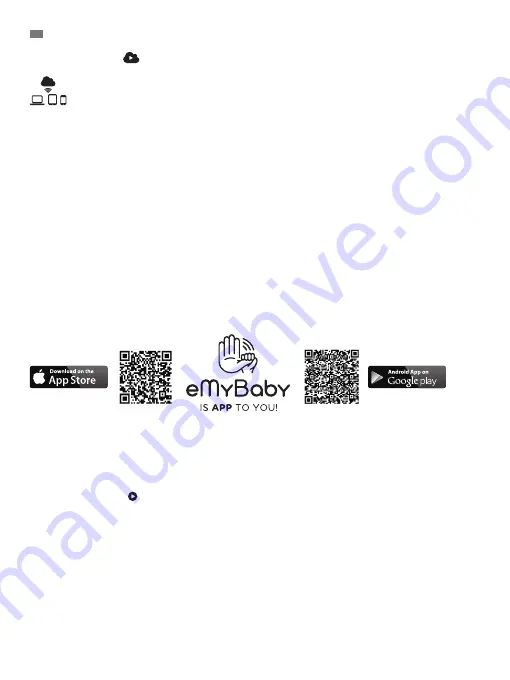
40
ENGLISH
Emit button.
7. Then click on the
icon in the center of the image. The following image will appear on your
screen when your computer begins to transmit:
Steps to follow if you wish to view the image from another computer:
1. Connect the baby monitor to your PC in accordance with the aforementioned steps, connecting
the monitor to the USB port on your computer using a micro USB-USB cable (not included).
2. Access the eMyBaby website (www.emybaby.com) using your username and password and
select the BABY MONITOR option on the PC on which you wish to see the remote image.
3. Select the digimonitor 2.4’’ plus from the different models of baby monitor.
4. There are two options to choose from. Choose “View from anywhere with an internet
connection, wherever you are, on another computer, tablet or smartphone”.
5. In order to view the remote image captured on the camera on your mobile device, click on
the Receive signal button. If everything is working correctly you should automatically see your
baby on the computer screen. If there is a problem with the image, consult the online viewing
instructions by clicking on the READ INSTRUCTIONS icon.
Steps to follow if you wish to see the image on a mobile device (tablet or mobile phone):
eMyBaby application
Miniland has developed the eMyBaby application, available for iOS and Android and simple and
free-of-charge to download.
The eMyBaby app can be downloaded from the app store or download it directly by scanning
the QR code:
To install the application, follow the instructions at the beginning of this instruction manual.
1. Once you have installed the application, open it. Click on LOG IN and enter your username
and password if you are already registered, or register if you are not. Remember you will receive
a message of confirmation at the e-mail address you provided when registering.
2. Select the BABY MONITOR option on the main menu.
3. Select the digimonitor 2.4’’ plus from the different models of baby monitor.
4. Click on the PLAY
icon to see the image captured by the camera on your mobile device.
Mobile browser
You can also view the camera image by accessing the eMyBaby website via the browser on your
mobile device. This option will be particularly useful if your mobile device is not iOS or Android.
1. Access the eMyBaby (www.emybaby.com) website on your browser using your username and
password. Select the BABY MONITOR option on the main menu.
2. Select the digimonitor 2.4’’ plus monitor from the different models of baby monitor.
3. There are two options to choose from. Choose “View from anywhere with an internet
connection, wherever you are, on another computer, tablet or smartphone”.
4. Click on the Receive signal button. If everything is working correctly you should automatically
see your baby on your mobile screen.
Содержание digimonitor 2.4" plus
Страница 8: ...MNLXX XXXXX ...






























