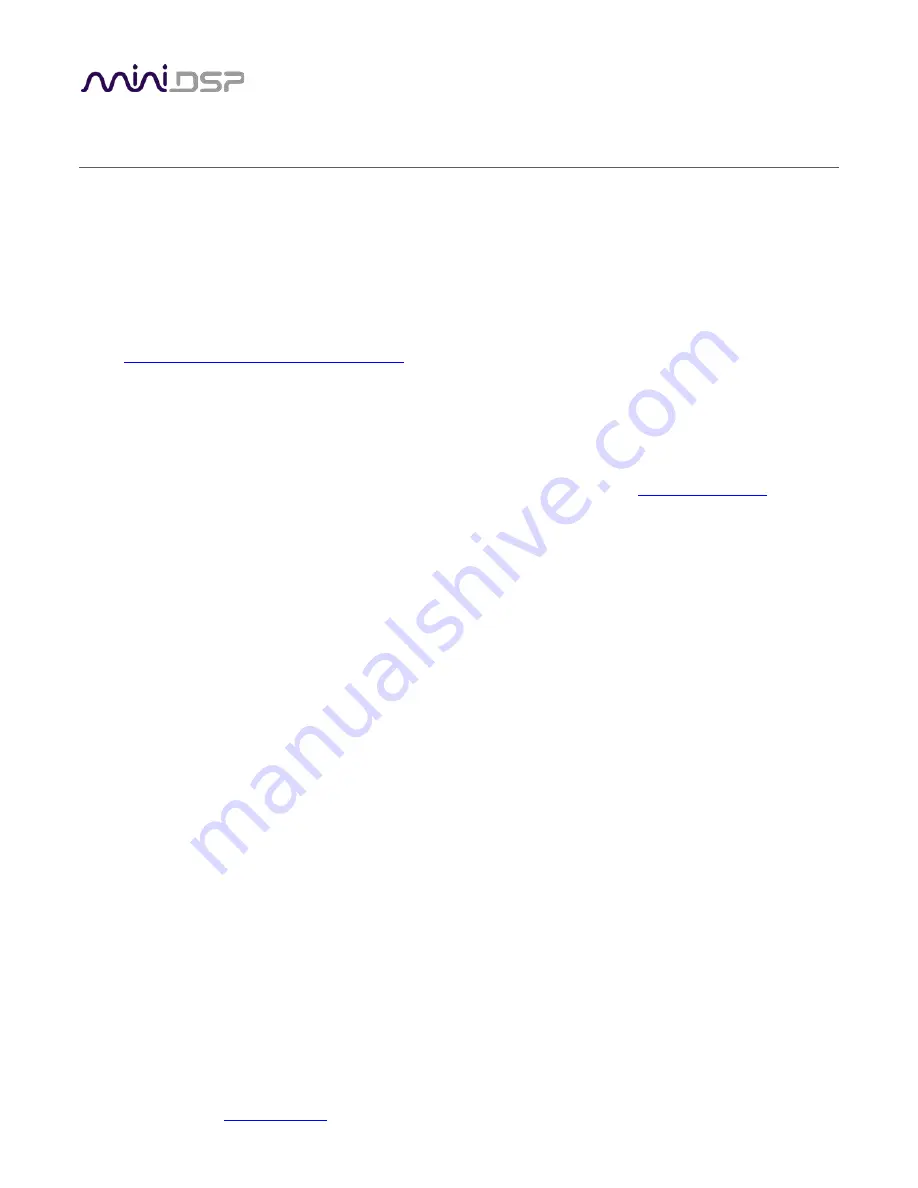
miniDSP Ltd, Hong Kong /
/ Features and specifications subject to change without prior notice
12
3
D
RIVER
I
NSTALLATION AND
C
ONFIGURATION
–
W
INDOWS
3.1
I
NSTALLATION
The UMA-8-SP is a USB Audio Class 2.0 device. For use with Microsoft Windows, driver installation is required.
3.1.1
Download the latest driver
When you receive notification that your order has shipped, your installation software download will be available
at the
User Downloads
section of the miniDSP website:
http://www.minidsp.com/userdownloads
(If you are unable to access this section of the website, please login first.)
Download the installation zip file under the
USB Microphone array series
heading and unzip the folder on your
PC.
NOTE: If you purchased this item from a dealer or someone else purchased the product for you and you
currently don’t have access to the userdownloads section, simply get in touch with
. We’re
here to here.
3.1.2
Connect your UMA-8-SP
In order to automatically detect the UMA-8-SP during driver installation, connect the UMA-8-SP to your PC and
power it on before going to the following step.
3.1.3
USB Driver installation
1.
Connect the UMA-8-SP to the computer using the supplied USB cable, and power it on.
2.
Navigate to the
WinDrivers
folder of the software download and double-click on the appropriate installer:
•
miniDSP_UAC2_v3.34.0_ForWin7_8_10.exe
for Windows 7, 8, and 10
We recommend accepting the default installation location. Once the driver installation completes, click the
Finish
button.



















