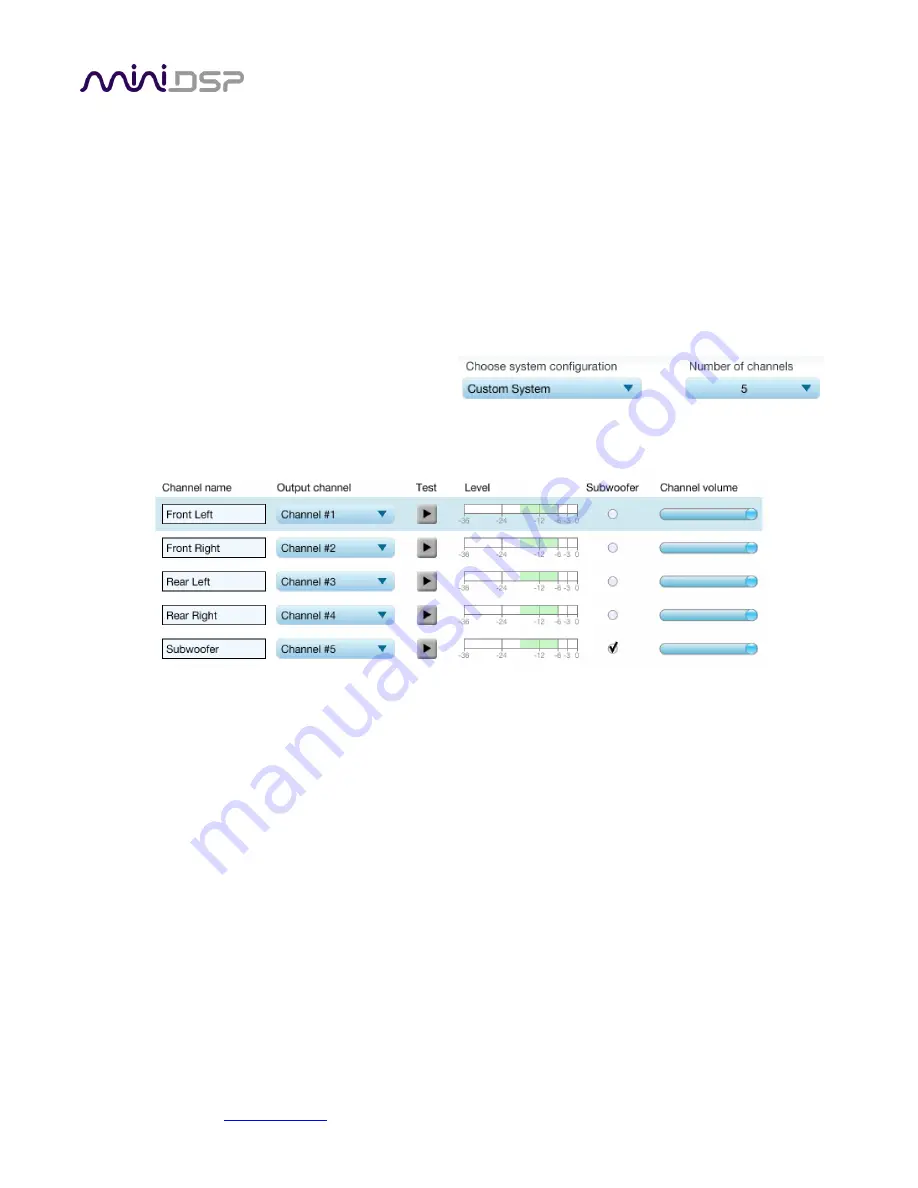
miniDSP Ltd, Hong Kong /
/ Features and specifications subject to change without prior notice
24
4.4.4
Custom System configuration
On the Sound System tab, choose the Custom System configuration if any of the following apply:
Your system does not fit any of the three predefined configurations (Stereo, 5.1, 7.1).
You want to use a different channel mapping than the default.
You do not want the nanoAVR DL to calibrate for a 10 dB LFE alignment gain on the subwoofer channel. (LFE
alignment gain is used to compensate for the reduced level of the LFE track as it is recorded to movie
soundtracks. For almost all home theater applications, 5.1 or 7.1 is the correct choice. Custom configuration
should be used only in special circumstances.)
After choosing Custom System, you will need to
select the number of channels that you want to use.
When you get to the Output & Levels tab, it will show controls for the number of channels that you selected:
Channel name
Type any name you like for each channel.
Output channel
By default, each input channel maps to the same numbered output channel (input channel 1 to
output channel 1, and so on). The dropdown selectors can be used to change this mapping. Note
that DLCT will not let you assign more than one output channel to each input channel.
If your custom system configuration has less than eight channels, inputs are assigned in
sequential order. For example, for a 4.1 channel system, channels 1 through 5 are used.
Subwoofer
The subwoofer checkbox tells the Dirac Live analysis algorithm to use a different method to
detect the impulse on that channel, which in turn affects the delay that will be assigned to that
channel. This is needed because of the limited frequency response of the subwoofer.






























