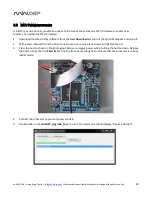miniDSP Ltd – Hong Kong / Email :
/ Features and specifications subject to change without prior notice
34
6.2
T
ROUBLESHOOTING
The following table lists the most common causes of issues with the DDRC. If following this table does not
provide a solution, see
Obtaining Support
below.
Item# Symptoms
Troubleshooting recommendation
1
DDRC-22 doesn’t appear in
the
Sound System
tab
a.
Check that the USB cable is firmly connected.
b.
Check that you have the miniDSP version of the software
installed, called
Dirac Live Calibration Tool Stereo for miniDSP
.
c.
Go to the
Sound System
tab and click the
Rescan
button
2
The measurement test signal
produces no output
a.
Check the
Output volume
slider.
b.
Ensure that the
Dirac Series
processor is connected correctly
into the audio system.
c.
(DDRC-22D only) Confirm that the connected DAC accepts 96
kHz sample rate on its input.
d.
Check that the downstream device has the
Dirac Series
processor selected for input.
e.
Check that any downstream volume control is not set to zero.
f.
Check that no downstream device is muted.
3
No input from measurement
microphone
a.
Check that the USB cable to the UMIK-1 is securely seated
b.
Check that the UMIK-1 is selected in the
Mic config
tab.
4
Insufficient recording level
a.
Increase microphone level in the
Output & Levels
tab.
b.
Go to the Control Panel and view the Recording tab of the
Sound pane. Select the UMIK-1 and view its Properties. In
Levels, set the gain to 100.
c.
Increase system output volume.
5
No audio when playing music
a.
Check that the processor is not muted.
b.
Check that the processor master volume control is not turned
down.
c.
Check that the downstream device has the
Dirac Series
processor selected for input.
d.
Check that any downstream volume control is not set to zero.
e.
Check that no downstream device is muted.
6
Cannot install software
a.
Confirm that you downloaded and installed the required
frameworks first (see
Software Installation
).