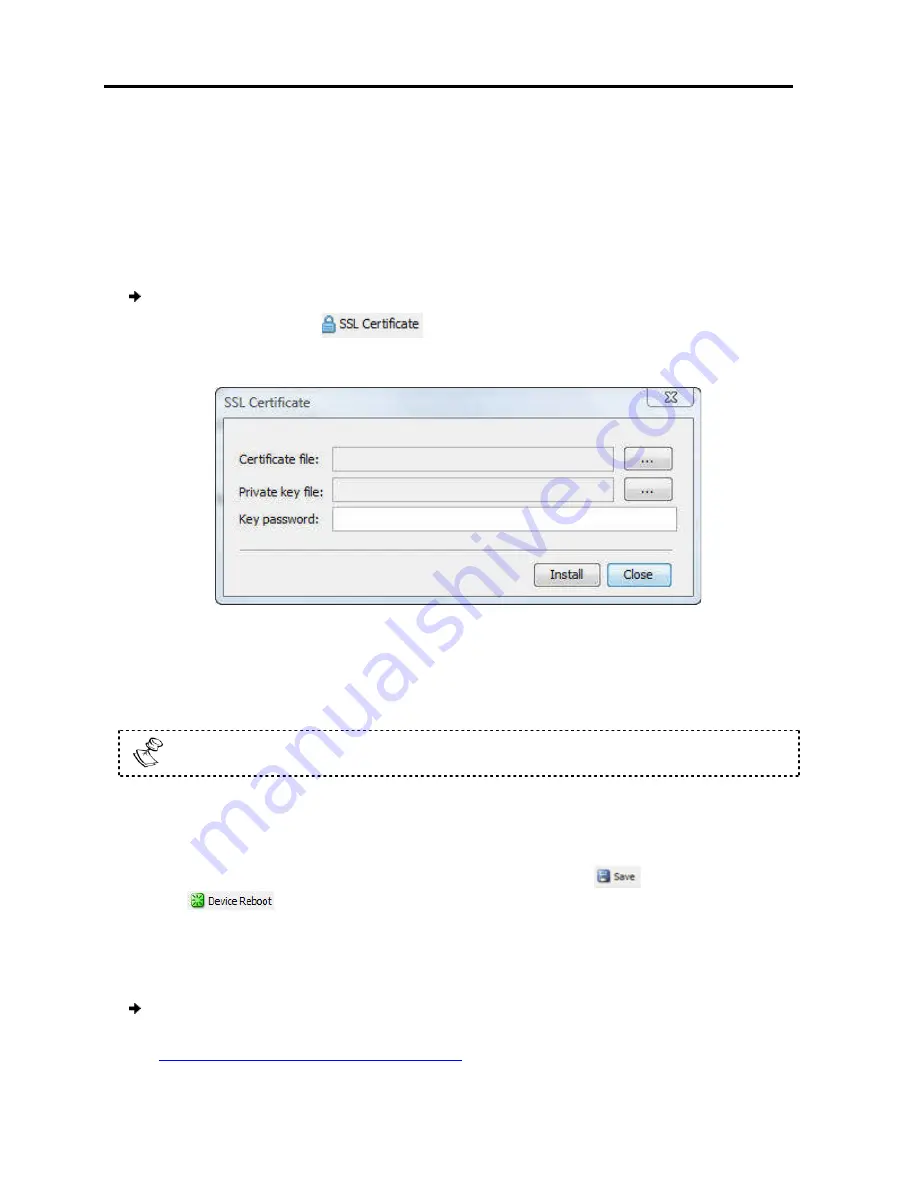
Configuring
the Network
Performing Additional Configuration Operations
40
| SmartRack 116 IP
Upgrade firmware.
Restore factory settings.
3.8.1
Installing an SSL Certificate
You can install an SSL Certificate
servers and browsers.
To install an SSL Certificate
1. In the toolbar, select
The SSL Certificate page
Figure
2. In
Certificate file
, browse to locate the
3. In
Private key file
, locate the
4. In
Key password
, type the password required to upload the Private Key file.
Each Private Key file is generated with a
5. Click
Install
.
The SSL Certificate is installed.
6. Save the changes and restart the system,
the
button.
3.8.2
Upgrading Firmware
You can upgrade the SmartRack 116 IP
To upgrade firmware:
1. Download the firmware from Minicom’s website at:
http://www.minicom.com/phandlh.htm.
Additional Configuration Operations
an SSL Certificate
install an SSL Certificate, to ensure secure transactions between the Web
install an SSL Certificate:
.
appears.
Figure 44 – SSL Certificate Page
, browse to locate the
Cer
file.
locate the
private key
file in Microsoft pvk format.
ype the password required to upload the Private Key file.
Private Key file is generated with a unique password.
The SSL Certificate is installed.
Save the changes and restart the system, by clicking the
button,
Upgrading Firmware
SmartRack 116 IP firmware to take advantage of new features.
Download the firmware from Minicom’s website at:
http://www.minicom.com/phandlh.htm.
, to ensure secure transactions between the Web
ype the password required to upload the Private Key file.
button, and then
firmware to take advantage of new features.
Содержание SMARTRACK 116 IP
Страница 92: ...201204210 933213_EN...






























