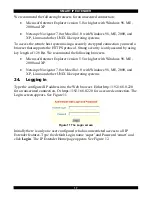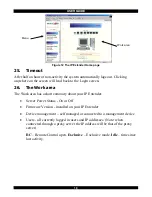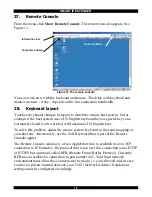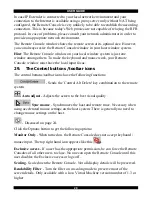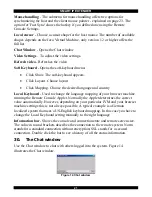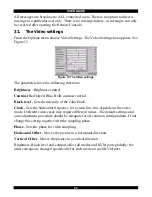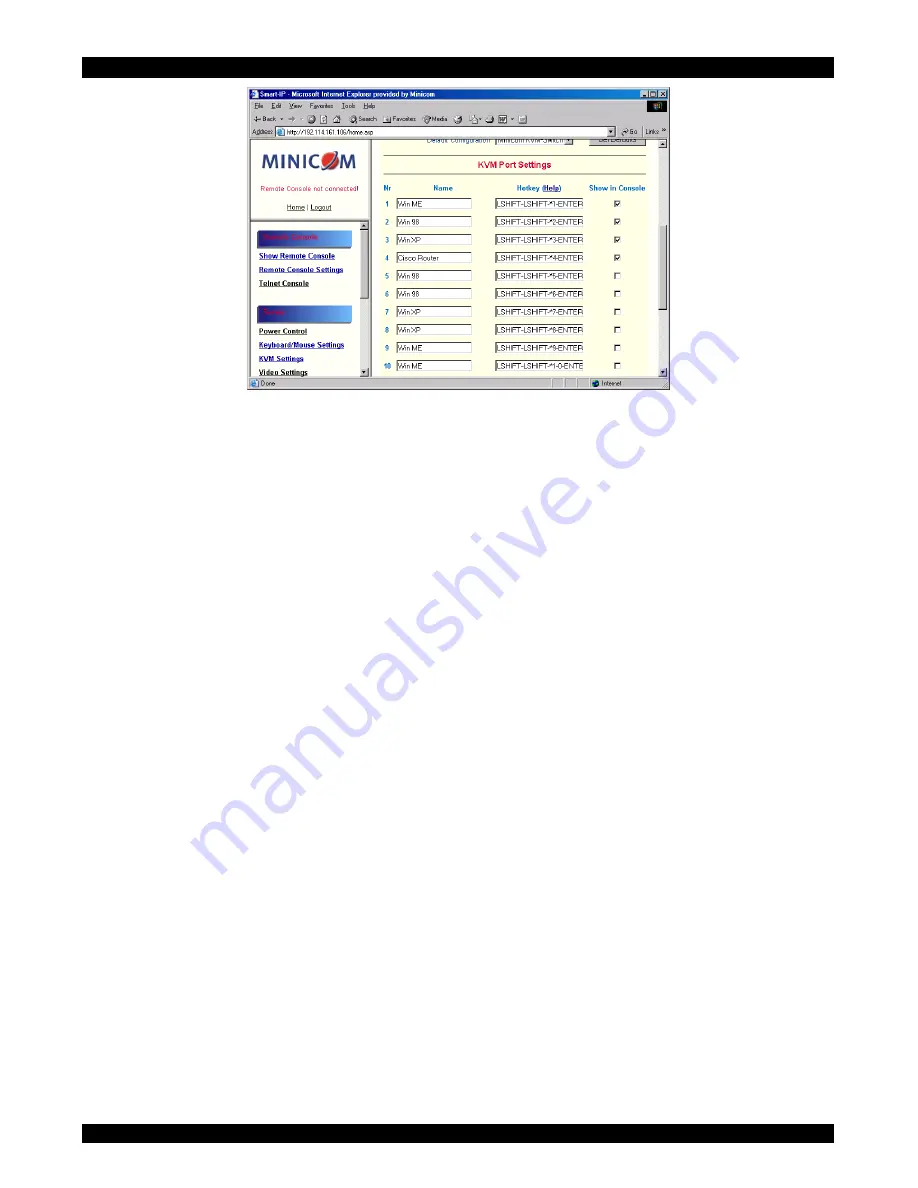
SMART IP EXTENDER
31
Figure 20 KVM Port Settings
43. KVM Port Settings
1. Assign names for each port.
2. Define hotkeys to switch to each port.
Choose either Minicom default hotkeys by selecting Minicom KVM-Switch in the
Default configuration box, and then click the Set Defaults button.
Or choose your own hotkeys. The syntax to define a new hotkey is as follows:
<keycode> [ + | - | * ] <keycode>.
For example LShift-LShift-*1-Enter. A + sign means that the keys are pressed
together. The – sign means the keys are pressed sequentially. Lshift means the left
Shift key.
The * sign inserts a pause with a definable duration. Add more than one pause if
necessary. See Appendix B on page 15 for a list of key codes.
3. Press
Apply
at the bottom of the page. The settings are saved.
IP Extender uses separate mouse synchronization settings - see page 23 - and video-
settings - see page 22 - for each port.
Note:
It is still possible to apply KVM key combinations through the Remote Console for
switching the KVM port. However, video and mouse synchronization settings will
be shared among the ports and may be unintentionally changed for one of those
ports.
If an external power option is enabled it is possible to assign a port of this control
for power switching to each KVM port, see page 27.
Содержание Smart IP Extender
Страница 67: ...USER GUIDE 66 ...
Страница 68: ...SMART IP EXTENDER 67 ...