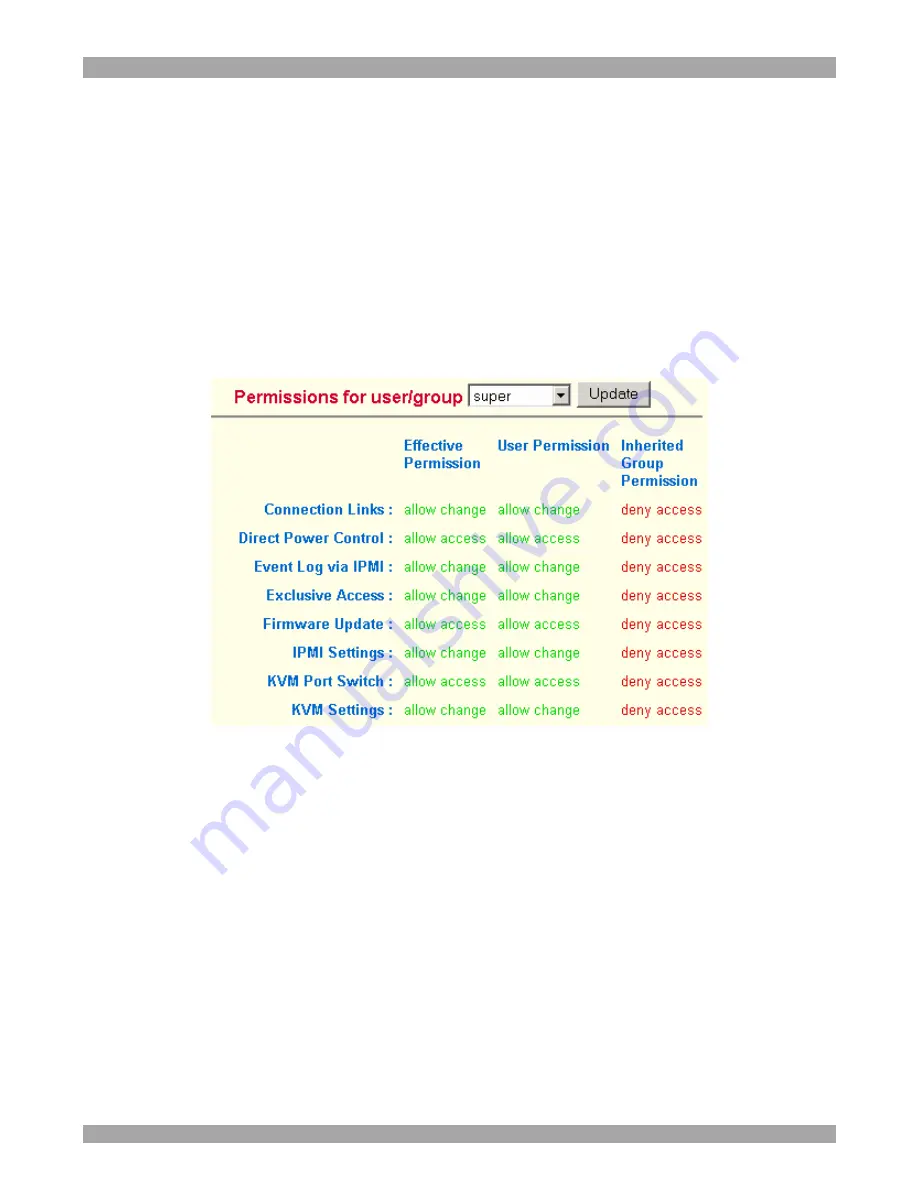
DX USER IP
33
Copy Group
To create a group with the properties of an existing group:
1. Select a group in the Existing group Drop-down list.
2. Type a name into the New group name box.
3. Click the Copy Group button.
32.
User/Group Permissions
From the DX User IP Menu choose User/Group Permissions. The User/Group
Permissions settings appear. See Figure 26.
Figure 26 User/Group Permissions
Each user or group has a set of access rights to the DX User IP functions. The user
super
always has unalterable full access rights. A newly created user has the access
rights of all groups he belongs to.
You can change the access rights in the User/Group Permissions panel. The panel
shows the changes to the access rights inherited by the user's ancestors only. This
means an empty user permission list has exactly the same access rights as the groups
he belongs to.
When one user creates a new user, he can alter his access rights. A user can change
another user or group's access rights if he stands higher in hierarchy. The 'super' user
stands at the top of the hierarchy, and can change everybody's access rights.
A user can never give more access rights than he himself has but he can always
reduce the access rights.
















































