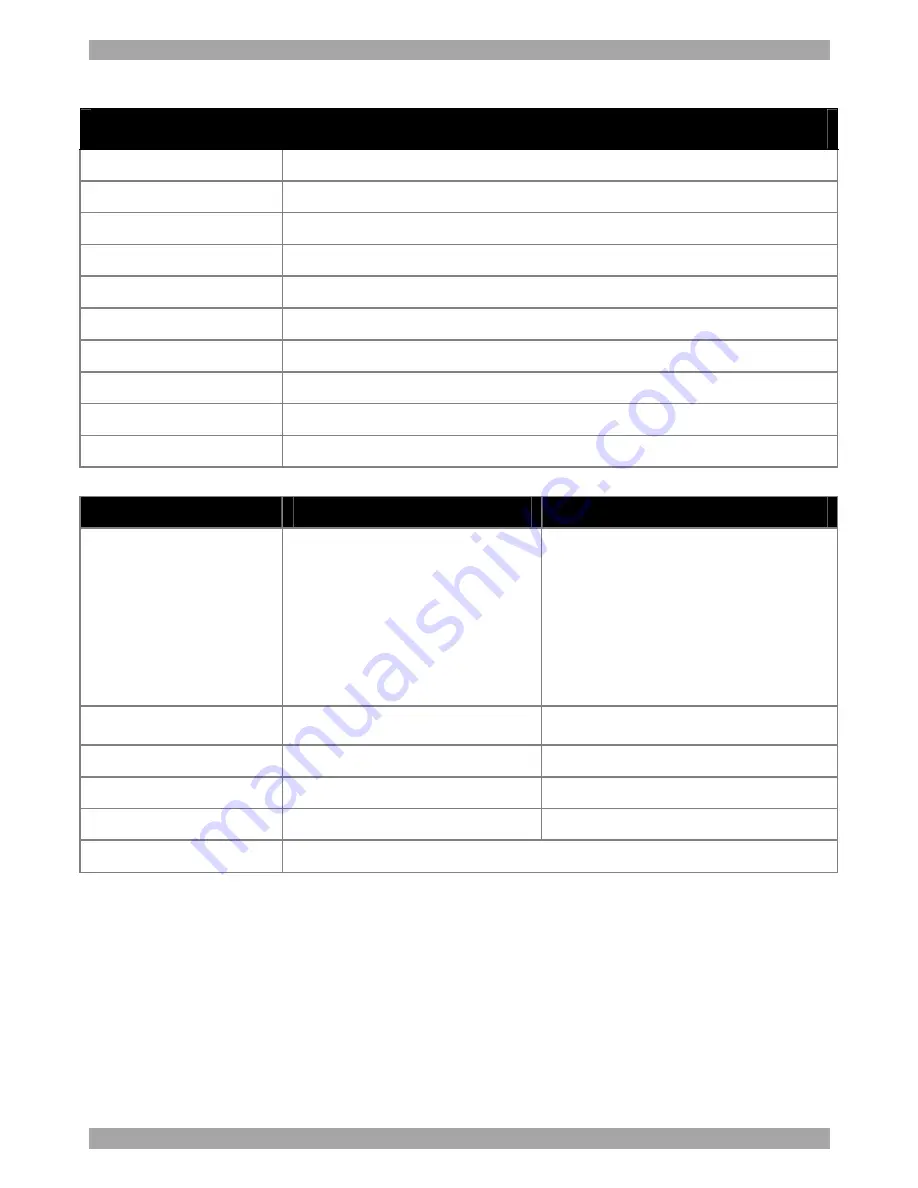
KVMS EXTENDER
19
18. Technical specifications
SYSTEM
System cable
CATx UTP/ FTP 2x4x24 AWG Solid Wire cable
Maximum distance
300m/1,000ft
Baud rate
57,600 at up to 200m/660ft
Screen resolution
Up to 1920X1440 @ 60Hz (depending on the cable length)
Mouse support
2 or 3 or 5 button PS/2, Wheel mouse
Operating systems
All major operating systems including: Windows, Linux, UNIX and Novell
Operating temperature
0ºC to 40ºC/32ºF to 104ºF
Storage temperature
-40°C to 70°C/-40ºF to 158ºF
Humidity
80% non condensing relative humidity
Warranty
3 years
Transmitter
Receiver
Connectors
VGA in/console – HDD15F
Keyboard in/console– MiniDin6F
Mouse in/console – MiniDin6F
Serial in - DB9F
Serial console - DB9M
Service – RJ11
System – RJ45
VGA – HDD15F
Keyboard – MiniDin6F
Mouse – MiniDin6F
Serial - DB9M
System – RJ45
Dimensions
188x92x42mm/7.5x3.7x1.7in
188x92x28mm/7.5x3.7x1.1in
Power supply
External power adapter 5VDC 1A
External power adapter 5VDC 1A
Power consumption
5V/500mA
5V/800mA
Weight
400g / 0.9lb
310g / 0.7lb
Shipping weight
1.70 Kg / 3.8lb
Содержание 1DT50001
Страница 23: ...USER GUIDE 22...




































