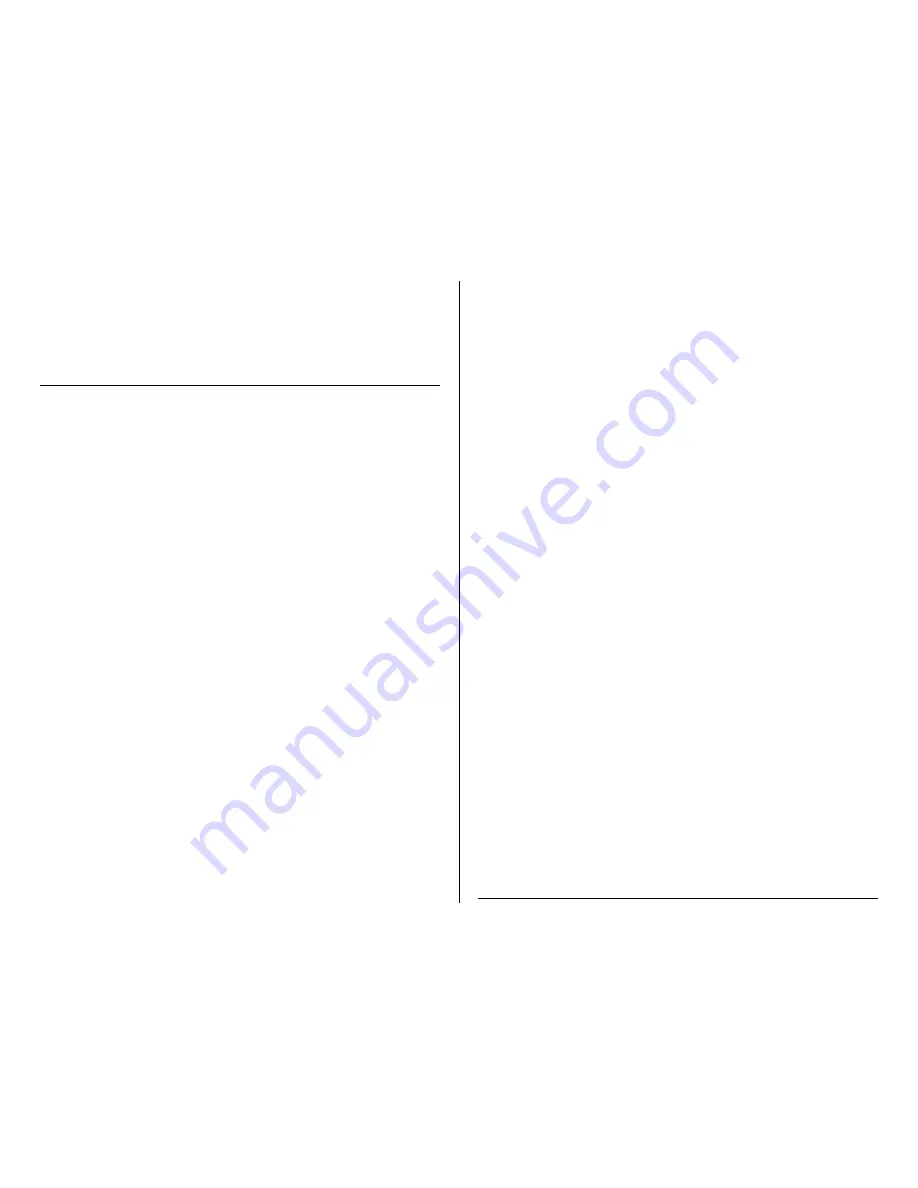
3.
Push the MODE button to exit the alarm.
4.
Repeat steps 1 – 4 to turn the alarm off.
5.
To stop the alarm after it sounds, press the button on top of the
device.
OPERATING THE MINICLOCKPRO 720P
PREPARING THE DEVICE FOR USE
1.
Be sure the small white switch— located beneath the plastic
battery panel and to the left of the power input — is switched
from OFF to ON.
2.
Insert a MicroSD card into the slot located to the left of the on
/ off switch.
3.
Make sure your mini clock travel has been fully charged.
4.
Place the device where you want to record.
HOW TO TURN THE CAMERA ON
1.
Push the POWER button on the remote.
The blue indicator light on the front of the mini clock
will turn on
TIP: If the blue indicator light flashes and then turns off there is no
MicroSD Card in the MicroSD Card slot.
HOW TO VIDEO RECORD
1.
Push the RECORD button on the remote.
2.
The blue indicator light will flash 3 times before turning off.
The camera is now recording live video.
3.
Push the RECORD button on the remote to stop live video
recording.
The blue indicator light will turn on.
HOW TO TAKE PHOTOS
1.
Push the PHOTO button on the remote.
The blue indicator light will blink once.
Your photo has been saved.
HOW TO USE MOTION DETECTION
1.
Push the MOTION DETECTION button on the remote.
The blue indicator light will stay on until the camera
detects motion.
Once motion is detected, the blue indicator light will
blink and turn off, which means the camera is
recording.
2.
Push the MOTION DETECTION button on the remote again to
turn off the motion detection recording.
The blue indicator light will turn on.
HOW TO RECORD AUDIO
1.
Press the AUDIO Button
The blue indicator light will blink twice and then turn
off
Your audio is being recorded
2.
Press the AUDIO button on the remote again to turn off the
audio recording
The blue indicator light will turn on
HOW TO TURN THE CAMERA OFF
1.
Push the POWER button on the remote until the blue indicator
light on the back of the mini clock turns off.






