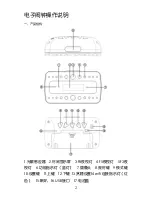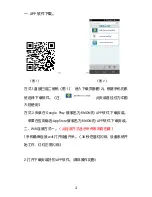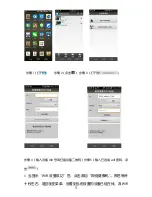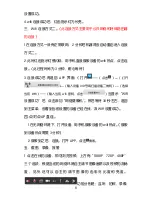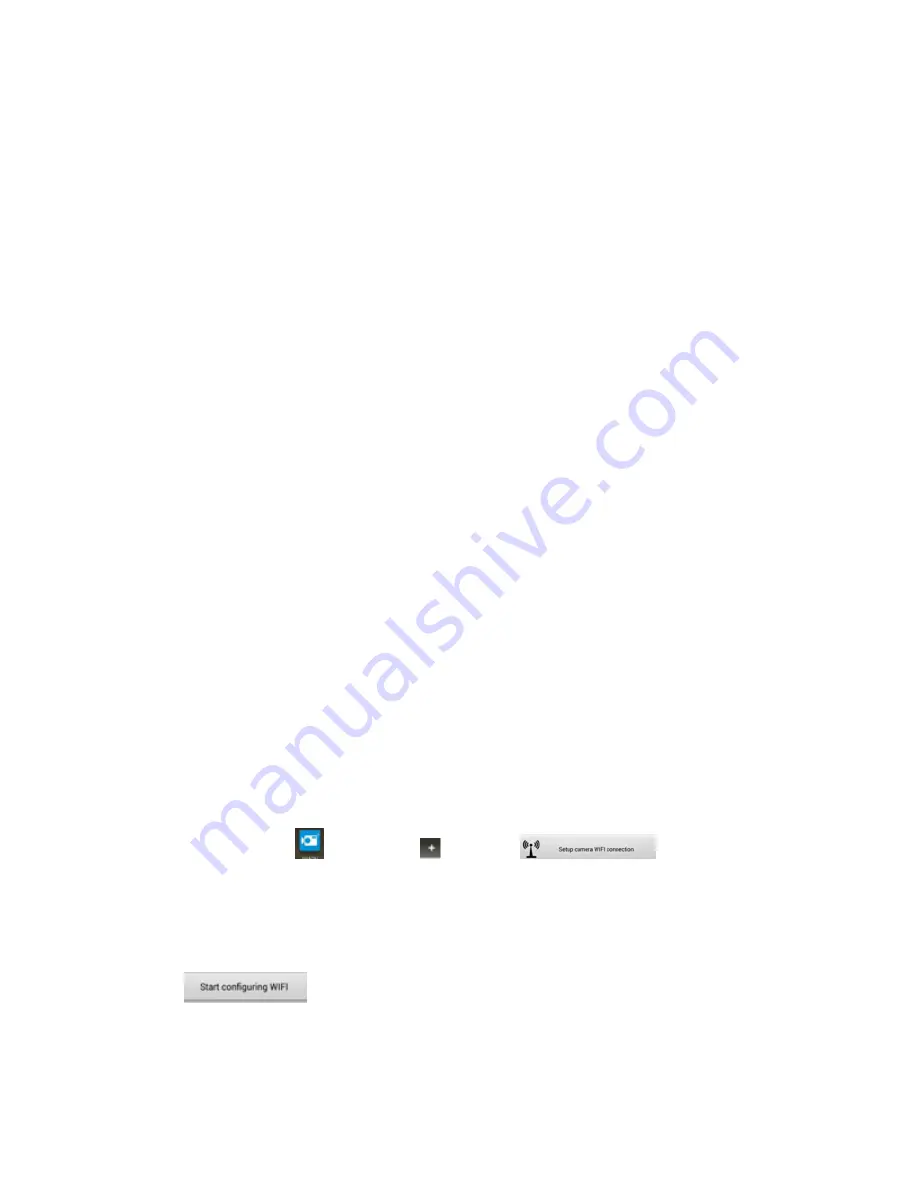
)
3. When it shows “WIFI setting complete
d”, click to add “network camera” and wait for about 10 seconds to
return to the main menu. The main menu will show that the device
under setting is now online and WIFI is set successfully.
4. After the device is connected to wifi, the red indicator light will keep
on.
3. Wifi connection 2 (The connection method is mainly suitable for
public network and some special routers)
1. If the device is not connected to wifi by using the first connection
method, the device will restart automatically 2 minutes later and enter
in the second connection.
2. The red indicator light then starts to blink slowly. Directly search for
wifi hotpot of the device on mobile phone and connect to it. (This step
will take about 3 minutes, please wait patiently.)
3. After wifi connection is successfully completed, return to APP
interface (open
——(click
)—(open
)—(Input the
UID number of device or scan the QR code of the device)—(select the
current WIFI)——( type in the passwords for the current wifi and
click
). Click to add “network camera” when it shows
“WIFI setting completed”. Wait for about 30 seconds to return to the
main menu. The main menu will show that the device under setting is
6
Содержание MCC1080Wifi
Страница 1: ...Remote Surveillance Camera ...
Страница 9: ...2 Long press the online device to start more settings 8 ...
Страница 12: ...5 Click again to enter in setting page as shown below 6 Click to start setting as shown below 11 ...
Страница 16: ...远 程 监 控 摄 像 机 ...
Страница 23: ...图像左右翻转 上下翻转 点击拍照或者录像 该图片或者录像会保 存在手机的内存里面 如下图 2 长按在线设备 会有更多设置 7 ...
Страница 24: ...2 高级配置 可以远程修改设备基本功能 8 ...
Страница 26: ...5 再点击 进入设置界面 如下图 6 点击 进行设置 如下图 10 ...