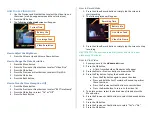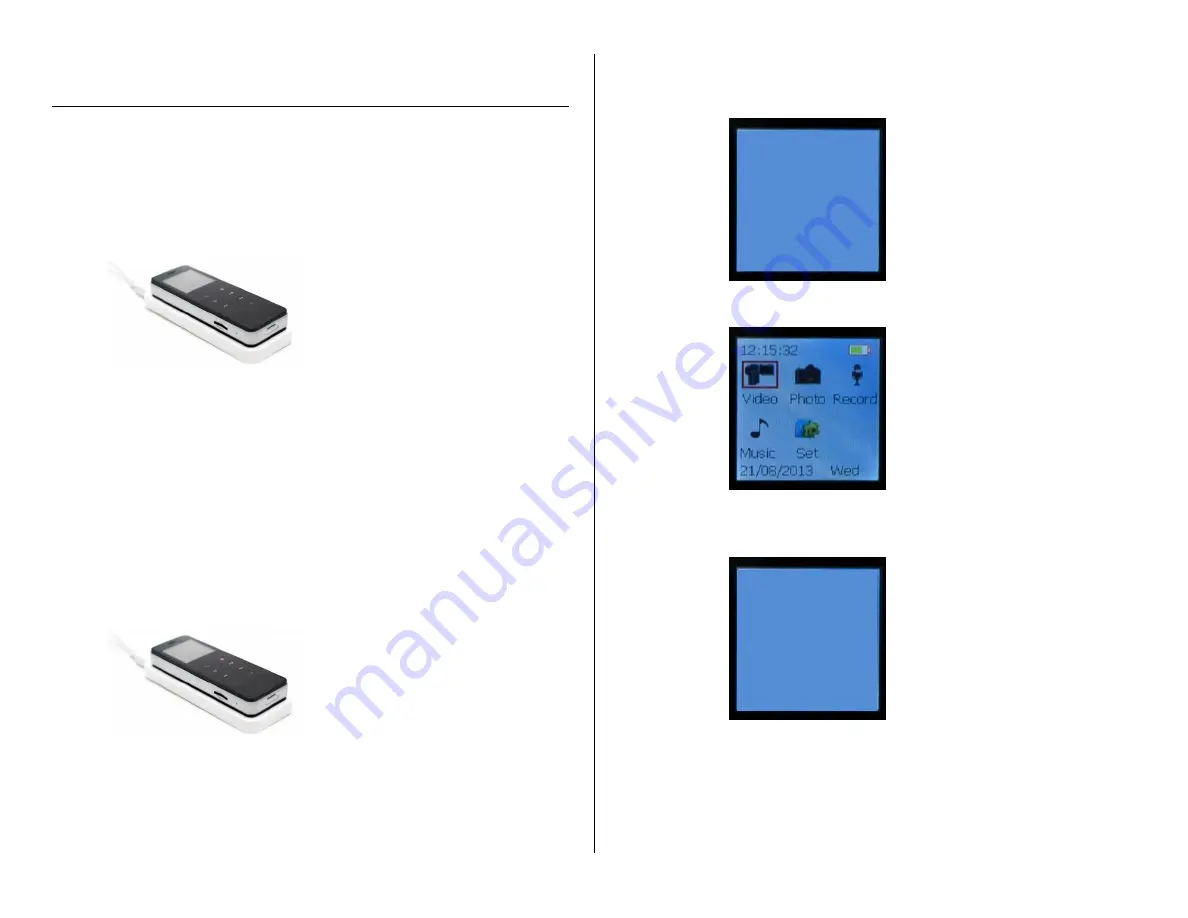
OPERATING THE VIDEO AND VOICE RECORDER WITH
WIRELESS CHARGING
HOW TO CHARGE THE DEVICE
Charging via Your Computer
1.
Connect the wireless charging pad to your computer using the
included USB cable
The red indicator light on the charging pad will turn on
2.
Place the recorder on the charging pad as shown below
The red indicator light on the device will blink while
charging and the screen will show a green battery with
a red lightning bolt
HELPFUL TIP: Charging takes 5 hours using this method
Charging via Household Outlet
1.
Plug the included AC adapter into a household outlet
2.
Connect the wireless charging pad to the AC adapter using the
included USB cable
The red indicator light on the charging pad will turn on
3.
Place the recorder on the charging pad as shown below
The red indicator light on the device will blink while
charging and the screen will show a green battery with
a red lightning bolt
HELPFUL TIP: Charging takes 3 hours using this method
HOW TO POWER THE DEVICE ON AND OFF
1.
Press and hold the Power Button for 3 seconds
The screen will initialize
The screen will go to the main menu
2.
Press and hold the Power Button for 3 seconds
The screen will power down
HELPFUL TIP: The recorder will turn itself off if left idle for 2
minutes. You can change this in the “How to Change Power Idle
Time” section.
Power on…
Power off…