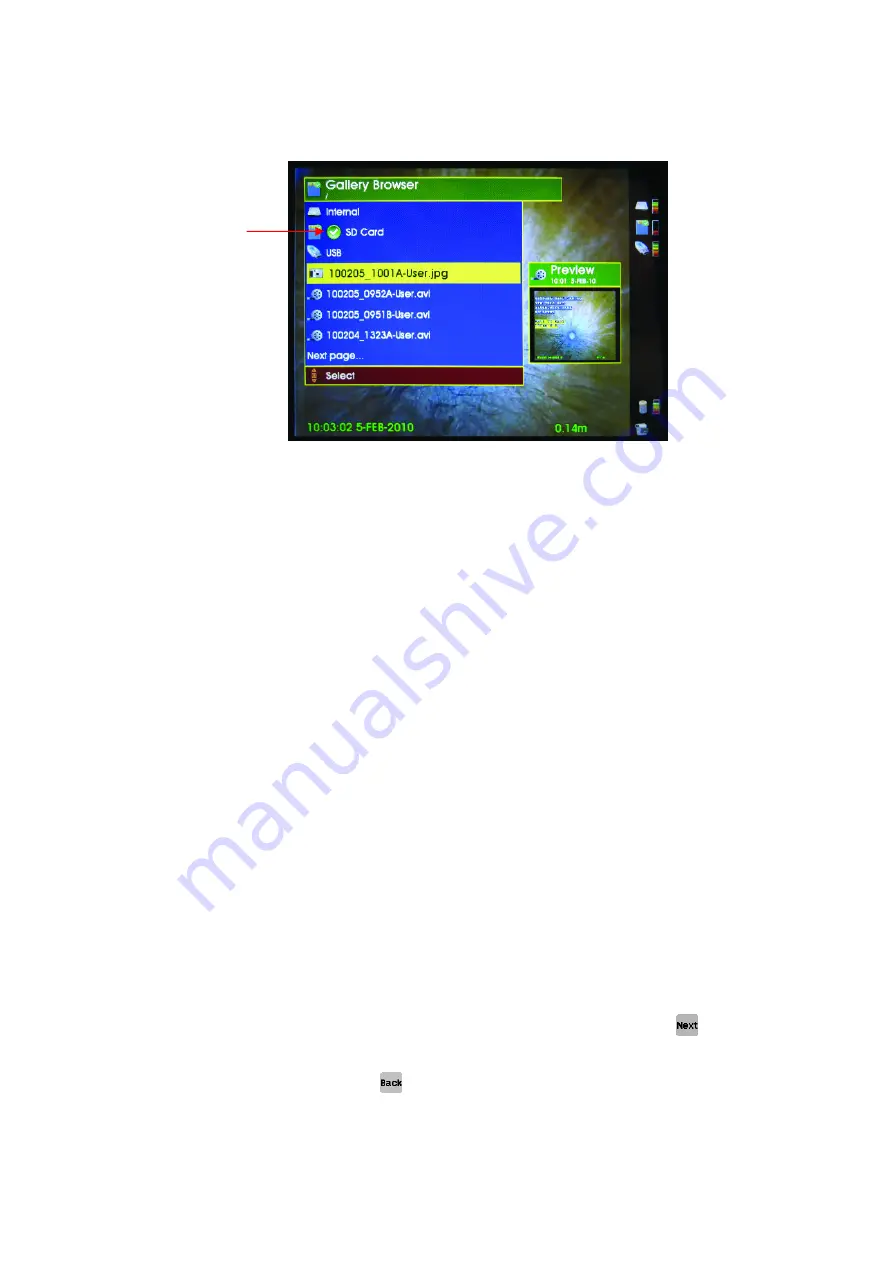
Rev
A
-
04/2012
Page: 23
The ‘tick’ next to one of the memory types shows which one is selected for viewing and where the
video files are automatically recorded to.
To change the selected memory type, move the cursor so that a new memory type is highlighted in
yellow. Press down on the joystick and a menu is displayed with an Explore option. Select this option
and the new memory type will now be ‘ticked’ to show it is now the default memory type.
The daily directories or video files in the selected memory type are then displayed in the order in
which they were recorded (most recent at the top of the list). The filename shown is of the format
described in the default Filename section Error! Reference source not found.
To select one of the files for viewing, highlight it and press down on the joystick. A sub-menu is
displayed as shown below:-
Play / Show (see note below)
Copy to
Rename
Delete
Note: If the selected file is a .jpg picture, then the first menu entry is Show and if the selected file is
an .mp4 or .avi movie file, then the first menu entry is Play.
5.3
Show/Play function
The Show/Play menu entry will be highlighted in yellow. Press down on the joystick again and the
selected video will play or picture will be displayed.
An alternative way to play a video file is to press the ‘play’ key on the control section of the
keyboard, which will play the selected file instantly.
The file list is able to display 7 files at a time, if more than 7 files have been stored in the selected
memory, then a Next Page menu item is shown at the bottom. The next page of files may be
selected by moving to this menu item and pressing down on the joystick or by pressing
.
Similarly if you wish to navigate to the previous list of files, move to the Previous Page menu item
and press down on the joystick or press
.
Selected memory
type
Содержание SoloPro 360
Страница 13: ...Rev A 04 2012 Page 13...
























