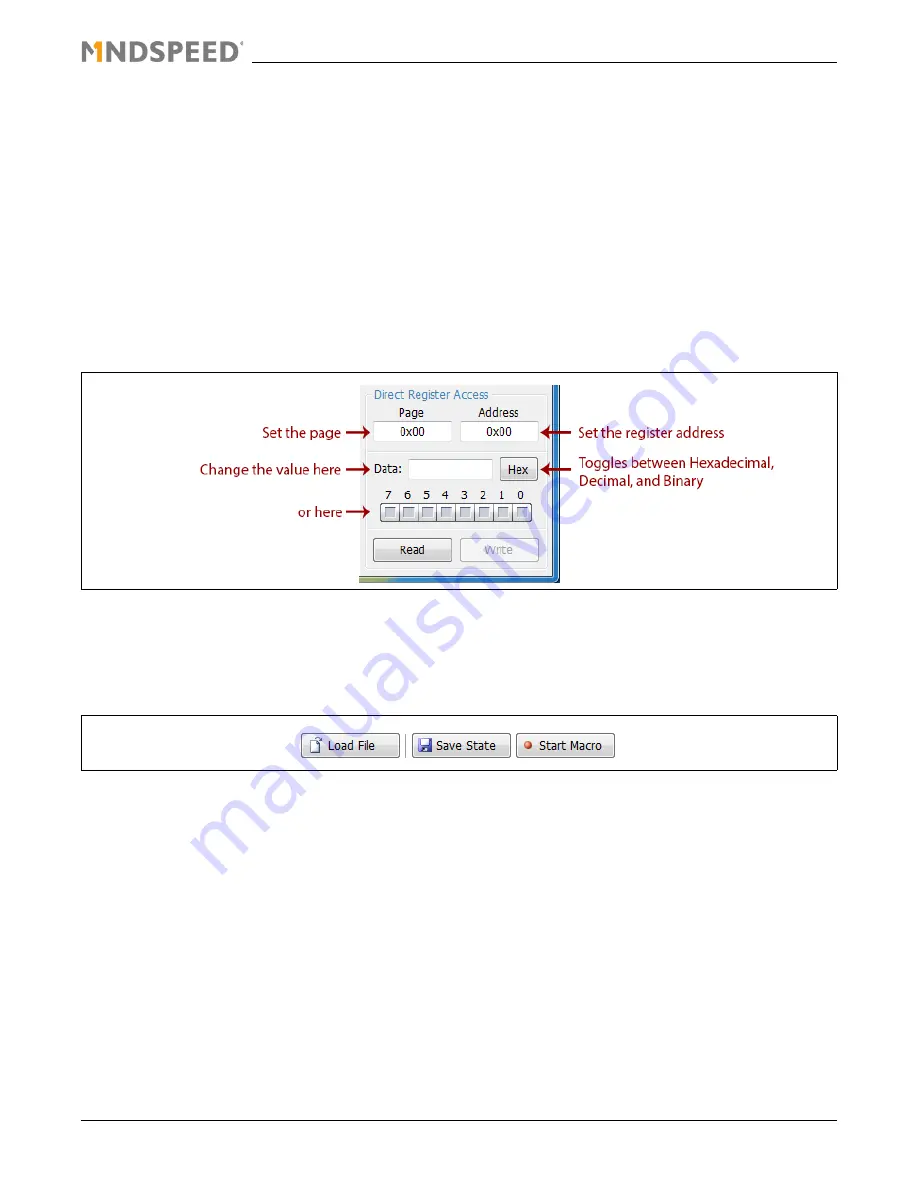
21125-EVMD-001-B
Mindspeed Technologies
®
16
Mindspeed Proprietary and Confidential
3.2.5
Direct Register Access
The Direct Register Access control is located in the bottom-right corner of the interface, and can be used to read
and write register values directly (by page and address). To view a register value, type the page and address into
the appropriate boxes, then click the “Read” button. To write a new value, make sure the “Page” and “Address”
boxes are set to the proper values, then enter the new value into the “Data” box and click “Write.”
The data value can also be modified by clicking the individual bits on or off in the bit-strip located just below the
data box.
The button to the right of the data box can be clicked to toggle between Hexadecimal, Decimal, and Binary views.
3.2.6
Saving/Loading State and Macro Files
The three buttons located along the center of the toolbar allow you to load and save preset values into the device.
Load File
Loads the settings from a file into the device. In some cases Mindspeed will provide pre-created files which may be
included on the EVM CD or USB Drive. Your application resource will provide these files along with instructions for
their use if necessary.
Save State
Takes a snapshot of the current state of all user-level registers on the device and creates a script file that can be
loaded back in later (via the Load File command). This is very useful for creating a baseline configuration that will
need to be returned to many times.
Start Macro
This function begins recording any register changes from the time that the button is clicked until it is clicked again
(once started the button will read “End Macro”). The results will be saved in a file which can be loaded back in later
(via the Load File command). When using this feature, consider enabling “Direct Write Mode” (see
Section 3.2.3
).
In this mode, each change will be recorded to the script file in the order that it was executed. This is useful when
the order of the register writes is particularly important.
Figure 3-11. Direct Register Access
Figure 3-12. Load/Save Buttons
















