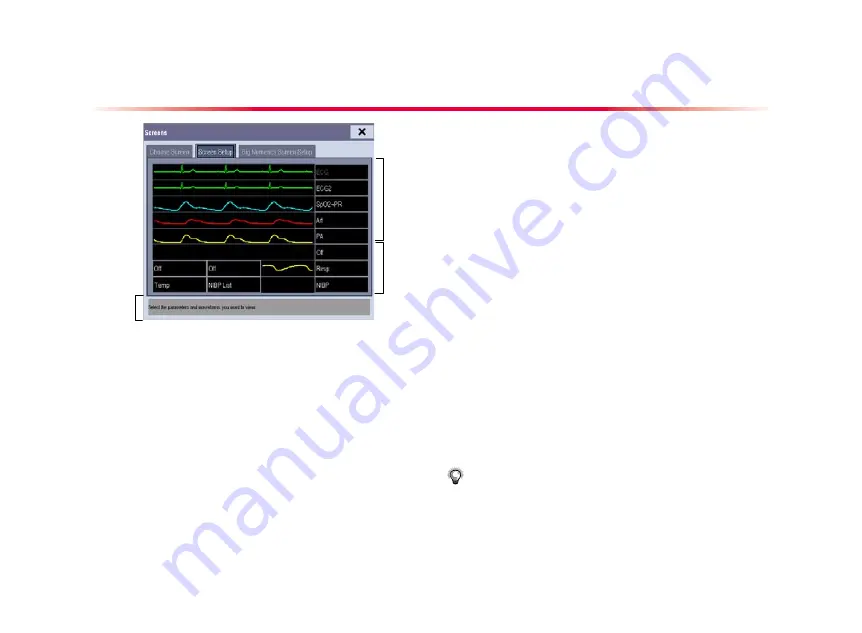
8
Basic Operations
Area A
Changing the Screen Layout
You can enter the [
Screen Setup
] window as shown below by
selecting [
Main Menu
]
→
[
Screen Setup
]
→
[
Screen Layout >>
].
In this window, you can allocate the positions of the parameters and
waveforms. The parameters or waveforms whose positions are not
allocated will not be displayed.
The ECG parameter and the first ECG waveform always display in the
first row. The configurable areas can be classified as Area A, Area B,
and Area C.
In Area A, you can choose to display the parameters (having wave-
forms) and their waveforms. Each parameter and the associated wave-
form are displayed in the same row.
In Area B, you can choose to display the parameters and their wave-
forms. When there is no parameter displayed in area C, both the pa-
rameters and their waveforms will be displayed in area B. Otherwise,
only the parameters will be displayed.
In Area C, you can choose to display all the parameters whose associ-
ated waveforms will not be displayed.
The screen can automatically adjust to ensure the best view based
on your screen setup.
NOTE:
The parameters whose positions are not allocated in the
[
Screen Setup
] window will not be displayed. However, the
monitor can still give alarms of these parameters.
The monitor provides the following screens:
Normal Screen, or
Big Numerics Screen, or
Minitrends Screen, or
OxyCRG Screen, or
PAWP Screen, or
C.O. Screen, or
View Others Screen, or
ECG 7-Lead Half-Screen, or
ECG 7-Lead Full-Screen,or
ECG 12-Lead Full-Screen
You can select [
Main Menu
]
→
[
Screen Layout>>
]
→
[
Choose
Screen
] to choose a desired screen.
Area C
Area B
Содержание iPM 10
Страница 1: ...iPM Series Patient Monitor Quick Guide ...






























