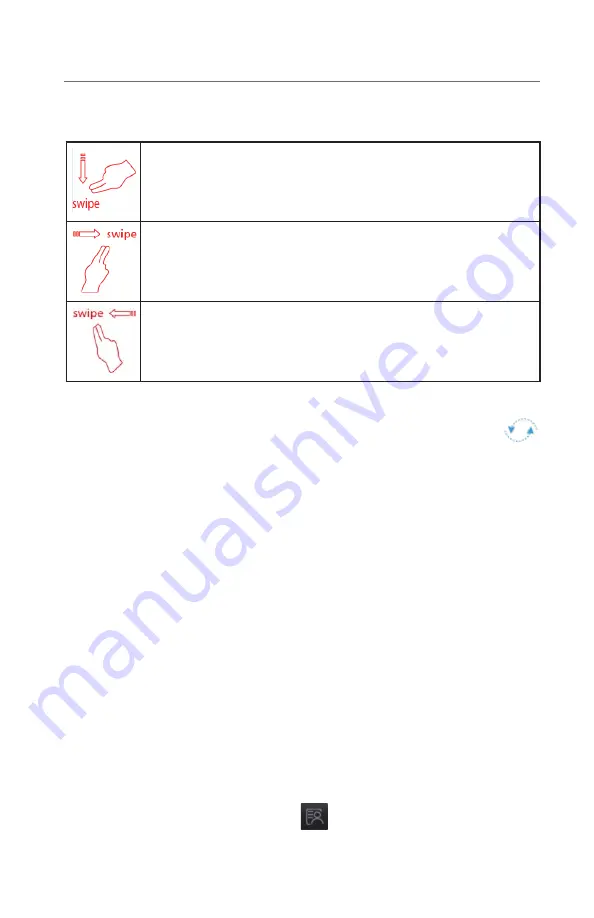
4
BeneVision N22/N19/N17/N15/N12
Quick Reference Guide
GESTURES
The following gestures on the touchscreen are enabled:
Swipe down the touchscreen with two fingers to access the
Discharge Patient
dialog box.
Swipe from left to right on the touchscreen with two fingers to
change the screen from normal screen, to minitrends screen, to
big numerics screen, to normal screen.
Swipe from right to left on the touchscreen with two fingers to
change the screen from normal screen, to big numerics screen, to
mini trends screen, to normal screen.
PATIENT SETUP
Admit Patient And Enter Demographics (Manual Entry)
The
Patient Management
dialog allows the clinician to admit a patient and enter
patient demographics. Admitting also restores default (preconfigured) settings
and clears the previous patient’s information.
After a patient is manually discharged, the monitor automatically admit a new
patient. To manually admit a patient on the N Series bedside monitor:
a. The monitor prompts to admit a new patient in the following situations:
•
After being switched off for the selected time period*, the monitor
automatically discharge the previous patient and admit a new patient at
startup.
•
If the monitor has not detected certain patient vital signs (ECG, SpO
2
, PR,
RR, NIBP) for 30 minutes, the clinician will be prompted to admit a new
patient once continuous monitoring is detected.
*Time period configurable.
b. To open the
Patient Managemen
t dialog:
•
Select the patient information area at the top left corner of the screen.
•
Select the
Patient Management
quick key.

























