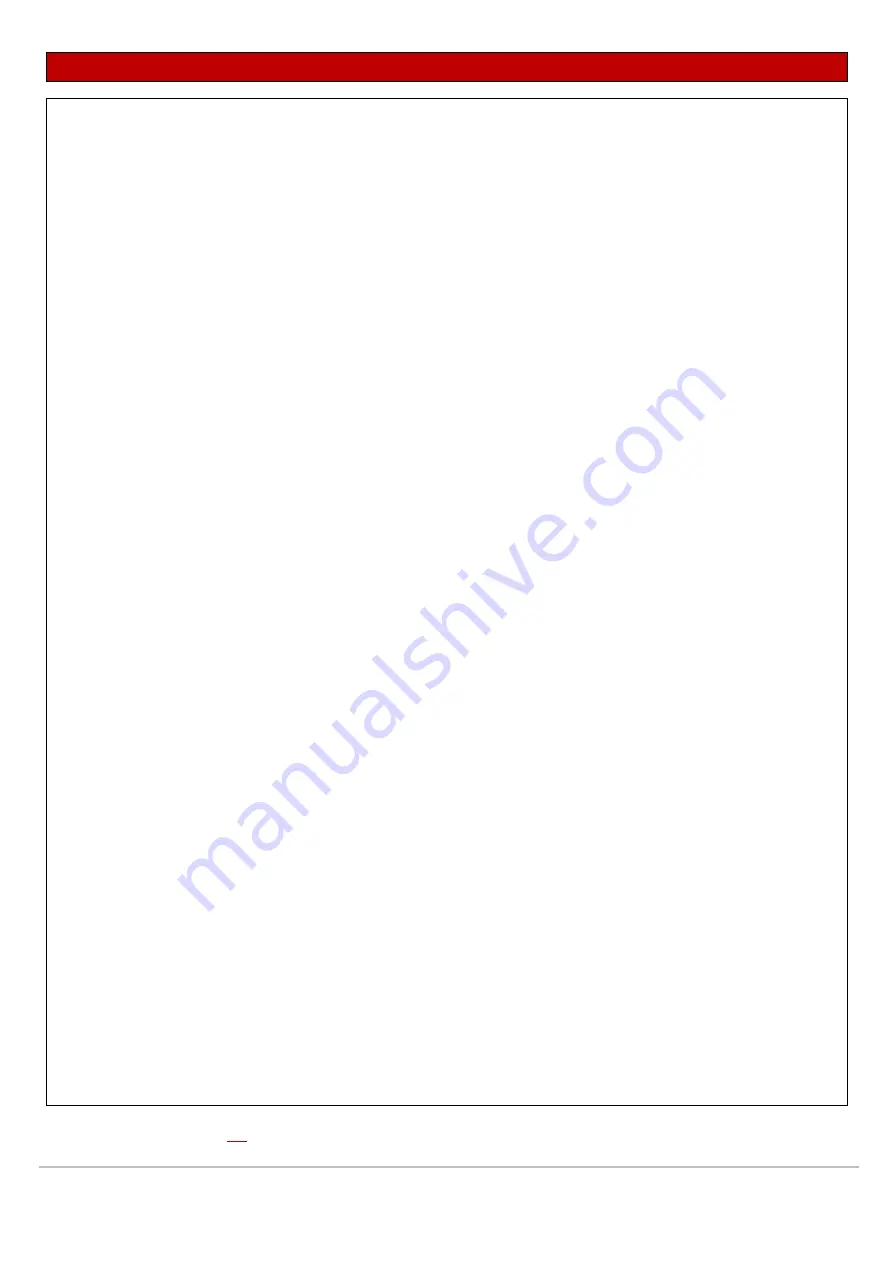
These guidelines do
NOT
replace the instructions for use and all users should refer to the appropriate
Operator’s Manual
for detailed instructions.
The Illustrations may not necessarily reflect the setup or data displayed on your device.
CAS BeneVision N Series 22/19 & N1 User Guide_V1 Mindray UK © 2020. Errors and omissions excepted. Subject to change.
Mindray® is a registered trademark of Shenzhen Mindray Bio-Medical Electronics Co. Ltd.
6
GENERAL OPERATION
Loading configurations
Changes can be made to some settings during operation. However, these changes or the pre-selected
configuration may not be appropriate for the newly admitted patient. The monitor allows you to load a
specific configuration.
To load a configuration, follow this procedure:
N1
•
Select the Main Menu quick key
→
Load Configuration
→
Select the desired configuration
→
Load
→
Yes
Host Monitor
•
Select the Load Config quick key
→
Select the desired configuration
→
Load
→
OK
OR
•
Select the Main Menu quick key
→
turn to the second page
→
from the Configuration column select Load
Night Mode
This is a clinical monitoring mode which allows you to avoid disturbing the patient, by enabling the user to preset
specific volume and screen brightness levels
•
Select the Night Mode quick key
→
Adjust settings as required
→
Select Enter Night Mode OR
•
Select the Main Menu quick key
→
from the Display column select Night Mode
→
Adjust settings as
required
→
Select Enter Night Mode
To cancel night mode
•
Select the Exit Night Mode quick key
→
Ok
•
Select the Main Menu quick key
→
from the Display column select Exit Night Mode
→
Ok
Standby Mode
Temporally stops patient monitoring without shutting down the monitor by entering the standby mode
•
Select the Standby quick key
→
Select Location if desired
→
OK
OR
•
Select the Main Menu quick key
→
from the Patient Management column select Standby
→
Select Location if
desired
→
OK
In standby mode, the monitor behaves as follows:
▪
All parameter measurements are suspended
▪
All alarm and prompt messages are suspended, except for the battery low alarm
▪
Screen brightness is reduced after 30 seconds
To exit standby mode, choose one of the following:
•
Resume Monitor to exit standby mode and resume monitoring the current patient
•
Discharge Patient to discharge the current patient
•
New Patient to exit standby mode and admit a new patient
If the monitor automatically enters standby mode after a patient is discharged, choose one of the following:
•
New Patient to exit standby mode and admit a new patient
•
Pre-admit to enter patient information in preparation to admit a new patient






