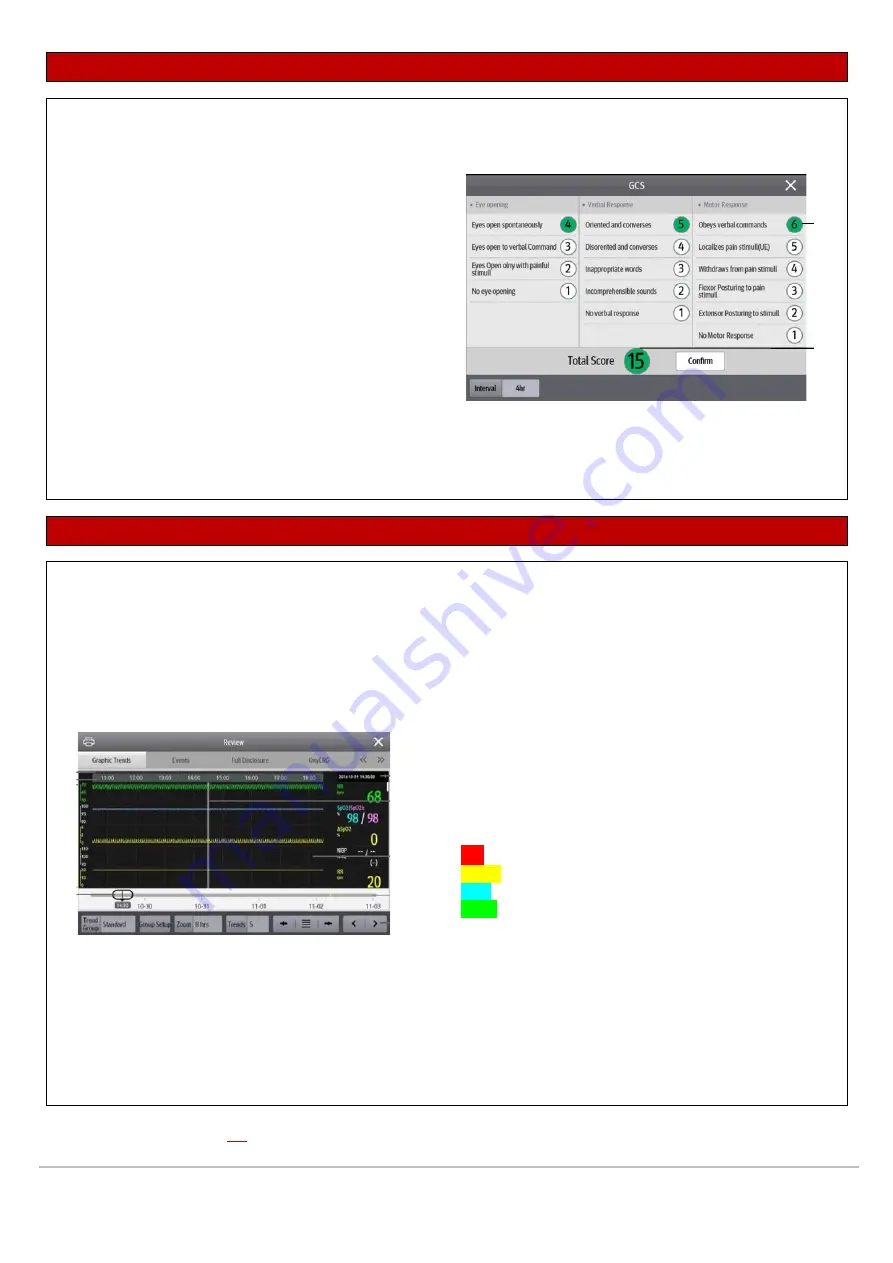
These guidelines do
NOT
replace the instructions for use and all users should refer to the appropriate
Operator’s Manual
for detailed instructions.
The Illustrations may not necessarily reflect the setup or data displayed on your device.
CAS BeneVision N Series 22/19 & N1 User Guide_V1 Mindray UK © 2020. Errors and omissions excepted. Subject to change.
Mindray® is a registered trademark of Shenzhen Mindray Bio-Medical Electronics Co. Ltd.
4
GLASGOW COMA SCORE (GCS)
Performing GCS scoring on the patient monitor
Enter the GCS menu by selecting either:
•
GCS quick key
OR
•
GCS parameter area
To perform scoring:
•
Select an option from each column that
represents the status of the patient
→
OK to
accept the total score
Select Interval to set GCS scoring time interval
REVIEWING PATIENT DATA
Triggering & reviewing a manual event
•
You can initiate a manual event by using the Manual Event quick key.
•
Manually triggered events can be viewed via the Review quick key
→
Events
•
The monitor stores events in real time, including technical
alarm events, physiological alarm events, manual events and
operational events
•
When an event occurs, up to 16 seconds of data prior to, and
following the event, are stored
•
Event type indicator: different colour blocks match different
types of events:
▪
Red: high priority alarm event
▪
Yellow: medium priority alarm event
▪
Cyan: low priority alarm event
▪
Green: manual event
▪
White: operation-related event
Displaying tabular trends & changing the viewable data interval
•
Select the Review quick key
→
Tabular Trends
•
Select Interval option at the bottom of the Tabular Trends review window
1.
Sub score
2.
Total score
2
1






