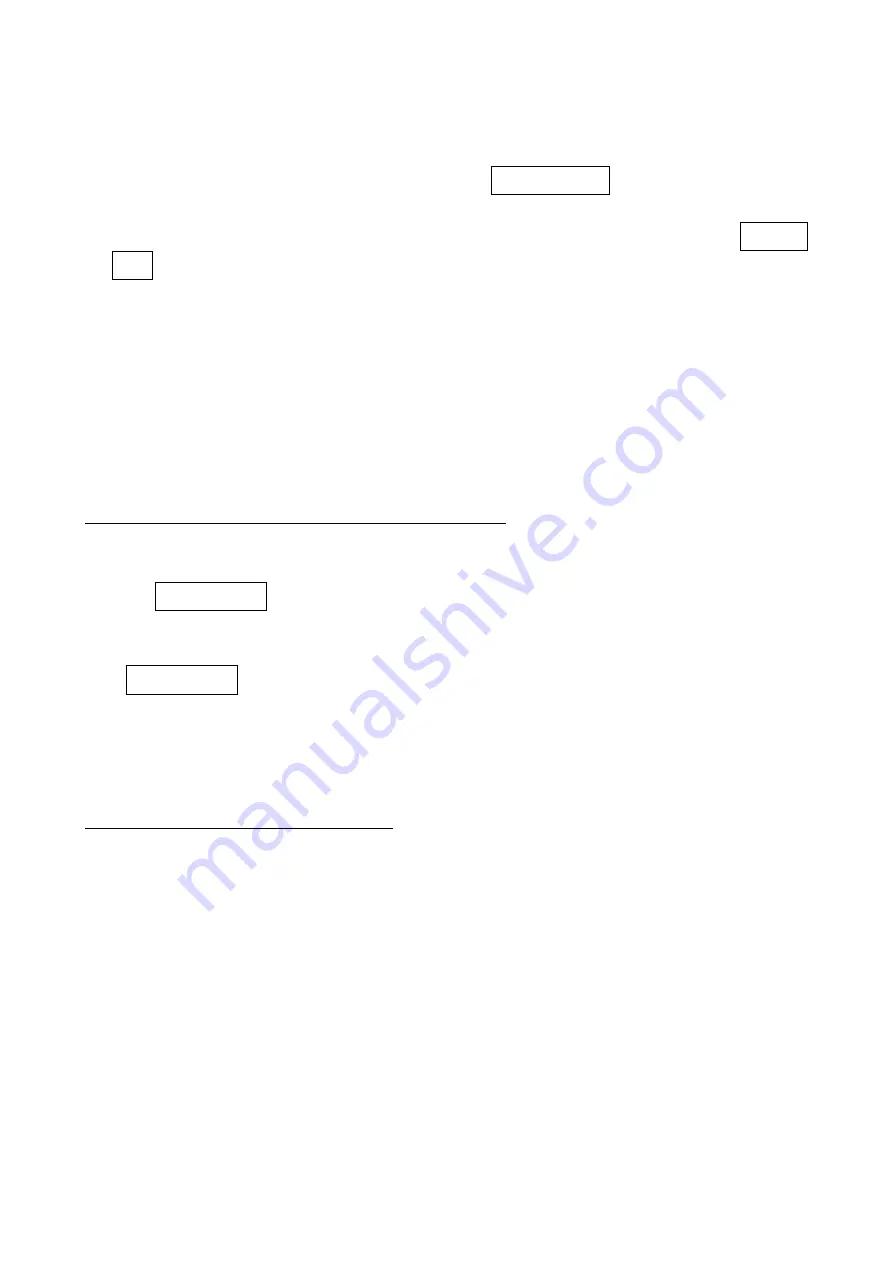
13
7-3 Operate the image platform by receiving command via UART
Note:
1-
The information in this chapter is provided for the image platform with RS232 cable or USB cable.
2-
If the image platform is with USB cable, the setting of USB device type must be set as “USB virtual
COM”. Please refer to the chapter of “
”.
3-
Please read the chapter of “
7-8 Scan mode & some global settings
” about the setting of Scanning
mode in details.
UART parameter should be set as below:
(1)
Baud rate: 9600 bps;
(2)
Data bits: 8 bits;
(3)
Stop bit: 1 bit;
(4)
Parity check bit: None;
(5)
Flow control: None.
Guide of control command: all commands are sent by UART
1) Start command: “0x54” (T)
When the image platform received the above command, it will start barcode scanning following the
setting of Scanning mode. If the image platform is in the mode of “Auto-detection”, the image platform
will have a single scan, then returns to “Auto-detection” mode.
2) Stop command: “0x50” (P)
If the Scanning mode is set as “Alternate continue” or “Continue”, and the image platform received the
above command, it will stop barcode scanning and act as in an idle mode.
3) Restart command: “0x52” (R)
Once the image platform received the above command, it will restart.
Returning message from the image platform
1) A successful decode
Once the image platform successfully decoded a barcode, the image platform will stop scanning and
returns the barcode data to the Host.
2) Not a successful decode
Once the image platform failed to decode a barcode before stopping scanning, the image platform will
return a message to the Host. The message is set as “0x25, 0x25, 0x4E, 0x6F, 0x52, 0x65, 0x61,
0x64” (%%NoRead).
Содержание MP82 Series
Страница 1: ...MP82xx Image Platform User Manual Version MP82xx_UM_EN_V1 1 5...
Страница 2: ......
Страница 4: ...ii...
Страница 11: ...5 4 Dimensions Field of view Figure 4 1 Dimensions without stand Figure 4 2 Dimensions with stand...
Страница 12: ...6 Figure 4 3 Dimensions of hanging holes Figure 4 4 Field of view Figure 4 5 Field of view Front view...
Страница 13: ...7 Figure 4 6 Field of view Horizontal Figure 4 7 Field of view Vertical...
Страница 95: ...89 PDF417 12 890ab xyz MicroPDF417 23 mdo QR code 1234567890ABCD XYZ Data Matrix 123890abc mdo...
Страница 96: ...90 Maxicode 12345678901234567890 Aztec Code 12345678901234567890 Han Xin Code 12345678901234567890...
Страница 102: ...96 14 Configuration alphanumeric entry barcode...















































