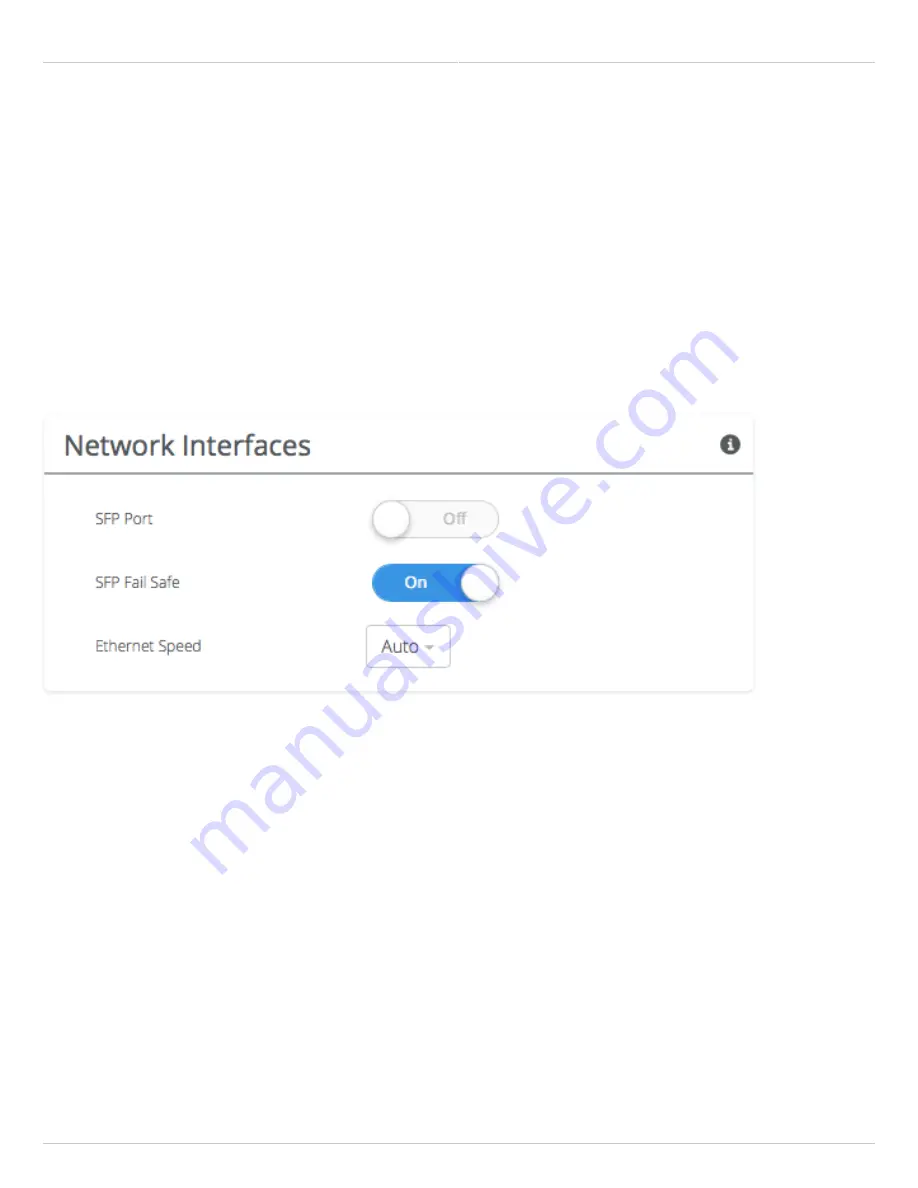
Mimosa Backhaul and B24 Help Content
Mimosa Backhaul
Management
Copyright © 2018 Mimosa
Page Page 56
B24
Fiber (SFP) Port - When Fiber (SFP) is ON, SFP is used for data and management. Fiber (SFP) Fail Safe option is
●
only available when Fiber (SFP) is ON. When Fiber (SFP) is OFF, by default, Ethernet (RJ45) is used for both data
and management traffic.
Fiber (SFP) Fail Safe - When Fiber (SFP) link goes down, data and management traffic will fail-over to Ethernet
●
(RJ45) and traffic will pass through Ethernet (RJ45) if available. If Fiber (SFP) Fail Safe is OFF, and if Fiber (SFP)
goes down, all traffic will be blocked.
Ethernet (RJ45) Speed - This drop-down allows the user to select one of the following options: Auto, 10, 100,
●
1000BaseT (at full or half duplex). Auto setting is recommended.
Содержание Backhaul B24
Страница 15: ...Mimosa Backhaul and B24 Help Content Mimosa Backhaul Overview Copyright 2018 Mimosa Page Page 12 ...
Страница 26: ...Mimosa Backhaul and B24 Help Content Mimosa Backhaul Dashboard Copyright 2018 Mimosa Page Page 23 ...
Страница 31: ...Mimosa Backhaul and B24 Help Content Mimosa Backhaul Channel Power Copyright 2018 Mimosa Page Page 28 ...
Страница 43: ...Mimosa Backhaul and B24 Help Content Mimosa Backhaul Link Copyright 2018 Mimosa Page Page 40 ...















































