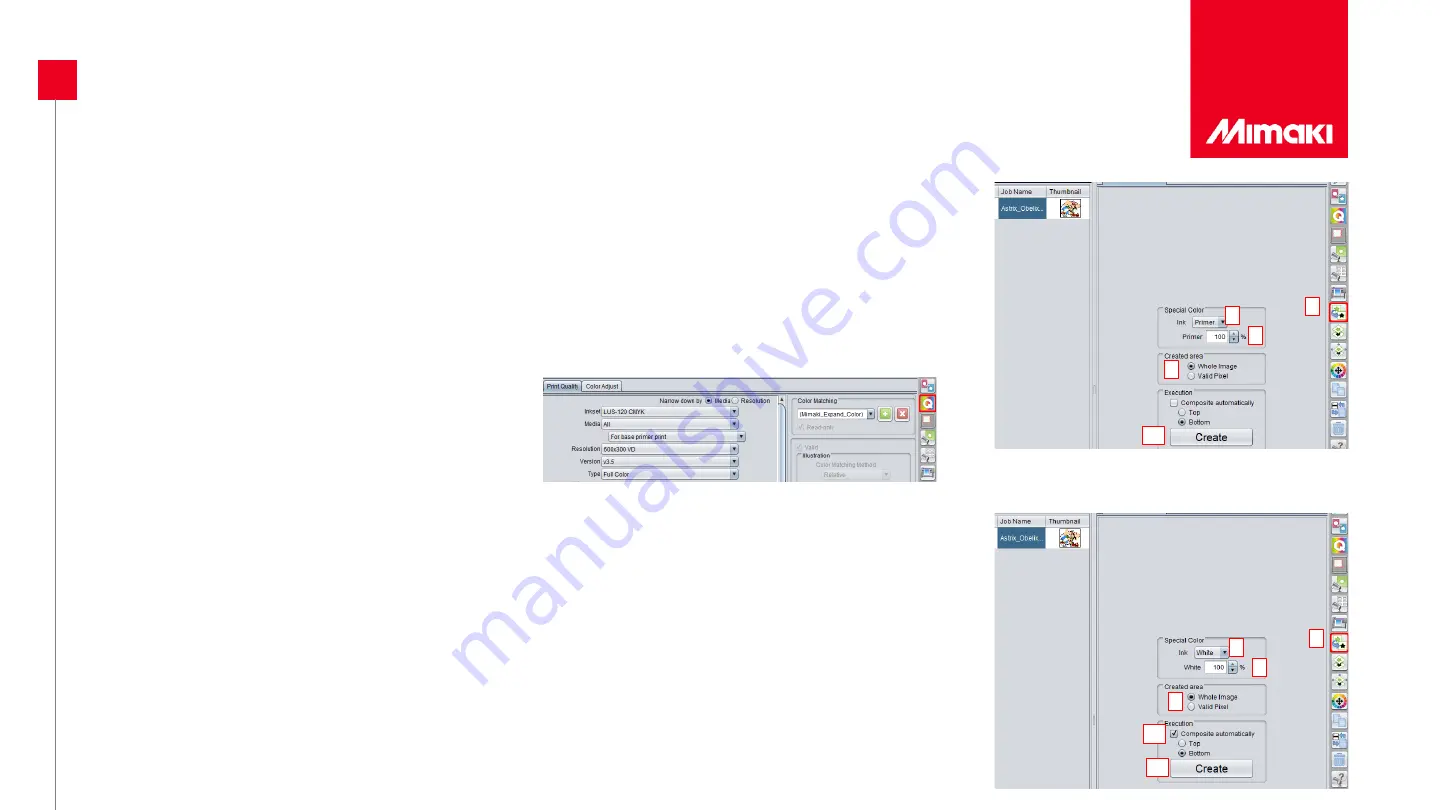
10
SETTING UNDERCOAT PRINTING: PRIMER
1. Create “Primer” layer by clicking on Color layer and then “Special Plate”
1. Set the Special Color condition
I. Ink: Primer
II. Primer: 100%
III. Created Area: choose one of options
IV. Click on Create
2. Set print condition for Special Plate
1. Select created Special Plate
I.
Click to Print Condition Tab
II.
Set Media: For base primer print
III.
Resolution: 600x300dpi
IV.
Pass: 4
2. Create “Color + White” by clicking on Color layer and then “Special Plate”
1. Set the Special Color condition
I. Ink: White
II. White: Set optional density
III. Created Area: choose one of options
IV. Check “Composite automatically”
V. Click on Create
3. Print “Primer” and then “Color +White” Plate
I
II
III
IV
1
I
II
III
V
2
IV

























