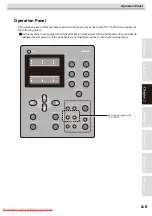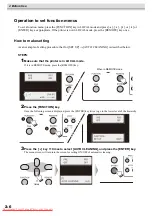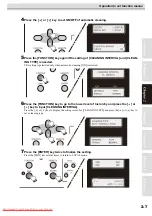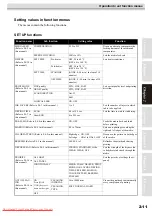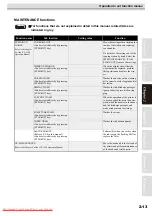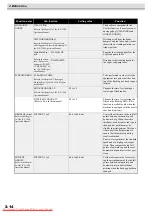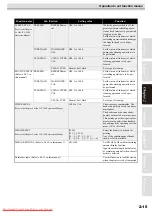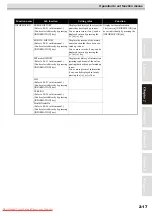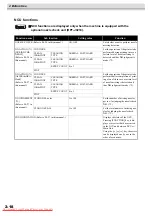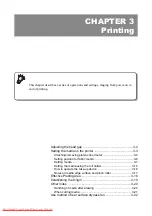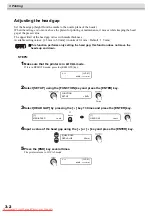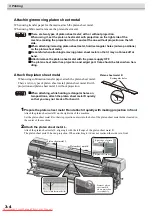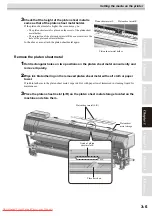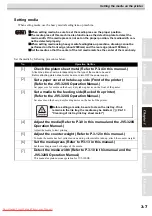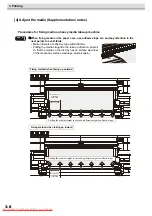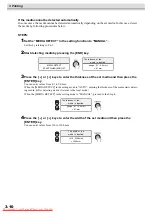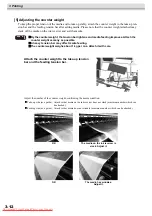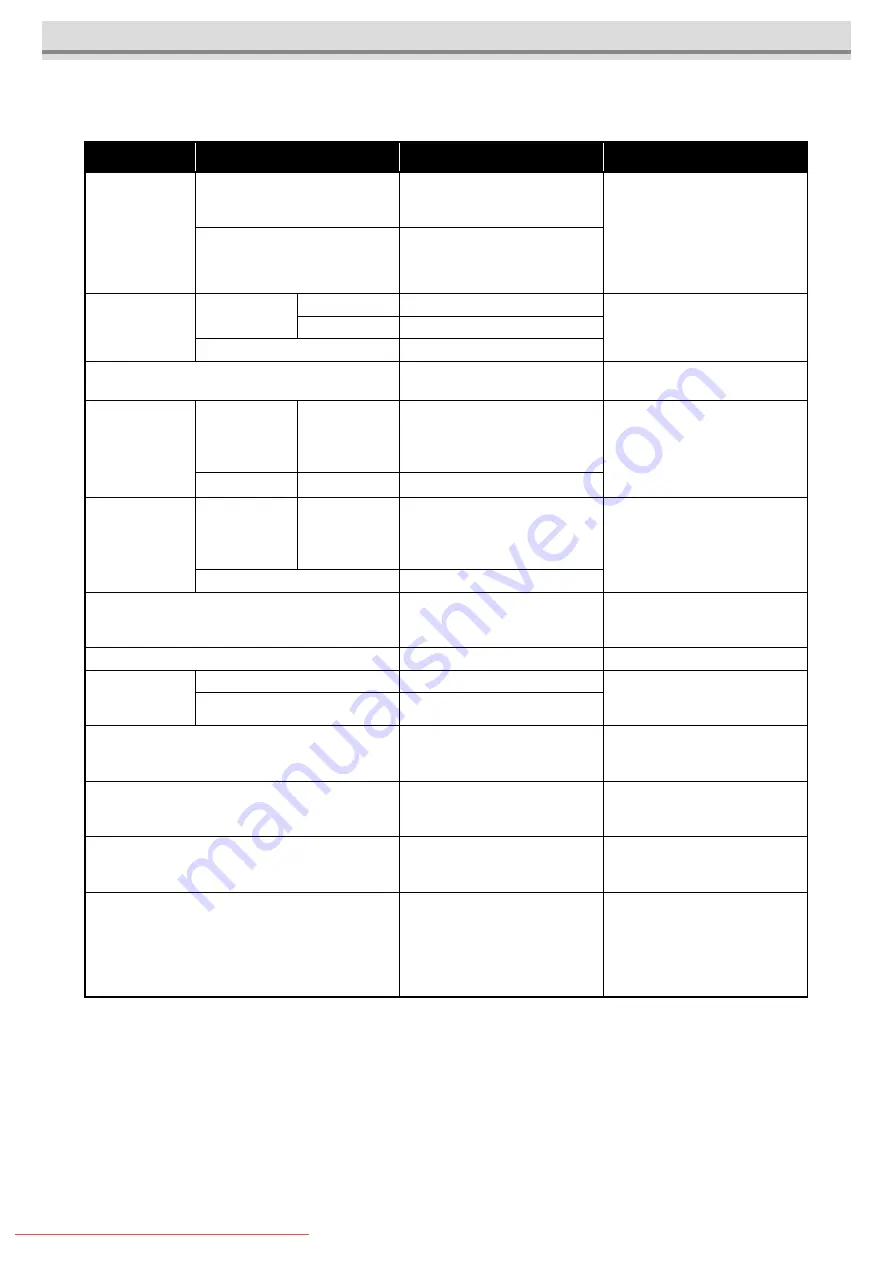
2 Before Use
2-16
MACHINE SET functions
Function name
Sub function
Setting value
Function
REAR MIST FAN
(Refer to P.6-17 in
this manual.)
STOP TIMER
CONTINUE, 0 ~ 240mm
Sets the operation of the mist fan in
the rear of the machine.
[STOP TIMER] sets the time until
the fan stops after drawing is com-
pleted.
[RENEW] switches the current
operation status of the fan.
RENEW
ON, OFF
Feeding / TakeUP
(Refer to P.6-17 in
this manual.)
UNIT SELECT
FEEDING
ON, OFF
Set whether to use or not to use
heavy-duty feeding / take-up device.
TAKE-UP
ON, OFF
Tension Bar-POS.
HIGH, LOW
DRYNESS FEED (Refer to P.6-18 in this manual.)
ON, OFF
Change the feed operation after
printing.
CONFIRM. FEED
(Refer to P.6-18 in
this manual.)
ON
Press [FUNC-
TION] key to set
items on the right.
BACK FEED
ON, OFF
Set whether or not to perform feed-
ing the media after test printing for
checking of the printing result.
OFF
PRE-FEED
METHOD
(Refer to P.6-18 in
this manual.)
FORE (**mm)
Press [FUNC-
TION] key to set
items on the right.
LENGTH
10mm to 1000mm
Switches the pre-feed operation.
FORE&BACK
HEATER SETUP (Refer to P.6-18 in this manual.)
STD, set -5°C, set -10°C, set -15°C,
set -20°C
Change the temperature range of the
post-heater that determines whether
the temperature is reached.
TIME SET (Refer to P.6-18 in this manual.)
ON, OFF
Set the date and time on the printer.
UNIT SETUP
(Refer to P.6-19 in
this manual.)
TEMP.
°C or °F
Change the units of temperature,
length and area to be used with the
printer.
LENGTH
mm or inch
STAMP SETUP (Refer to P.6-19 in this manual.)
ON, OFF
Make settings for outputting the date
and time and printing conditions
after printing.
CART. PRIORITY (Refer to P.6-20 in this manual.)
INK LEVEL, EXP.DATA
You can select the cartridge status to
use first with the double cartridge
function of ink supply.
Test Draw Arrange (Refer to P.6-20 in this manual.)
FEED DIR., SCAN DIR.
You can set the placement direction
of the drawn test pattern when per-
forming test drawing repeatedly.
MACHINE NAME (Refer to P.6-20 in this manual.)
01 to 99
When the printer is connected
through the USB 2.0 interface to a
system to which two or more
machines are connected, set the
identifier of the printer to have the
system recognize it.
Содержание JV5-320DS
Страница 6: ...6 Downloaded From ManualsPrinter com Manuals ...
Страница 12: ...1 Safety Precautions 1 6 Downloaded From ManualsPrinter com Manuals ...
Страница 21: ...2 9 Operation to set function menus POST Downloaded From ManualsPrinter com Manuals ...
Страница 104: ...6 Operation for Functions 6 36 Function Flowchart BOOT JV5 320DS Downloaded From ManualsPrinter com Manuals ...
Страница 105: ...6 37 Function Flowchart BOOT Downloaded From ManualsPrinter com Manuals ...
Страница 106: ...6 Operation for Functions 6 38 Function Flowchart LOCAL mode Downloaded From ManualsPrinter com Manuals ...
Страница 107: ...6 39 Function Flowchart LOCAL mode S Downloaded From ManualsPrinter com Manuals ...
Страница 108: ...6 Operation for Functions 6 40 Downloaded From ManualsPrinter com Manuals ...
Страница 109: ...6 41 Function Flowchart LOCAL mode Downloaded From ManualsPrinter com Manuals ...
Страница 110: ...6 Operation for Functions 6 42 Function Flowchart REMOTE mode Downloaded From ManualsPrinter com Manuals ...
Страница 111: ...6 43 Function Flowchart REMOTE mode Downloaded From ManualsPrinter com Manuals ...
Страница 112: ...6 Operation for Functions 6 44 Function Flowchart FUNCTION Key Downloaded From ManualsPrinter com Manuals ...
Страница 113: ...6 45 Function Flowchart FUNCTION Key Downloaded From ManualsPrinter com Manuals ...
Страница 114: ...6 Operation for Functions 6 46 Downloaded From ManualsPrinter com Manuals ...
Страница 115: ...6 47 Function Flowchart FUNCTION Key Downloaded From ManualsPrinter com Manuals ...
Страница 116: ...6 Operation for Functions 6 48 Downloaded From ManualsPrinter com Manuals ...
Страница 117: ...6 49 Function Flowchart FUNCTION Key Downloaded From ManualsPrinter com Manuals ...
Страница 118: ...6 Operation for Functions 6 50 Downloaded From ManualsPrinter com Manuals ...
Страница 119: ...6 51 Function Flowchart FUNCTION Key Downloaded From ManualsPrinter com Manuals ...
Страница 120: ...6 Operation for Functions 6 52 Downloaded From ManualsPrinter com Manuals ...
Страница 121: ...6 53 Function Flowchart FUNCTION Key Downloaded From ManualsPrinter com Manuals ...
Страница 122: ...6 Operation for Functions 6 54 Downloaded From ManualsPrinter com Manuals ...
Страница 123: ...6 55 Function Flowchart FUNCTION Key Downloaded From ManualsPrinter com Manuals ...
Страница 124: ...6 Operation for Functions 6 56 Downloaded From ManualsPrinter com Manuals ...
Страница 125: ...6 57 Function Flowchart FUNCTION Key Downloaded From ManualsPrinter com Manuals ...
Страница 126: ...6 Operation for Functions 6 58 Downloaded From ManualsPrinter com Manuals ...
Страница 127: ...6 59 Function Flowchart FUNCTION Key Downloaded From ManualsPrinter com Manuals ...
Страница 128: ...6 Operation for Functions 6 60 Downloaded From ManualsPrinter com Manuals ...
Страница 129: ...6 61 Function Flowchart FUNCTION Key Downloaded From ManualsPrinter com Manuals ...
Страница 130: ...6 Operation for Functions 6 62 Downloaded From ManualsPrinter com Manuals ...
Страница 131: ...6 63 Function Flowchart FUNCTION Key Downloaded From ManualsPrinter com Manuals ...
Страница 132: ...6 Operation for Functions 6 64 Downloaded From ManualsPrinter com Manuals ...
Страница 133: ...6 65 Function Flowchart FUNCTION Key Downloaded From ManualsPrinter com Manuals ...
Страница 134: ...6 Operation for Functions 6 66 Downloaded From ManualsPrinter com Manuals ...
Страница 135: ...6 67 Function Flowchart FUNCTION Key Downloaded From ManualsPrinter com Manuals ...
Страница 136: ...6 Operation for Functions 6 68 Downloaded From ManualsPrinter com Manuals ...
Страница 137: ...6 69 Function Flowchart FUNCTION Key Downloaded From ManualsPrinter com Manuals ...
Страница 138: ...6 Operation for Functions 6 70 D202100 10 27112009 Downloaded From ManualsPrinter com Manuals ...
Страница 139: ...Downloaded From ManualsPrinter com Manuals ...
Страница 140: ...Printed in Japan MIMAKI ENGINEERING CO LTD FW 6 0 NH Downloaded From ManualsPrinter com Manuals ...