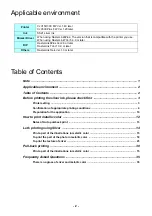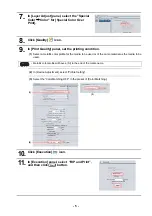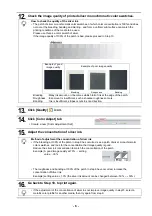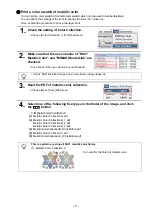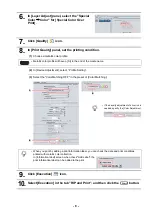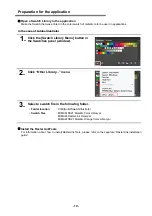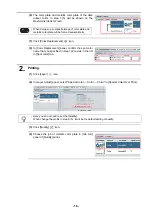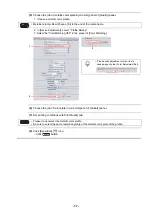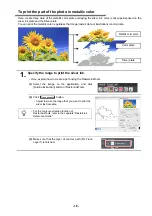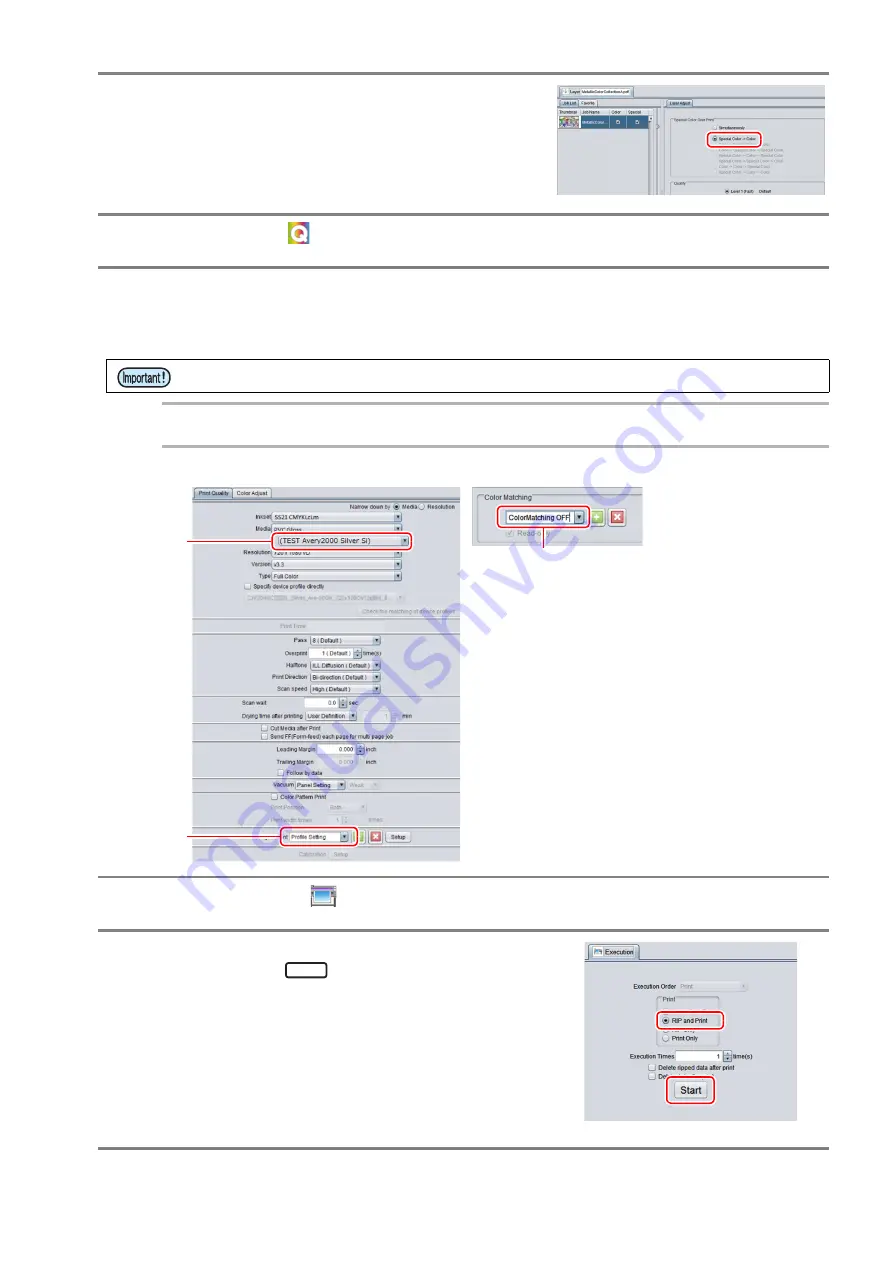
- 5 -
7.
In [Layer Adjust] panel, select the "Special
Color
→
Color" for [Special Color Over
Print].
8.
Click [Quality]
icon.
9.
In [Print Quality] panel, set the printing condition.
(1)
Select a metallic color profile for the media to be used or of the same material as the media to be
used.
(2)
In [Device Adjustment], select “Profile Setting”.
(3)
Select the “ColorMatching OFF” in the preset of [Color Matching].
10.
Click [Execution]
icon.
11.
In [Execution] panel, select “RIP and Print”,
and then click
button.
• Metallic color profile will have a [Si] to the end of the media name.
(3)
(1)
(2)
Start