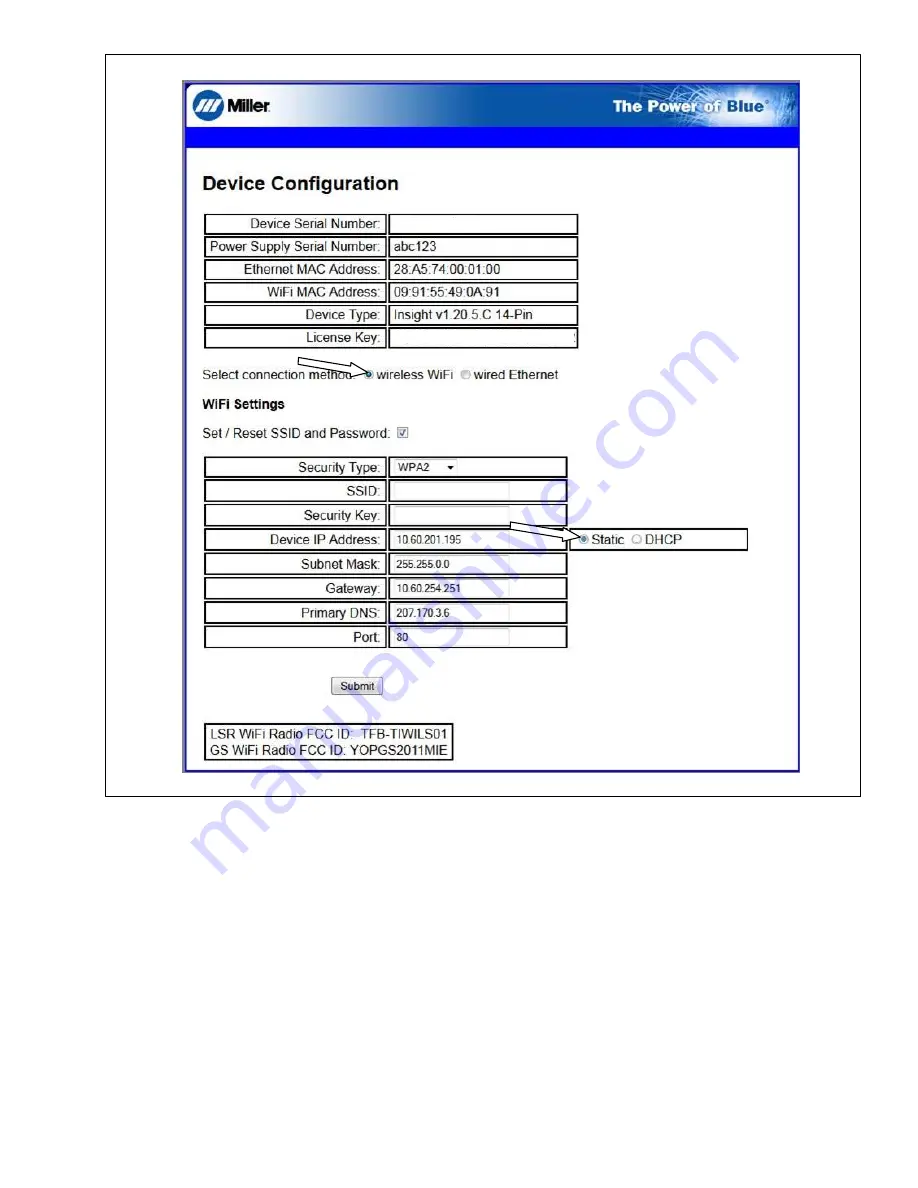
266 098 Page 31
MC10001Z
AC1000000X1X1X00XX00X0
Figure 4-26. Insight Server Page
15.
In the WiFi Settings section, select Static for Device IP Address.
16.
Insert the device IP static address, subnet mask, gateway, DNS information, port number, security type, SSID, and security key provided by your
IT Department (see Figure Figure 4-26).
17.
When finished, click Submit to save your settings for this device.
18.
Unplug the Ethernet (CAT5 or CAT6) patch cord from your PC.
19.
Turn the welding power source off, and remove any USB stick if still inserted.
20.
Wait 10 seconds.
21.
Turn welding power source on. The yellow Network light should turn on first when it identifies your network. The green Internet light should turn on
when it sees open access to the Internet.
22.
When both LED lights are illuminated solid, the physical installation for Static WiFi IP Address is complete.
.
To continue with firmware installation, proceed to Section 4-11.
Содержание 14-Pin Insight Core CE
Страница 4: ......
Страница 6: ......
Страница 16: ...OM 260 430 Page 10 ...
Страница 46: ...OM 264 423 Page 40 SECTION 6 ELECTRICAL DIAGRAM 264 455 B Figure 6 1 Circuit Diagram ...
Страница 48: ...Notes Welding Symbols Ref AWS ANSI A2 4 ...
Страница 50: ...Notes Work like a Pro Pros weld and cut safely Read the safety rules at the beginning of this manual ...






























