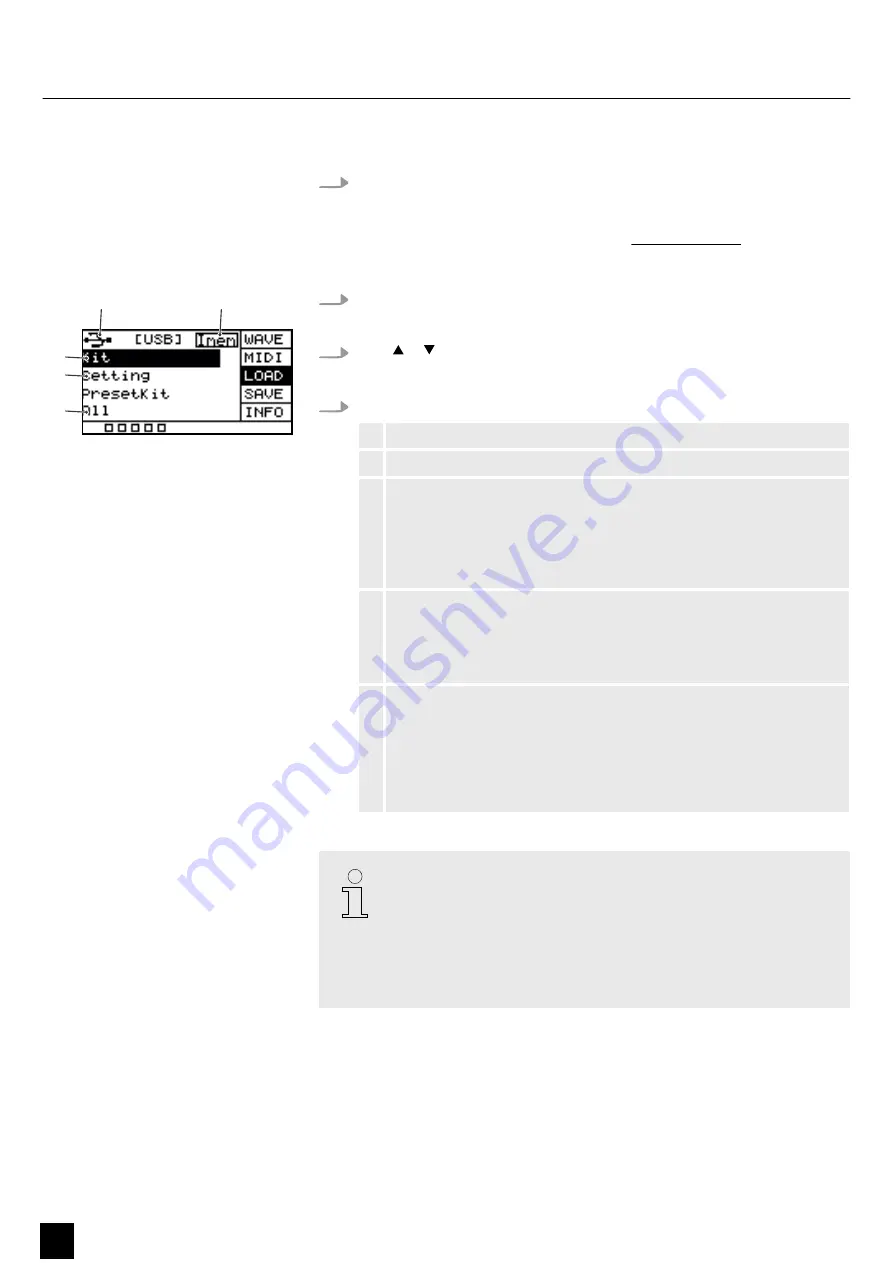
5.11.3
Importing files
1.
Create in the root directory of the USB flash drive (USB stick) a folder named
‘pad_wave’
and store the user samples to be imported as WAV files in it.
Alternatively, use the software
‘Wave Manager’
which is available for down‐
load on the product page of our homepage
www.thomann.de
to create a file
named
‘pad-content.hppd’
containing the user samples to be imported as WAV
files. Store the file in the root directory of the USB flash drive (USB stick).
2.
Press
[SETUP]
and
[OK]
simultaneously to enter the USB menu.
ð
The display shows the respective submenus.
3.
Press or to select the menu item
‘LOAD’
.
ð
The display shows the respective submenus.
4.
Press
[SELECT]
repeatedly to switch between submenus.
1
Indicates that a USB flash drive is connected.
2
Shows the memory capacity of the user samples.
3
Imports the user-defined samples, drum kits, and MIDI files.
Confirm the selection with
[OK]
.
Press
[SELECT]
repeatedly to choose between
‘Cancel’
(cancel import),
‘Cover’
(replace) and
‘Append’
(import) and confirm your selection with
[OK]
.
4
Imports user-defined settings for the pads.
Confirm the selection with
[OK]
.
Press
[SELECT]
repeatedly to choose between
‘No’
(cancel import) and
‘Yes’
(import) and confirm your selection with
[OK]
.
5
Imports all user-defined samples and drum kits on the USB flash drive
(USB stick).
Confirm the selection with
[OK]
.
Press
[SELECT]
repeatedly to choose between
‘Cancel’
(cancel import),
‘Cover’
(replace) and
‘Append’
(import) and confirm your selection with
[OK]
.
All user samples on the USB flash drive (USB stick) to be imported must meet
the following criteria to be played back on the Sampling Pad without any
problems.
–
Sampling rate: 48 kHz, 16 bit, mono
–
File name length: max. 16 characters
–
Only WAV files can be imported; it is not possible to import MP3 or MIDI
files for the user samples.
#
ö
$
%
&
Operating
28
NonaPad
Sampling Percussion Pad
Содержание NonaPad
Страница 1: ...NonaPad Sampling Percussion Pad User Manual ...
Страница 4: ...4 NonaPad Sampling Percussion Pad ...
Страница 37: ...Notes NonaPad 37 Sampling Percussion Pad ...
Страница 38: ...Notes 38 NonaPad Sampling Percussion Pad ...
Страница 39: ......
Страница 40: ...Musikhaus Thomann Hans Thomann Straße 1 96138 Burgebrach Germany www thomann de ...



























