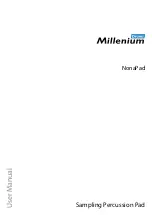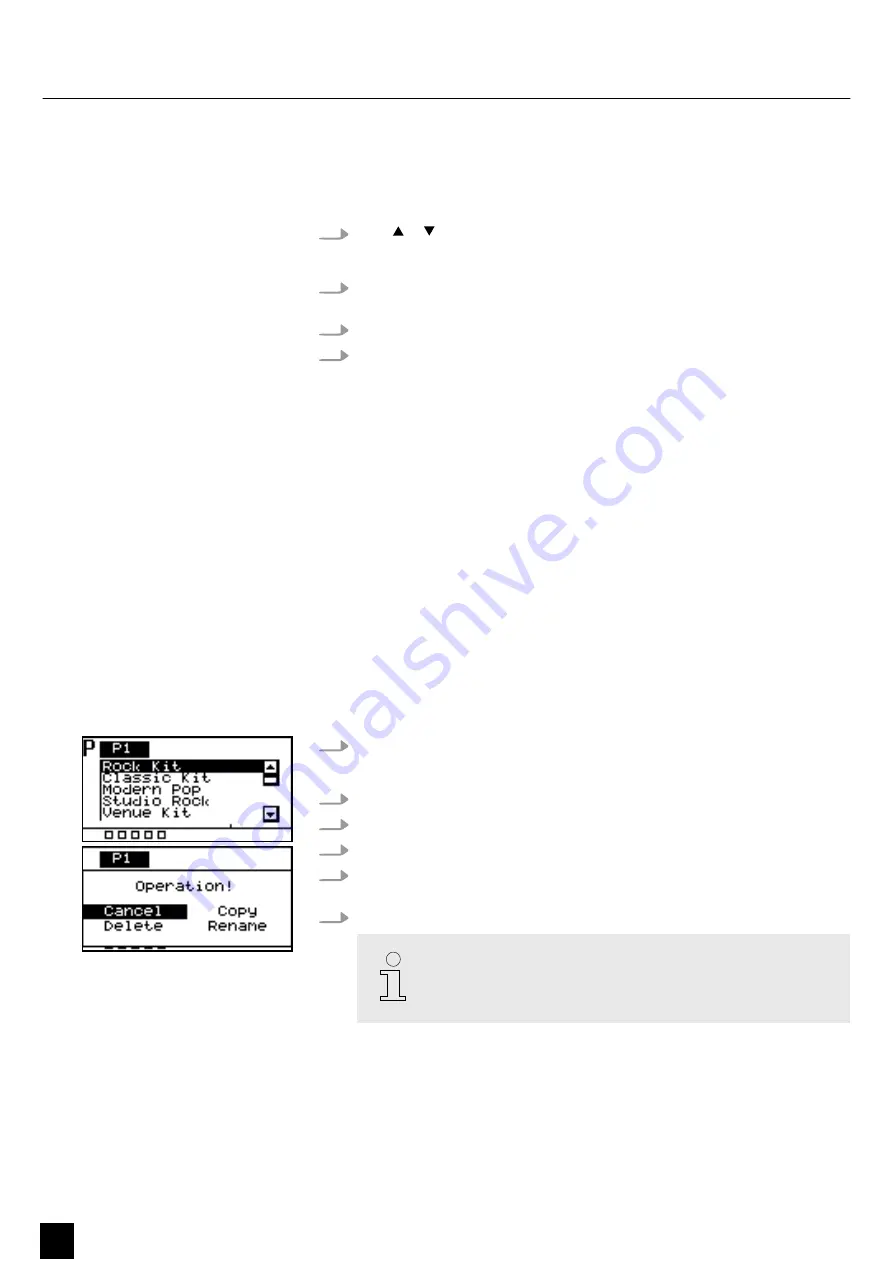
5
Operating
5.1 Menu control
1.
Press or to select the desired menu.
ð
The display shows the respective submenus.
2.
When the display shows the desired menu, press
[SELECT]
repeatedly to switch
between the submenus.
3.
Use the rotary control or press
[–/+]
to change the respectively displayed value.
4.
Press
[OK]
to confirm the new value.
ð
The display shows
‘Save successfully!’
.
5.2 Playing drum pads
The percussion pad features 608 pre-installed sounds that are played via the nine
pads, as well as 30 pre-installed drum kits that can also be played via the external
triggers.
Due to the touch velocity, the volume when playing the pads can be changed solely
through the intensity of the touch, i.e. the harder the touch, the louder the sound
produced.
The pads can be played with drum sticks. When playing a pad, the respective LED
below the pad lights up.
5.3 Selecting a drum kit
1.
Press
[KIT]
to activate the drum kit selection for the device pads.
ð
The display shows the drum kit number and name.
2.
Use the rotary control or press
[–/+]
to select the desired drum kit.
3.
Alternatively, press
[OK]
to display a list of the preset drum kits.
4.
To copy, edit, or rename a preset drum kit, press
[SELECT]
.
5.
Press
[SELECT]
repeatedly to choose between the options and confirm with
[OK]
.
6.
To exit the drum kit menu, select
‘Cancel’
or press again
[KIT]
.
Only user drum kits can be deleted. Preset drum kits cannot be
deleted.
Operating
12
NonaPad
Sampling Percussion Pad
Содержание NonaPad
Страница 1: ...NonaPad Sampling Percussion Pad User Manual ...
Страница 4: ...4 NonaPad Sampling Percussion Pad ...
Страница 37: ...Notes NonaPad 37 Sampling Percussion Pad ...
Страница 38: ...Notes 38 NonaPad Sampling Percussion Pad ...
Страница 39: ......
Страница 40: ...Musikhaus Thomann Hans Thomann Straße 1 96138 Burgebrach Germany www thomann de ...