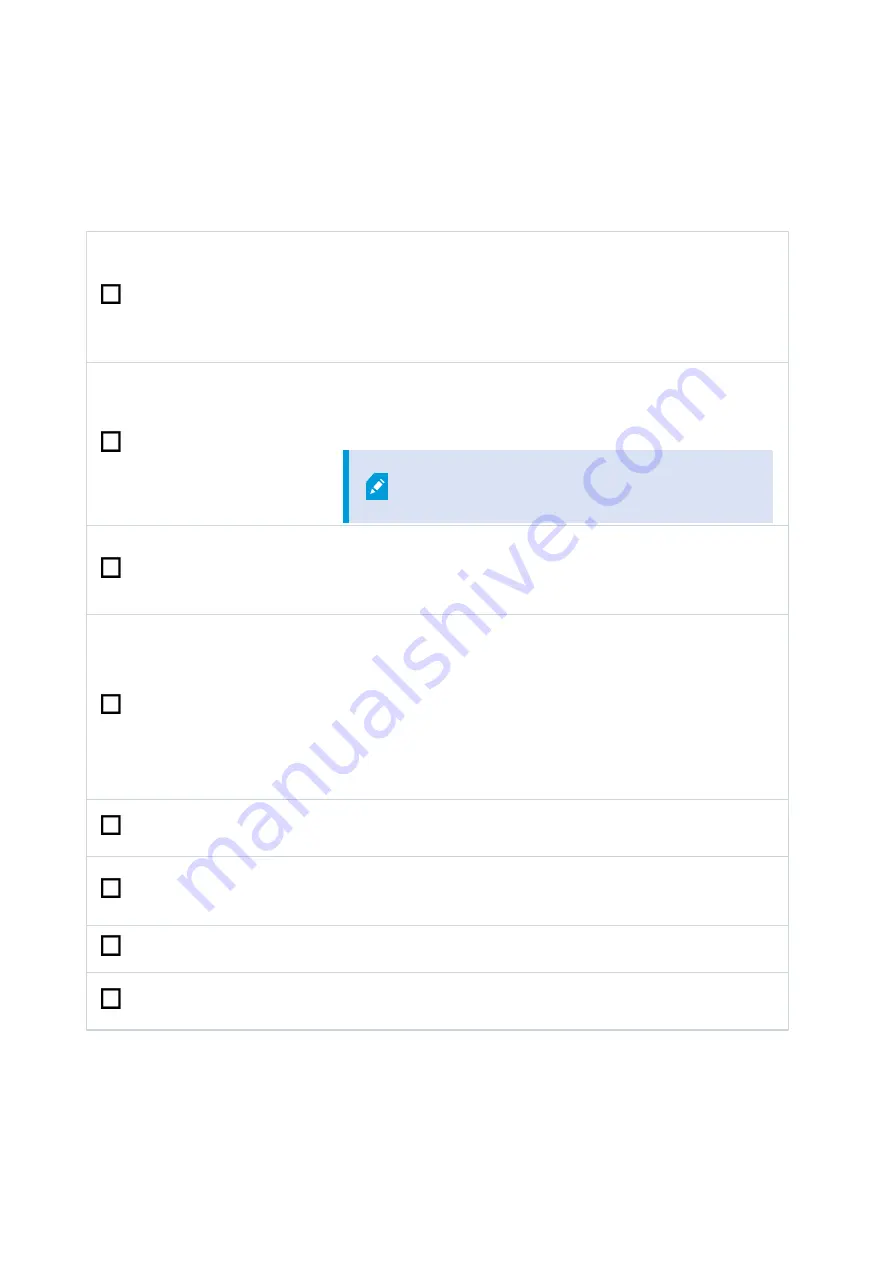
Getting started checklist
This guide applies to all models of the Milestone Husky X8. Follow the checklist below to ensure that you carry out
the steps of your installation in the right order. Each step is detailed in the subsequent sections.
Prepare network and
devices
l
Assign static IP addresses to all system components and cameras
l
Make sure camera models and firmware are supported by the
XProtect system
l
Cameras must be connected to the network, and you can access
them from your unit
Obtain a software
license code
l
Purchase XProtect software and obtain the license file
l
Go to the Milestone website (
https://online.milestonesys.com/
) and
register your SLC
This step does not apply to XProtect Es
systems
Prepare your unit
l
Mount the unit using a shelf or rails to support the chassis
l
Insert hard drives
l
Connect peripherals, LAN, and power
Turn on the unit and
complete the Husky
Assistant
l
Configure computer name and domain or workgroup settings
l
Select if you want to install the Intel® AMT local management
software
l
Select RAID configuration
l
Select the pre-loaded XProtect software version or go to the
Milestone website (
https://www.milestonesys.com/downloads/
) and
download the relevant XProtect version
Install XProtect VMS
l
Detailed description of system installation
l
Detailed description of recording server installation
Download the latest
XProtectDevice Pack
l
A device pack is automatically included when you install the XProtect
software. For support of new devices and firmware versions, get the
latest device pack
Update Windows
®
l
Make sure that your Windows operating system is updated with all the
latest Windows updates
Install clients on
other computers
l
Install XProtect Smart Client
l
Install XProtect Management Client
7
| Getting started checklist
Getting started guide | Milestone Husky™ X8 NVR






















