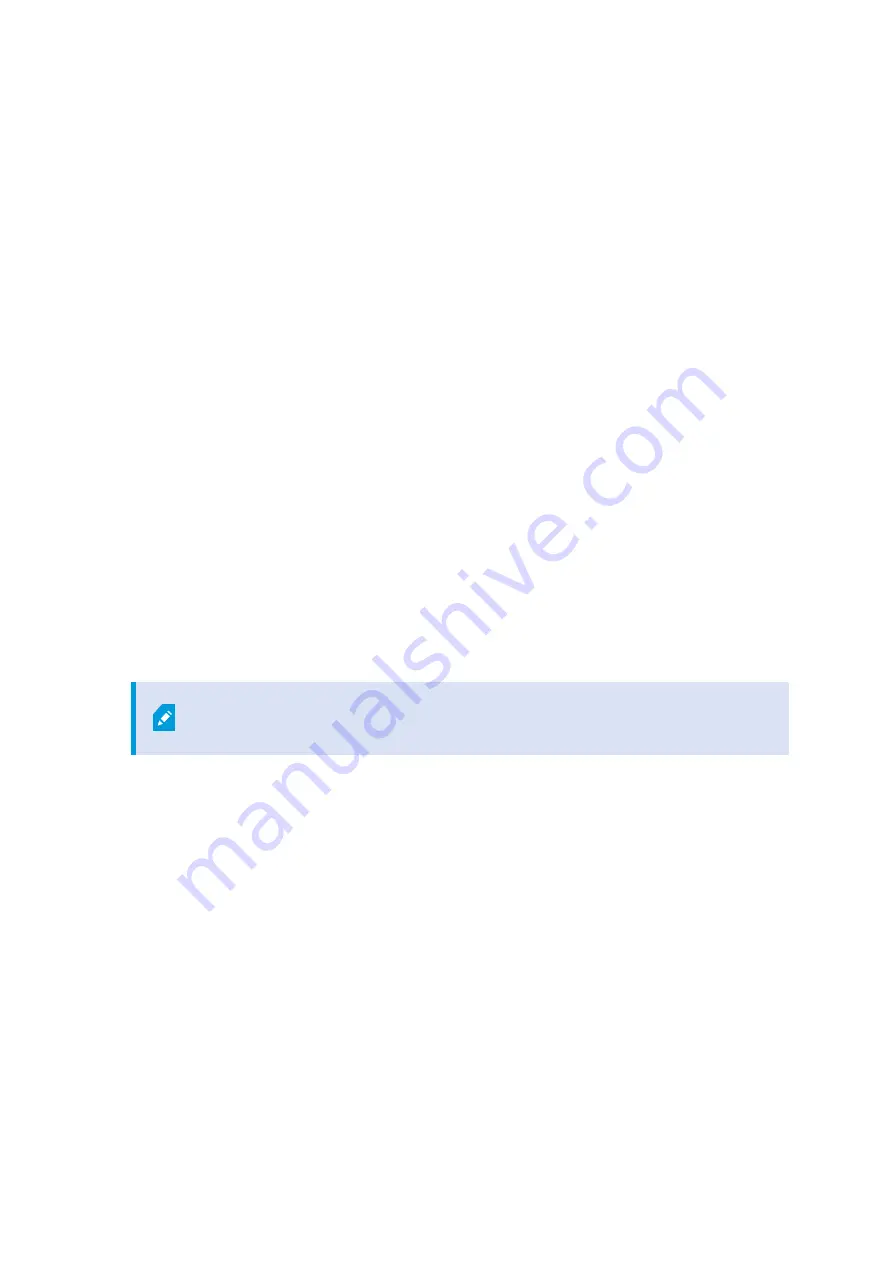
1. Select the language that you want to use during the installation. Click
Continue
.
2. Select:
l
Typical
to install a recording server with default values
l
Failover
to install a recording server as a failover recording server, complete the steps described in
Install a failover recording server on page 19
l
Custom
to install a recording server with custom values
3. Specify the recording server settings:
l
Recording server name
l
Management server address
l
Media database location
for saving recordings
Click
Continue
.
4. If you selected
Custom
:
1. Specify the number of recording servers that you want to install on this computer. Click
Continue
.
2. Specify the service account. If needed, enter a password and confirm it. Click
Continue
.
5. In the
Specify recording server encryption
window, you can secure communication by encrypting the
connections from clients and services that retrieve data streams from the recording server.
Select a valid certificate in the list. For more information about preparing your system for secure
communication using recording server data encryption, download the XProtect VMS manual from the
Milestone website (
https://www.milestonesys.com/support/help-yourself/manuals-and-guides/
).
You can also enable encryption after this installation from the Recording Server
Manager tray icon in the notification area.
6. Select
File location
for the program file. In
Product language
, select the language in which you want to
install the server. Click
Install
.
7. The software is now installed. When the installer is complete, you see a list of successfully installed
components. Click
Close
.
You can check the state of the recording server from the Recording Server Manager tray icon.
8. When the Husky Assistant completes the setup process, click
Finish
.
Install a failover recording server
After you have selected
Failover
in the recording server installation wizard, you continue installation as follows:
19
| Install XProtect VMS
Getting started guide | Milestone Husky™ X8 NVR























