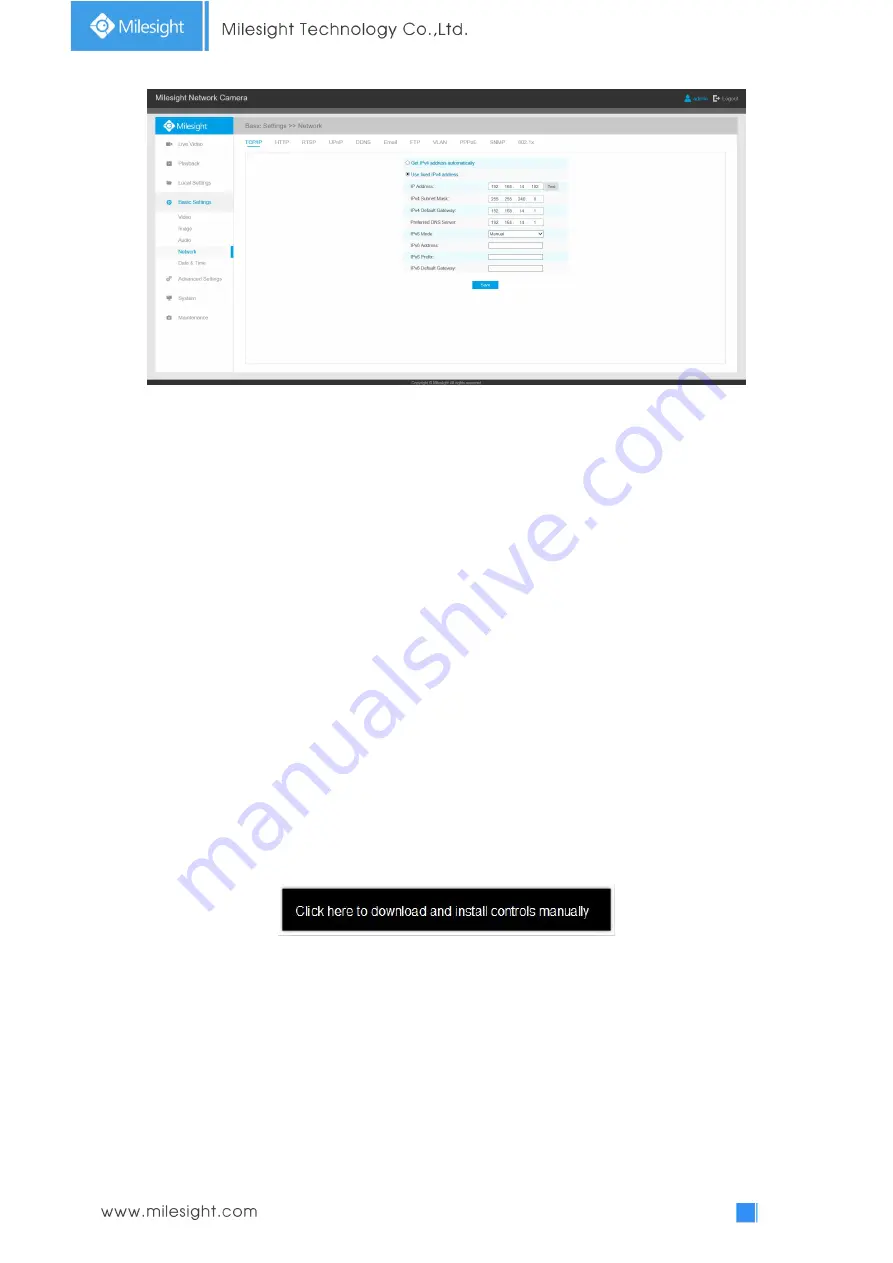
13
Step5: Change the IP address or other network values. Then click “Save” button;
Step6: The change of default IP address is completed.
3.2 Accessing from the Web Browser
The camera can be used with the most standard operating systems and browsers. The
recommended browsers are Internet Explorer, Firefox, Chrome, Microsoft Edge, Safari.
3.2.1 Access with Plugin
Currently you can only access the camera with plugin via Internet Explorer.
Access over IE Browser
Before using the browser to get access to your camera, you need to install the MsActiveX firstly.
You can refer the steps as follows:
Step1: Launch the IE browser and enter the IP address of the camera;
Step2: Enter the User Name and Password and click “Login”;
(The default user name is “admin”, password is “ms1234”)
Step3: At the first time to log in the device, the browser will prompt to install Controls, please click
“Click here to download and install controls manually” as Figure 3-2-1;
Note
:
1)During installing the controls, please keep the browsers close.
Step4: Follow the prompts to install the Controls, when it`s finished, it will pop out a window as
shown below. Please click “Finish” and refresh the browser, then you will see the video.
Содержание MS-C2964-PB
Страница 1: ...Fisheye Network Camera User Manual V1 08...
Страница 6: ...1 4 7 2 Auto Reboot 82 Chapter V Services 83...
Страница 8: ...2 1 3 Hardware Overview 1 5MP Fisheye Network Camera 2 12MP Fisheye Network Camera...
Страница 27: ...21...
Страница 44: ...38 6 HLC Image Day Night Mode Table 4 4 4 Description of the buttons Parameters Function Introduction...
Страница 64: ...58 Please refer to table 4 5 2 and 4 5 3 to get the meaning of items External Input...
Страница 65: ...59 The meaning of items please refer to table 4 5 2 and 4 5 3 here will not repeat again Other Alarm...
Страница 70: ...64 4 5 3 Security User Table 4 5 9 Description of the buttons Parameters Function Introduction...






























