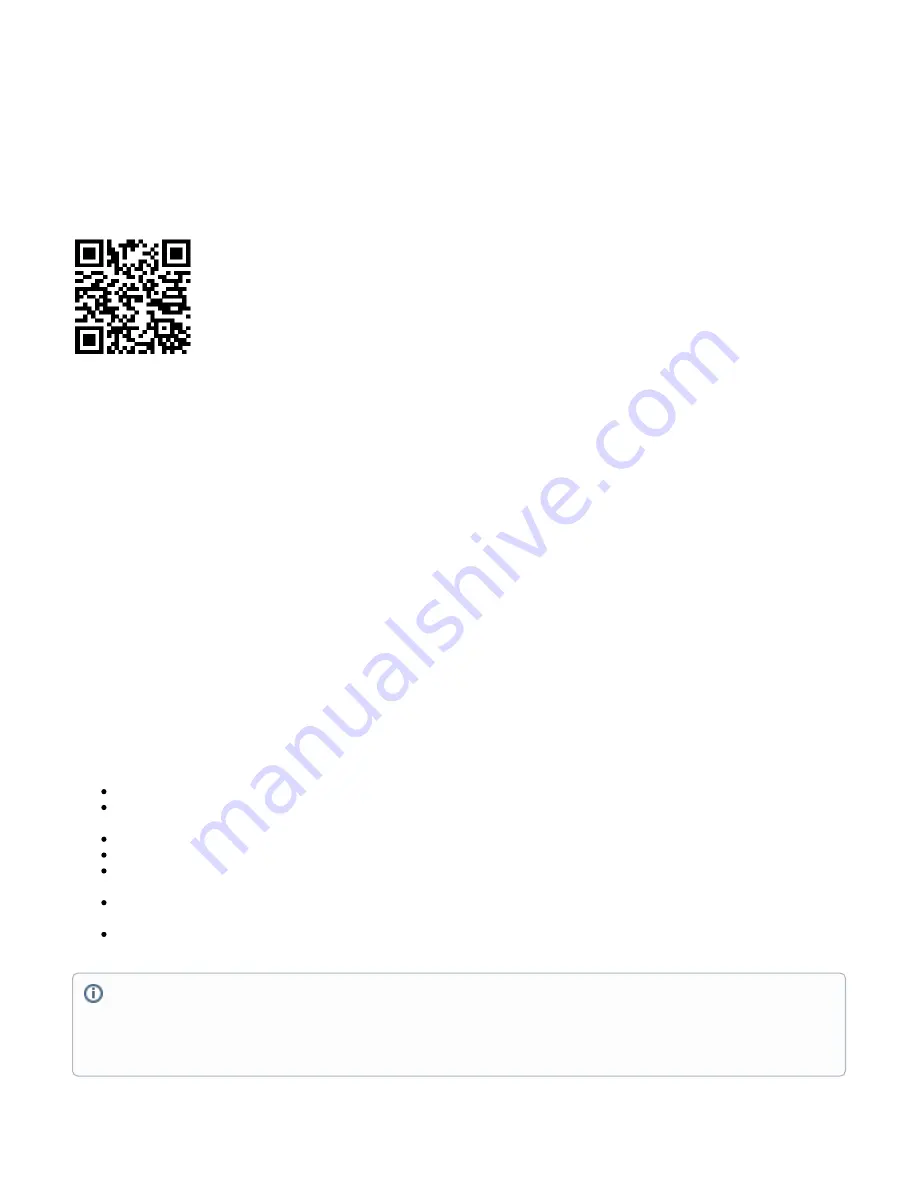
1.
2.
3.
4.
5.
6.
Specifications
For more information about this product, specifications, pictures, downloads, and test results please visit our web page:
https://mikrotik.com/product/ltap
MikroTik mobile app
Use the MikroTik smartphone app to configure your router in the field, or to apply the most basic initial settings for your MikroTik home access point.
Scan QR code and choose your preferred OS.
Install and open application.
By default, the IP address and user name will be already entered.
Click Connect to establish a connection to your device through a wireless network.
Choose Quick setup and the application will guide you through all basic configuration settings in a couple of easy steps.
An advanced menu is available to fully configure all necessary settings.
Safety Warnings
Before you work on any equipment, be aware of the hazards involved with electrical circuitry, and be familiar with standard practices for preventing
accidents.
Read the installation instructions before connecting the system to the power source.
This equipment is to be installed by trained and qualified personnel, as per these installation instructions. The installer is responsible for obtaining any
required local or national safety inspections of the structural integrity of the installation by the local authority/inspection department.
All installation methods for mounting an access point on any wall surface is subject to the acceptance of local jurisdiction.
The Installation of the equipment must comply with local and national electrical codes.
This unit is intended to be mounted outdoors on a pole. Please read the mounting instructions carefully before beginning installation. Failure to use the
correct hardware and configuration or to follow the correct procedures could result in a hazardous situation to people and damage to the system.
We cannot guarantee that no accidents or damage will occur due to the improper use of the device. Please use this product with care and operate at your
own risk.
Notice
The Frequency band 5.470-5.725 GHz isn’t allowed for commercial use.
In case WLAN devices work with different ranges than the above regulations, then a customized firmware version from the manufacturer/supplier
is required to be applied to the end-user equipment and also prevent the end-user from reconfiguration.
For Outdoor Usage: End-user requires approval/license from the NTRA.
Datasheet for any device is available on the official manufacturer website.
Products with the letters “EG” at the end of their serial number have their wireless frequency range limited to 2.400 – 2.4835 GHz, the TX power is
limited to 20dBm (EIRP).
Products with the letters “EG” at the end of their serial number have their wireless frequency range limited to 5.150 – 5.250 GHz, the TX power is
limited to 23dBm (EIRP).
Products with the letters “EG” at the end of their serial number have their wireless frequency range limited to 5.250 – 5.350 GHz, the TX power is
limited to 20dBm (EIRP).
Please make sure the device has a lock package (firmware version from the manufacturer) which is required to be applied to the end-user
equipment to prevent the end-user from reconfiguration. The product will be marked with country code “-EG”. This device needs to be upgraded
to the latest version to ensure compliance with local authority regulations! It is the end users responsibility to follow local country regulations,
including operation within legal frequency channels, output power, cabling requirements, and Dynamic Frequency Selection (DFS)
requirements. All MikroTik radio devices must be professionally installed.
Содержание LtAP
Страница 10: ......




























