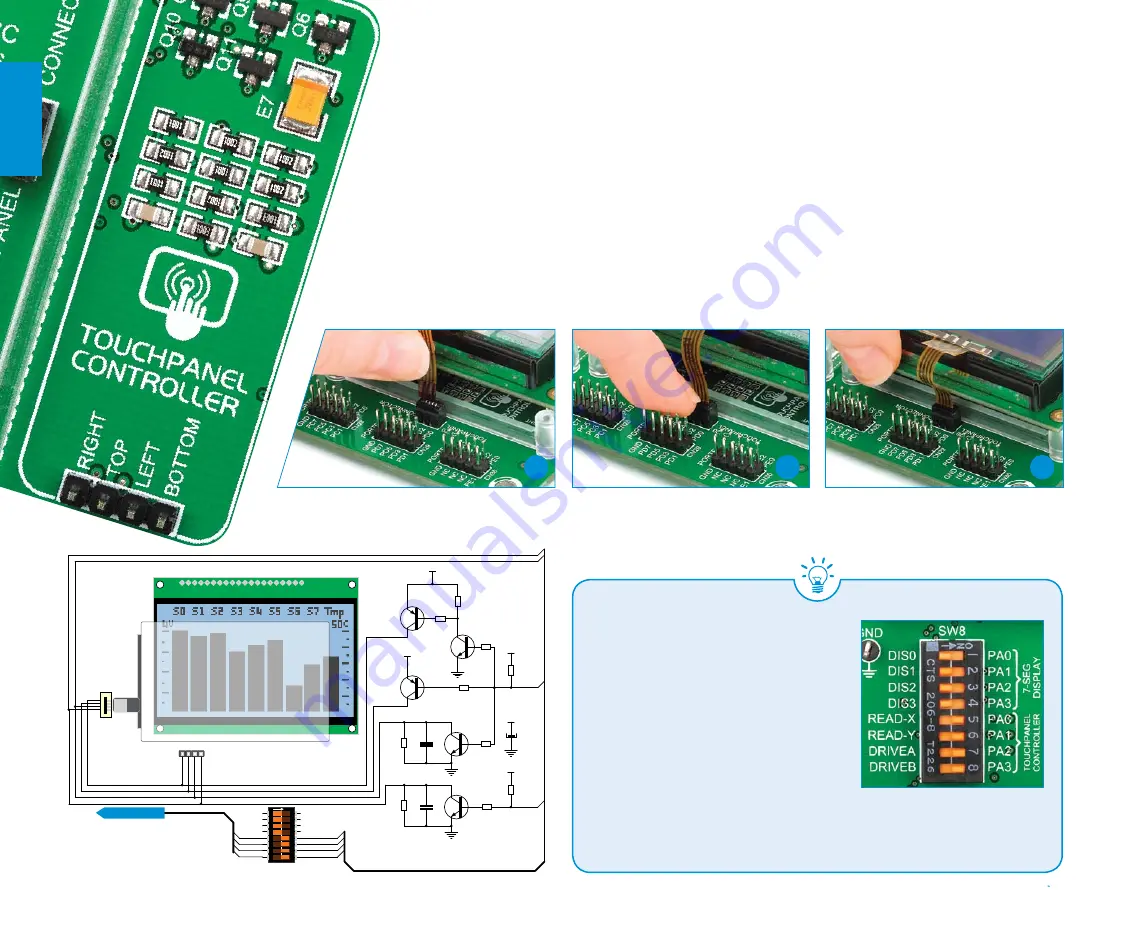
Touch panel controller
Enabling Touch panel
Correctly placing the touch panel cable into the connector
Touch panel is a glass panel whose surface is
covered with two layers of resistive material. When
the screen is pressed, the outer layer is pushed
onto the inner layer and appropriate controllers can
measure that pressure and pinpoint its location. This
is how touch panels can be used as an input devices.
EasyAVR
™
v7 is equipped with touch panel controller
and connector for
4-wire resistive touch panels
. It
can very accurately register pressure at a specific point,
representing the touch coordinates in the form of analog
voltages, which can then be easily converted to X and Y
values. Touch panel comes as a part of display.
Figure 12-1: Put Touch panel flat cable in
the connector
Figure 12-2: Use a tip of your finger
to push it inside
Figure 12-3: Now place GLCD with
Touch panel into GLCD socket
1
2
3
Figure 12-5: Turn on switches
5 through 8 on SW8 to enable
Touch panel controller
Touch panel is enabled using
SW8.5
,
SW8.6
,
SW8.7
and
SW8.8
switches.
They connect
READ-X
and
READ-Y
lines
of the touch panel with
PA0
and
PA1
analog inputs, and
DRIVEA
and
DRIVEB
with
PA2
and
PA3
digital outputs on
microcontroller sockets. Make sure to
disconnect other peripherals, LEDs and
additional pull-up or pull-down resistors
from the interface lines in order not to
interfere with signal/data integrity.
page 22
Q6
BC856
Q13
BC846
R40
10K
R38
1K
R41
10K
R43
1K
VCC-BRD
Q9
BC856
R44
10K
Q10
BC846
R47
10K
C24
100nF
R46
100K
Q11
BC846
R53
10K
C33
100nF
R55
100K
R52
1K
RIGHT
TOP
LEFT
BOTTOM
DRIVEA
DRIVEB
BOTTOM
LEFT
E7
10uF
C
S1
C
S2
G
N
D
V
cc
V
o
R
S
R
/W
D
1
D
2
D
3
D
4
D
5
D
6
D
7
E
D
0
R
ST
V
ee
LE
D
+
LE
D
-
1
20
21
22
23
24
CN16
GLCD-TFT SOCKET2
CN20
R
IG
H
T
TO
P
LE
FT
B
O
TT
O
M
VCC-BRD
VCC-BRD
VCC-BRD
VCC-BRD
1
2
3
4
5
6
7
8
O
N
SW8
PA0
PA1
PA2
PA3
DRIVEA
DRIVEB
LEFT
BOTTOM
DATA BUS
Figure 12-4: Touch Panel
controller and connection
schematic
displa
ys
Easy
AVR
v7











































